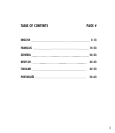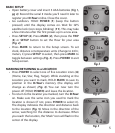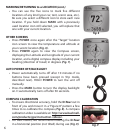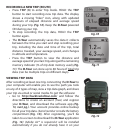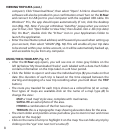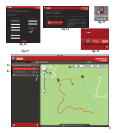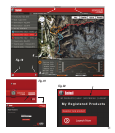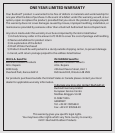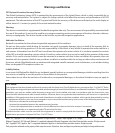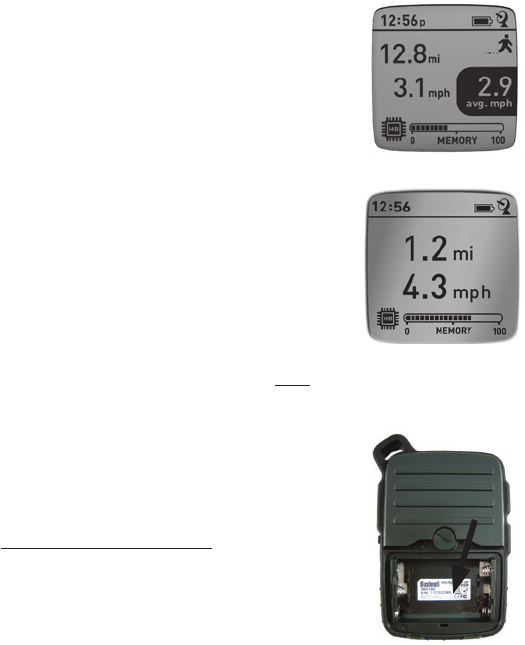
7
RECORDING A NEW TRIP (ROUTE)
• Press TRIP(3)to enterTrip mode. HOLD the TRIP
buttontostartrecordingnewtripdata.Thedisplay
shows a moving “hiker” icon, along with updated
readouts of elapsed distance and average speed
duringyourtrip(Fig. 10).KeeptheD-Tourpowered
ONduringyourtrip.
• To stop recording the trip data, HOLD the TRIP
buttonagain.
• TheD-Tourautomatically savesthedata itcollects
betweenthetimeyoustartandstoprecordingyour
trip, including the date and time of the trip, total
distancetraveled,youraveragespeed,andchanges
inaltitudeandtemperature.
• Press the TRIP button to view the distance and
averagespeedofyourlasttrip,alongwitharemaining
memoryindicator(% of trip data memory used)(Fig.
11).TheD-Tourcanstoreupto48hoursoftotaltrip
data(canbemultipletripsondifferentdays).
VIEWING TRIP DATA
Afterrecordingatleastonetrip,connectingtheD-Tourto
yourcomputerwillenableyoutoseethepathyoutook
onanyof4typesofmap,viewatripdatagraph,andshare
yourtripviaemailorsocialmedia.Togetthesoftware:
• Go to http://backtrackdtour.com/ and follow the
directions to create an account (free) and register
yourD-Tour,anddownload thesoftwareapp (Fig.
13, next pg.).Your accountprovidesonline backup
forallyourtripdata.(Serial number is inside the battery
compartment-(Fig. 12)). After registering, you’ll be
takentoascreentodownloadtheD-Tourapplication
(Fig. 14)(Adobe Air® is required-it will be installed
automatically if you do not already have it on your
Fig. 11
Fig. 12
Fig. 10