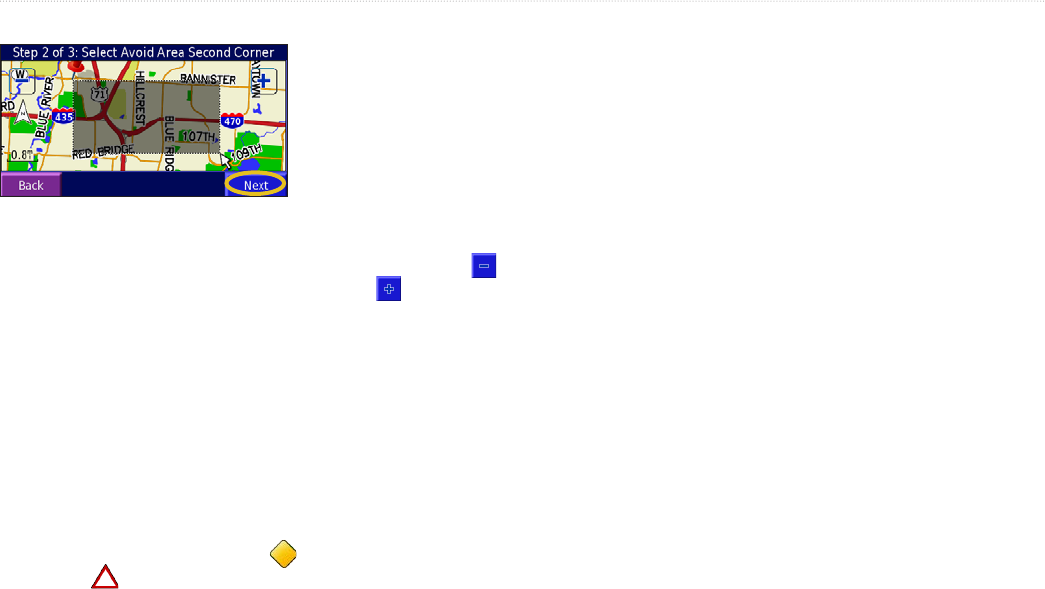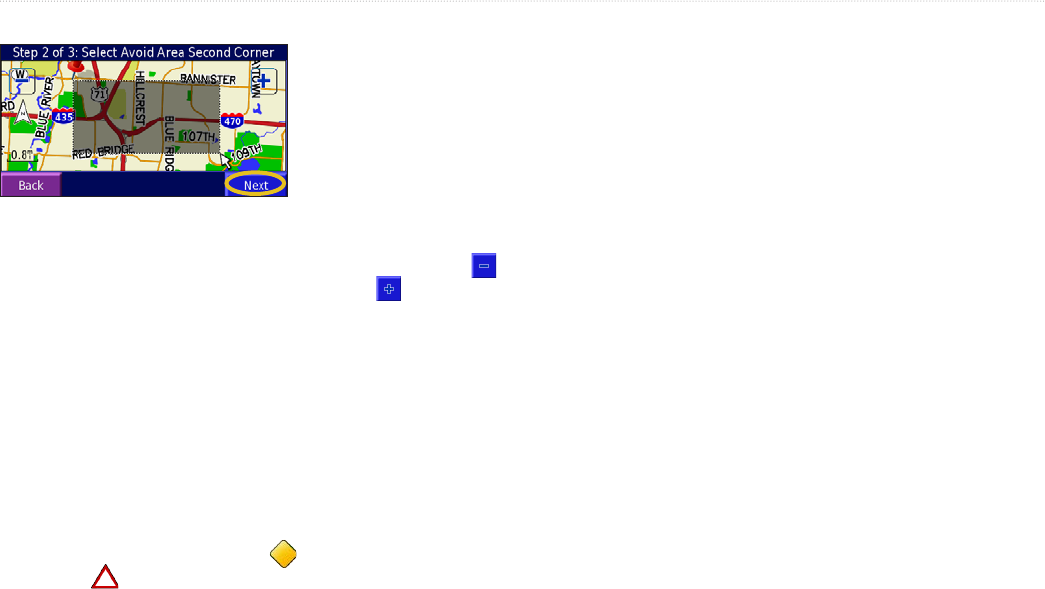
Navigator III Owner’s Manual
cUstoMizinG the naviGator iii
3. Touch the second corner, and touch Next.
4. Touch Finish.
Trafc Settings
Touch Settings > Trafc.
Provider—if you have an FM trafc receiver
connected, select which provider to use or
Auto. Touch Advanced to clear the provider
list and search for providers.
Subscriptions—if you have an FM trafc
receiver connected, touch FM Trafc
Subscriptions to view your subscriptions.
Touch the subscription to display the expiration
date. Go to www.garmin.com/trafc for more
information.
Symbol Style—select North American or
International trafc icons.
Audio Notication—turn on or off the alerts
that sound for a trafc incident.
Avoid Trafc—select Yes to avoid trafc
incidents when generating a route. You might
still be routed through trafc if it is the best
route available or no alternative roads exist.
Screen Settings
Touch Settings > Screen.
Brightness—select Manual and then touch
Next. Touch the to decrease the brightness
or to increase it. Select Auto for automatic
brightness adjustment based upon the light
sensor’s reading.
Calibrate Touch Screen—if you think the
touch screen is not responding properly, you
can calibrate the screen. Follow the on-screen
instructions. Use the remote control to access
this page, if necessary.
Touch Screen—turn on or off the touch screen.
When the touch screen is off, use the unit
keys or optional remote control to operate the
Navigator III.
Bluetooth Settings
Touch Settings > Bluetooth.
Manage Connections—manage your
connections to devices that have Bluetooth
wireless technology. Touch a device to connect
or disconnect from it, or to remove it from the
Navigator III’s memory. Touch Add Device to
search the area for devices that have Bluetooth
technology. See pages 15–17 for more
information.
Bluetooth—turn on or off the Bluetooth
technology.
Friendly Name—enter a name for your
Navigator III. This name is used when you
are connecting to devices that have Bluetooth
technology.
Unit Information (About)
Touch Settings > About. Touch an item to view
information about it.
Restoring the Settings
To restore the unit to its original settings, touch
Settings > Restore Defaults > Yes.