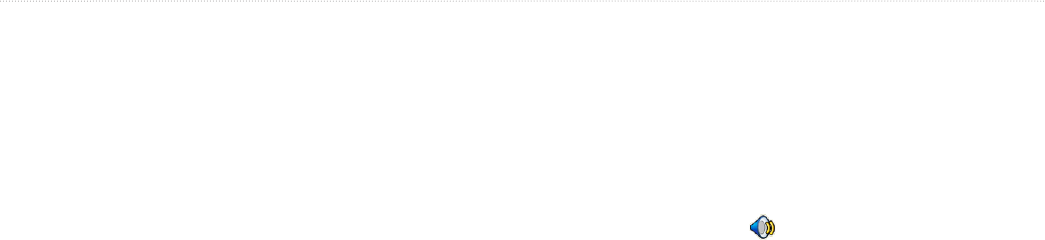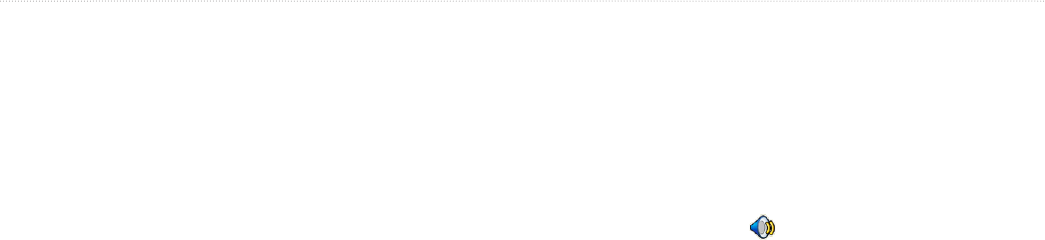
0 Navigator III Owner’s Manual
cUstoMizinG the naviGator iii
Text Language—change the on-screen text
language. Changing the text language does
not change the language of map data or user-
entered data.
Speech Rate—select the rate for the vocal
prompts.
Keyboard
Touch Settings > General > Keyboard.
Input Type—select the English Only
keyboard, or select West European to use
diacritical characters.
Entry Type—select your preferred keyboard
appearance. For example, select Large to
display larger keys when you are wearing
gloves.
Audio
Touch Settings > General > Audio.
Guidance—turn on the vocal guidance prompts
or select Speak Key Only to provide vocal
guidance prompts only when you press the
SPEAK key.
Attention Tone—turn on or off the tone that
sounds before voice prompts.
Touch Screen Tone—turn on or off the tone
that sounds each time you touch the screen.
Keypress Tone—turn on or off the tone that
sounds each time you press a key.
Speed Adjusted Volume—select how much the
volume increases as your speed increases. Low
increases your volume slightly; High increases
your volume the most. This is helpful when you
are driving on the highway and the wind noise
level increases.
Proximity Alerts
Touch Settings > General > Proximity Alerts.
This adjusts the visual and audio notications
for custom POIs you have loaded on the
Navigator III. For more information about
loading custom POIs, see page 26.
Audio Notications—turn off or on the alerts
that sound as you approach a custom POI.
Visual Notication—turn off or on the pop-up
alerts that appear as you approach a custom
POI.
Continuous Notication—select which alerts
you will be continually notied about.
Garmin TourGuide
Touch Settings > General > TourGuide. If you
have a third-party, GPS-guided audio tour
loaded on your Navigator III, you can select
Auto Play to hear the complete tour as
programmed, Prompted to show the speaker
icon on the map when tour information is
available during your route, or Off. For more
information about loading POI les to your
Navigator III, see page 26.
Time
Touch Settings > General > Time.
Time Zone—select your time zone or a nearby
city. Touch Custom to set the time manually.
Touch OK after you adjust the time. Touch List
Time Zones to return to the time zone/city list.
Time Format—select 12 or 24-hour time
format.
Daylight Saving—select Auto, Yes, or No. The
Auto setting automatically adjusts the time for
daylight-saving time based on your time zone.