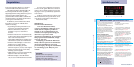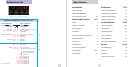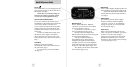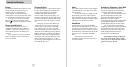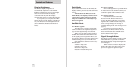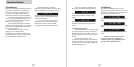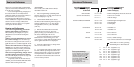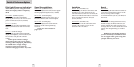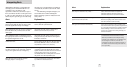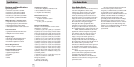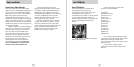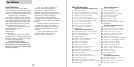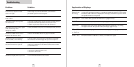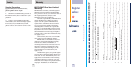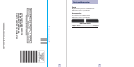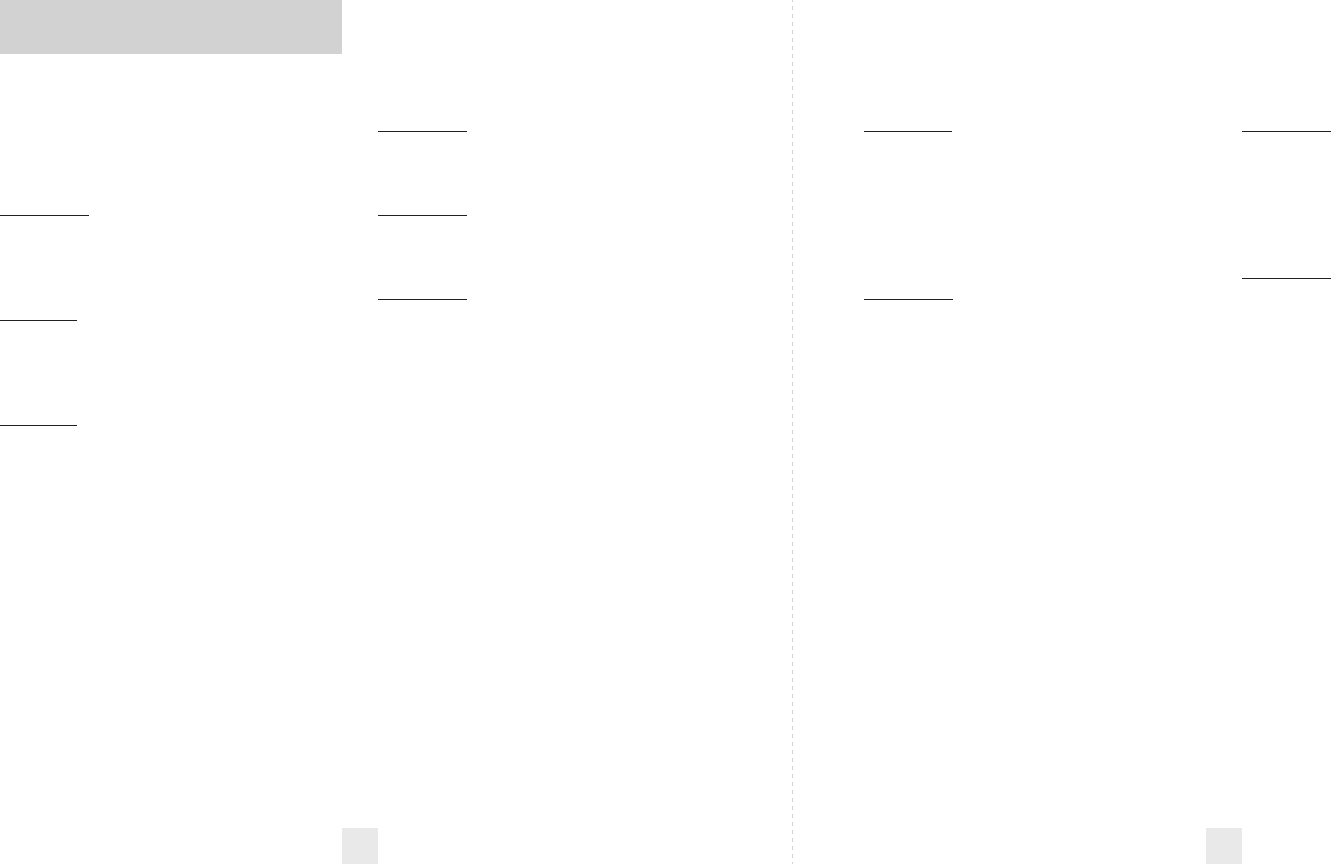
Pilot Light (Power-on indication)
NOTE: When you are using the Dark
Mode, the display will be completely
dark.
PilotHWY (Full description)
In this setting, the RX45 will display
Highway, AutoScan, or Auto NoX as its
power-on indication. (factory default)
Pilot H (Letter)
In this setting, the RX45 will display
H for
Highway,
A for AutoScan and Anx for Auto
NoX.
Pilot V (Vehicle voltage)
In this setting, the RX45 will continually
display
H for Highway, A for AutoScan, and
Anx for Auto NoX, plus the vehicle’s
voltage.
NOTE: If the vehicle’s voltage
drops below 10.5 volts, a low voltage
warning will be displayed, followed by
an audible alert. A high voltage
warning is also given when the
vehicle’s voltage goes above 16.5 volts.
AutoMute
aMute ON (AutoMute on)
In this setting, the RX45’s audio alerts will
initially be set to the volume level you
selected. However, after a few seconds, the
audio level will automatically be reduced to
keep you informed, but not annoyed.
(factory default)
aMuteOFF (AutoMute off)
With AutoMute off, the audio alerts will
remain at the volume you set for the
duration of the encounter.
Bands
BandsDFT
In this setting, all radar and laser bands are
covered for North America. These are the
factory settings, and it is highly
recommended that you use your RX45 in
this mode.
BandsMOD
If the bands are changed from the factory
default settings, the RX45 will warn you
with an audible alert, and associated text
message, that one or more bands have been
turned off in Programming (i.e.”X-Band
OFF”).
WARNING: Only modify bands if
you are absolutely certain that there
are no traffic radar guns using that
specific band in your area.
Signal Strength Meter
MeterSTD (Standard meter)
The meter displays the band, and bar graph
showing signal strength. (factory default)
MeterTHT (ThreatDisplay)
The meter simultaneously tracks up to 2
Ka-band, 2 K-band, and 4 X-band signals.
MeterTEC (TechDisplay)
The meter displays the actual numeric
frequency of the radar signal being
received.
NOTE: See more details on
pages 9-11.
Details of Preferences Options
14 15