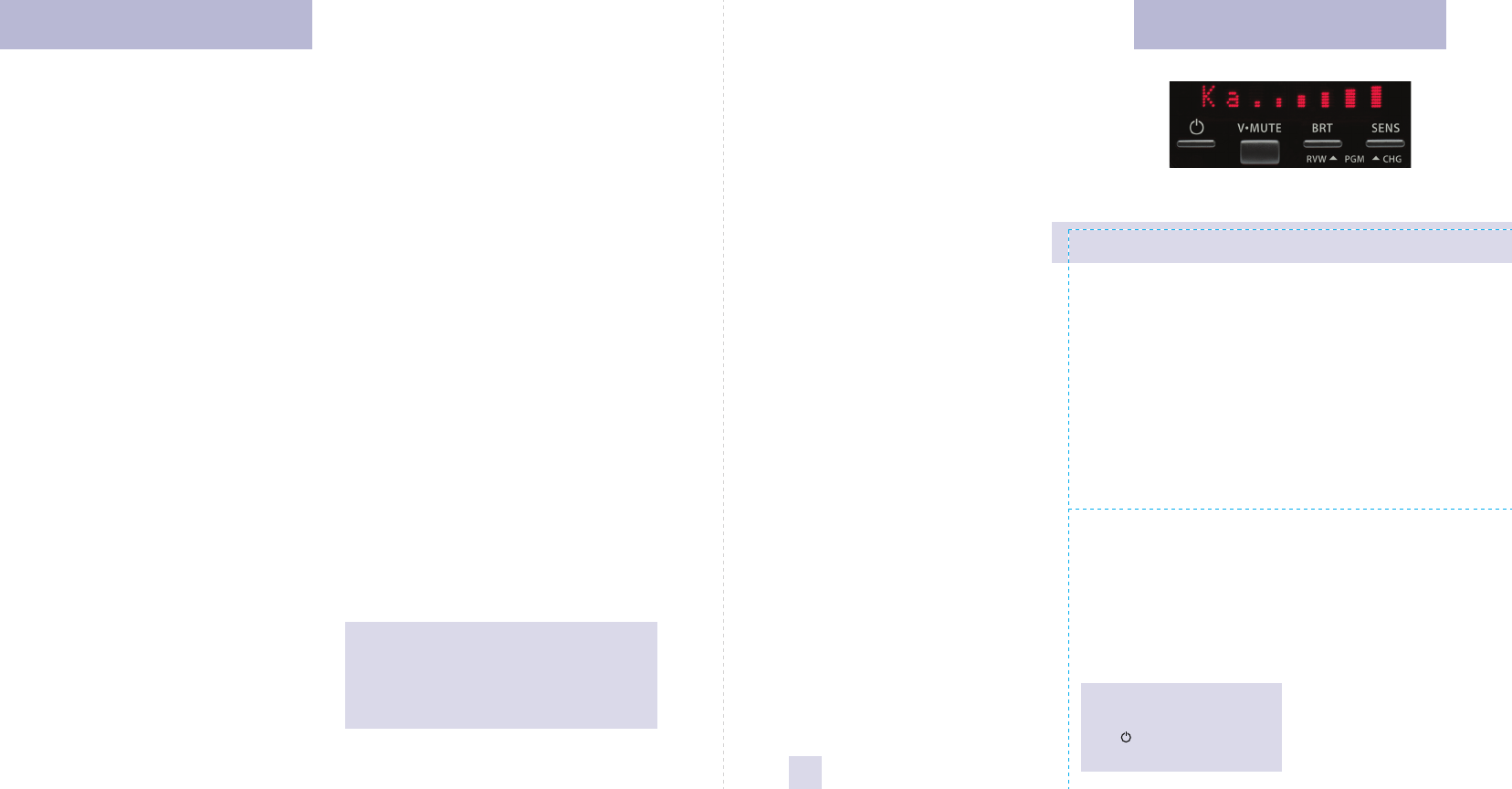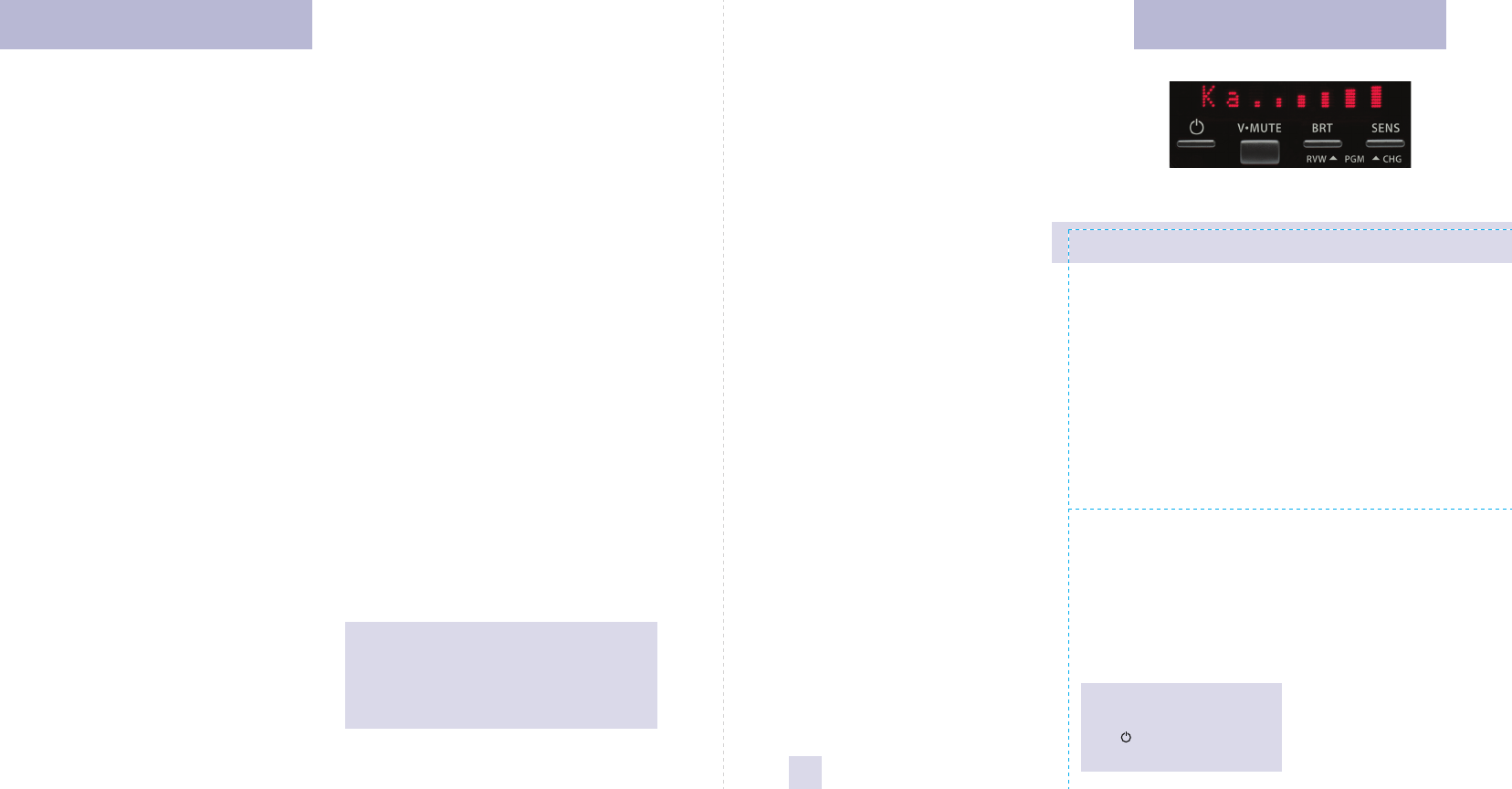
Your new Beltronics RX45 is a complete
custom-installed radar/laser detector.
The Beltronics RX45 includes full X, K,
Ku and SuperWide Ka radar capability,
Digital Signal Processing (DSP) for superior
range and reduced false alarms, our
patented Mute and AutoMute, audible and
visual band alerts, and all the performance
you’d expect from Beltronics.
In addition, your new Beltronics RX45
introduces a new level of Radar/Laser
defense including:
• Supercharged radar performance, for
superior K, and Ka-band sensitivity
• Advanced Preferences lets you
instantly set up to 5 customized
features
• Exclusive AutoScan™ mode drastically
reduces false alarms, plus Highway and
Auto NoX sensitivity modes
• Ultra-bright alphanumeric display uses
280 LEDs for crystal clear information
• Exclusive ThreatDisplay™ tracks and
displays up to 8 radar signals
• Exclusive TechDisplay provides
numeric frequency for any radar signal
• Detects and decodes up to 64 Safety
Warning Systems signals
• High-Speed A/D converter dramatically
improves radar detection range
• Miniature display controller allows
easy access to information and controls
If you’ve used a radar detector before,
a review of the Quick Reference Guide on
pages 1 and 2, and the Preferences section
on pages 12 and 13 will briefly explain the
new features.
If this is your first detector, please read
this manual in detail to get the most out of
your RX45’s performance and features.
Please drive safely.
IMPORTANT
INSTALLATION WARNING:
Your new Beltronics RX45
requires installation. Although we’ve
made this the simplest product to
install, we do recommend that you
consult a 12-volt professional if you
don’t have experience with
automotive installations. If you would
like professional installation, simply
visit our web site.
Attempting to install the Beltronics
RX45 without expertise in automotive
electronic installations can cause
personal injury during the installation,
or can damage your RX45 or your
vehicle.
Factory Default Settings
To reset the RX45 to its original factory
settings, press and hold the “BRT” and
“SENS” buttons while turning the
power
on. The display will provide a
Reset message, accompanied by an
audible tone, acknowledging the reset.
FCC NOTE:
Modifications not expressly
approved by the manufacturer could
void the user’s FCC granted
authority to operate the equipment.
There are 5 user-selectable programming
options so you can customize your RX45
for your own preferences.
The buttons labeled BRT and SENS are
also used to enter the PROGRAM Mode,
REVIEW your current program settings, and
to CHANGE any settings as desired. The
words PGM, RVW, and CHG are located
below the push buttons, and are labeled in
light gray graphics.
How to use Preferences
1 To enter Programming, press both
buttons down for 2 seconds. The RX45
will beep, and will display
Program.
(Brightness is at maximum brightness
during this process.)
2 Then press the RVW button to review
the current settings. You can either tap
the button to change from item to item, or
hold the button to scroll through the items.
3 Press the CHG button to change any
setting. You can either tap the button
to
change from setting to setting, or hold
the
button to scroll through all the options.
4 To leave Programming, simply wait
8 seconds without pressing any
button. The unit will display
Complete,
beep and return to normal operation.
An example
Here is how you would turn RX45’s
AutoMute feature off.
1 Enter Programming by holding both
buttons down for 2 seconds.
The RX45
will beep and display
Program.
2 Then hold the RVW button down. The
RX45 will scroll through the categories,
starting with Pilot (
Pilot), then Signal
Strength Meter (
Meter), and then
AutoMute (
aMute).
3 Release the REVIEW button when the
RX45 shows the AutoMute item. Since the
factory setting is for AutoMute to be on,
RX45 will display aMute ON.
If you accidentally don't release the
Review button in time, and RX45 goes to
the next category, hold the Review button
down again, and after RX45 scrolls
through all categories, it will begin again
at the top of the list.
4 Press the CHANGE button to change
from
aMute ON to aMute OFF.
5 To exit the Preferences, simply wait 8
seconds without pressing any button.
RX45
will display
Complete, accompanied by
an audible tone or voice message, and
return to normal operation.
Congratulations Quick Reference Card
1
Remove card along perforations
Remove card along perforations
Beltronics RX45 Quick Reference Card
Preferences Details