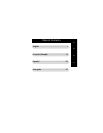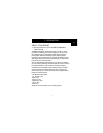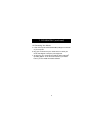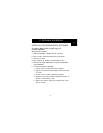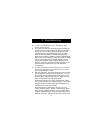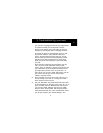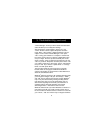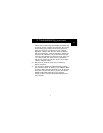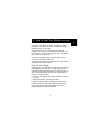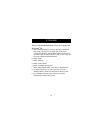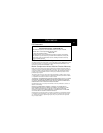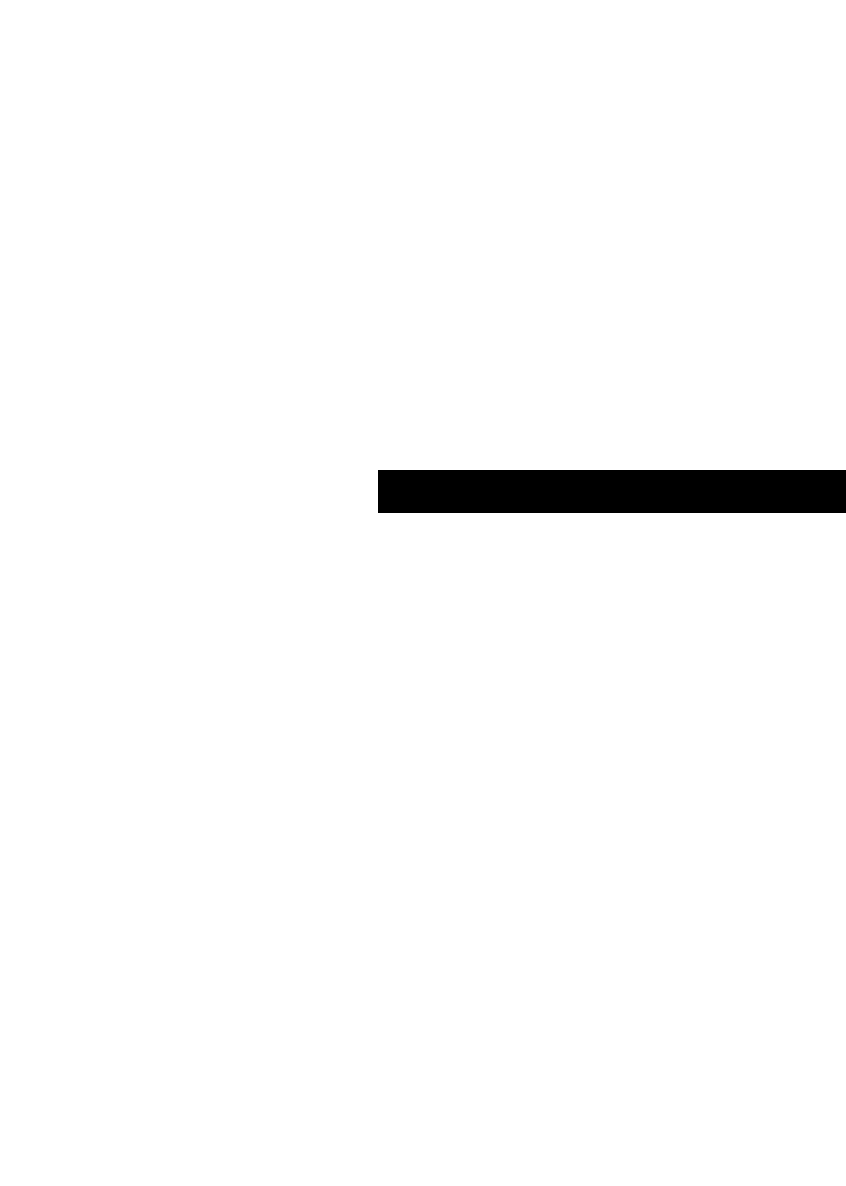
4
3. Troubleshooting
Q: I can get into Windows
®
or into "Safe Mode" but I
cannot use the mouse.
A: If you have more than one driver, this could be causing your
computer to boot in safe mode or not allow your mouse to
work at all. If you are using a PS/2 mouse then the driver
must state that it is using a PS/2 driver. If you are using a
Serial mouse then the driver must state that it is using a
Serial driver on COM1 or COM2. If you have a Serial Mouse
and you are not sure whether you are using COM1 or COM2
then try moving the mouse to another serial port on the
back of your computer, (most computers have two, if you
have only one then it will more than likely be COM1). If you
have more than one driver then you must remove the
excess drivers.
Q: If I have more than one mouse driver how do I remove
the driver without the mouse control? How do I boot
into normal Windows
®
mode?
A: Use your "Windows
®
" Key at the bottom left hand corner of
your keyboard if you have one; if not, press "Alt + S" to go
to the "Start" button in Windows
®
95. Then use your "Up"
Arrow to select, "Settings" then use your "Right" Arrow to
select "Control Panel" and then press "Enter".
These steps have taken you to the "Control Panel" where
you can gain access to your "Device Manager". The "Device
Manager" shows your driver status and information and it
will allow you to modify their settings.
After entering the "Control Panel" use your "Up" and
"Down" Arrows to select, "System" and then press "Enter".
After entering "System Properties" use your "Right" Arrow
to select "Device Manager". Then press Tab until you have
selected "Computer" and then use the "Down Arrow" until