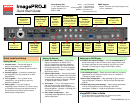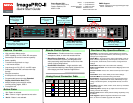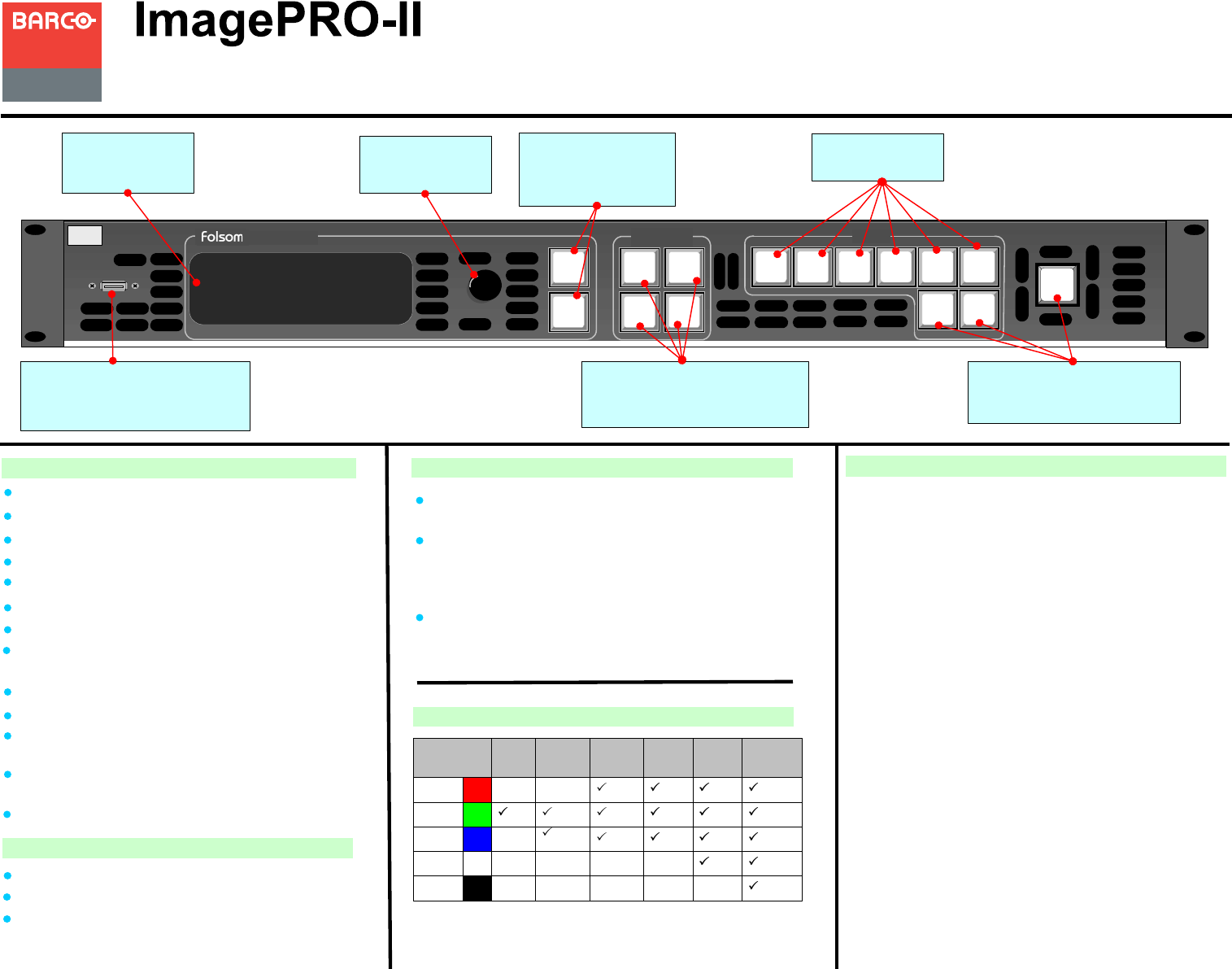
Quick Start Guide
Visibly yours
Barco Events USA
11101 Trade Center Drive
Rancho Cordova, CA
95670 • USA
Phone:
Fax:
Technical Support:
Websites:
+1 (916) 859-2500
+1 (916) 859-2515
+1 (866) 374-7878
www.barco.com
www.events.barco.com
Website:
Phone:
EMEA Support
www.barco.com/support/eSupport.aspx
0800900410
ADJUST
SEL
ESC
IN:
Genlock : EXT
CH A :
1024 x 768 @60
RGB
1280 x 1024 @60
2
3
HDMI
5
SDI-1
6
SDI-2
1
DVI-I
4
DP
BLACK
2
HD-15
LOGO
INPUTS
FRZ
SETUP
PAN/
ZOOM
TEST
PAT
AUDIO
MENU KEYS
Display Screen
Displays menus and
messages
Adjust Knob
Navigate through
menus
SEL and ESC
Buttons
Select an item, answer a
query, or exit a menu
Quick Menu Access
Open the Setup, Test Pattern,
Pan/Zoom or Audio Menus
Input Buttons
Activate an input
Effects Buttons
Transition to Logo or Black, or
Freeze an image
USB Port
Connect a flash drive to back up and
restore logos, configurations
Overview of Key Operations Menus
Analog Format Connection Table
Remote Control Options
Breakout
Cable Wire
Color
Comp
Video
S-Video
(Y/C)
YUV
(YPbPr)
RGB
SOG
RGB
Comp
Sync
RGB
Separate
H V
R
G
B
H Sync
V Sync
(Pr)
(Lum) (Lum)
(Chrom)
(Pb)
Web Interface – Enables access from a computer,
smartphone, tablet, or other web-enabled device.
Barco Encore Controller – An integral part of the
Encore Presentation System, providing advanced
video processing and presentation control for a wide
variety of show configurations.
ScreenPRO-II Controller – A high-resolution multi-
layer seamless switching video display system for live
event staging and fixed installation applications.
Button States
Features Overview
Lit – Button is selected.
Dim – Source or logo is present but not active.
Not lit – Button is not selected.
High-resolution Athena scaler
HDCP capability on DVI, HDMI, DP connectors
Stereoscopic 3D and dual-channel capability
Audio capability
Transitions through black or a logo
1 rack-mount chassis
Loop-through on DVI, HD-15, and SDI inputs
Dedicated Genlock BNC connector with loop-
through
Ethernet connection
A USB port on the front panel
Programmable input and output Extended
Display Identification Data (EDID)
Multiple output synchronization modes,
including analog, digital, SOG/Y
Front panel lock
Input Menu. Set input format; adjust brightness and contrast;
adjust aspect ratio; set color balance; size the image; save and
manage input configurations.
Output Menu. Set output format; detect output EDID; create an
Area of Interest; adjust timing and colorspace; set effects such
as sharpness, strobe mode, color inversion; manage Genlock
settings.
Audio Menu. Maps audio, sets audio levels and delay.
Audio I/O Association: See Audio Channel Mapping table in the
User’s Guide.
Custom Formats. Create, save, delete custom input and output
formats.
Views Menu. Save, recall, delete pan and zoom settings.
Transition Menu. Set transition timing and effects.
System Menu. Set system-wide params; manage input/output
HDCP settings; enable/disable 3D mode; USB backup of logo/
configs; set Ethernet options, set input EDID formats, lock front
panel.
Logo Menu. Capture, delete, restore, erase, back up, and detect
presence of logos.
LED Setup Menu. Quickly set up output Area of Interest, input
scaling, and save the settings.
Factory Reset. Restore factory default settings. Optionally, keep
IP address.
Code Upgrade. Update ImagePRO-II firmware from a flash
drive, or check for available upgrades over the web.
BARCO
Image
PRO-
™
II