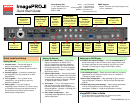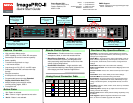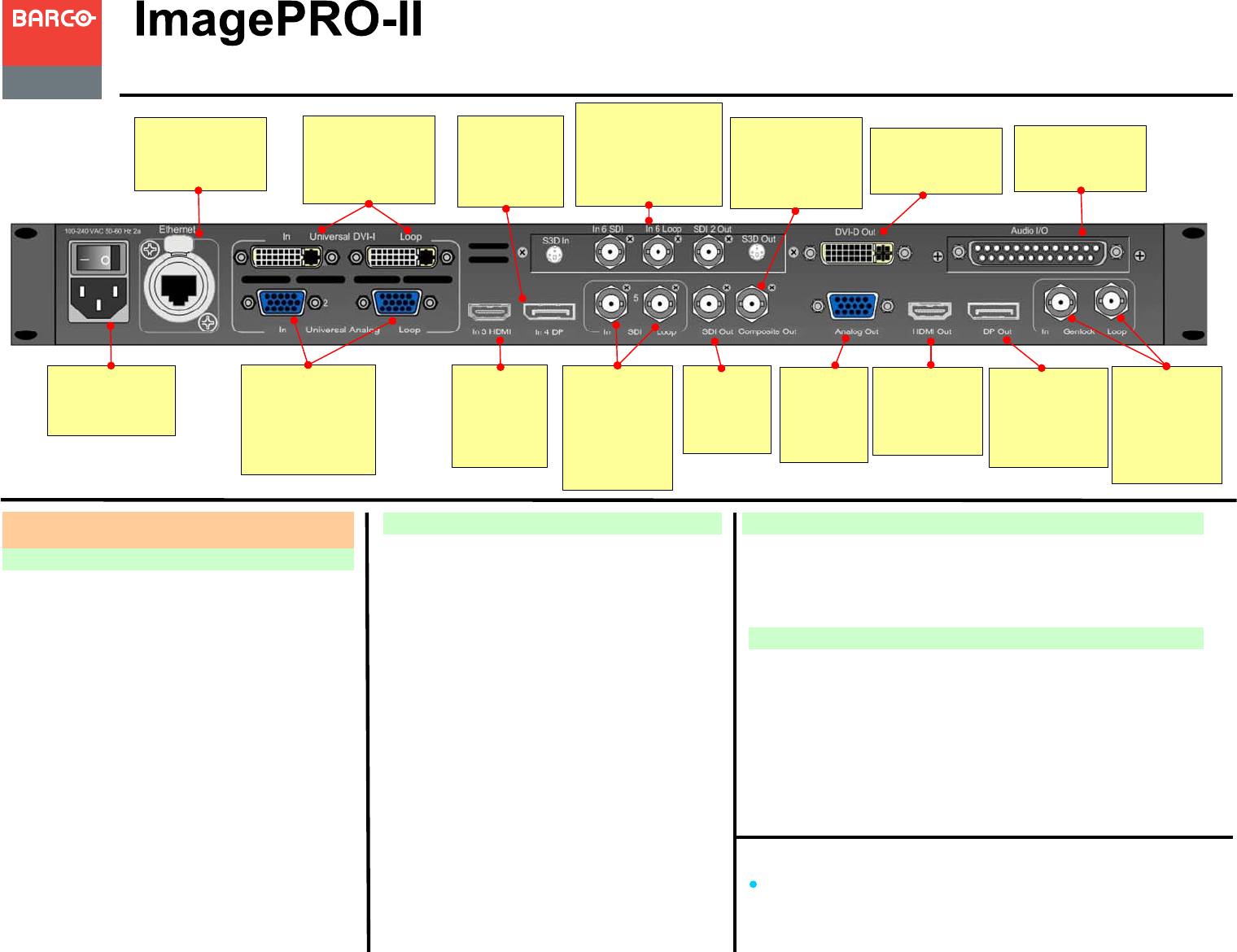
Website:
Phone:
EMEA Support
www.barco.com/support/eSupport.aspx
0800900410
Quick Start Guide
Visibly yours
Quick Install and Setup
Barco Events USA
11101 Trade Center Drive
Rancho Cordova, CA
95670 • USA
ImagePRO-II User’s Guide
For complete details on all installation and operations procedures,
please refer to the ImagePRO-II User’s Guide.
PN 26-0904004-00 Rev 01
Getting Started
Setting Up Inputs
Setting Up Outputs
1. Connect power — Ensure that power is
properly connected to the ImagePRO-II.
2. Connect inputs — Connect all input sources to
the ImagePRO-II.
3. Connect outputs — Connect the output(s) on
the ImagePRO-II to your projector(s) or other
target devices.
4. Turn on power — Turn on power to the
ImagePRO-II, your projector(s), and to all
peripheral equipment.
5. Factory reset — If you are using the
ImagePRO-II for the first time, or if you are using
an ImagePRO-II that has just returned from an
event, perform a full factory reset to restore
default system configurations.
6. Obtain the output format — If the primary
output is connected to an HDMI, DVI-D,
HD-15 or DisplayPort connector, obtain the
output’s preferred resolution and frame rate
using the Output Menu. This is the format the
ImagePRO-II uses. (Chapter 4, “Using EDID
Auto Config” section)
7. Adjust output format — If the primary output
is connected to the composite video connector
or one the SDI connectors, you can adjust the
output format manually if necessary. (Chapter
4, “Setting Output Format” section)
8. Test output — Turn on a test pattern, verify
that you have an image, and make any
necessary adjustments. When complete, turn
off the test pattern. (Chapter 4, “Working with
Test Patterns” section)
9. Save output configuration — After
completing output adjustments, save the
output configuration.
10. Position and adjust the image — Use the LED Setup Menu to
position the image on the LED wall or other display device, scale
the image, adjust pan and zoom settings, and save your view.
(Chapter 4, “Positioning an Image on the Display” section.)
11.Set and adjust inputs — Select inputs and make any necessary
adjustments to color balance, timings, and so on. (Chapter 4,
“Configuring Inputs” section.)
12.Save input configuration — After adjusting an input, save the
input configuration. (Chapter 4, “Saving an Input Configuration”
section.)
13.Adjust and save system settings — Adjust system parameters
such as VFD brightness, Ethernet settings, and HDCP
parameters. (Chapter 4, “Using the System Menu” section.)
Setting up an LED Display
AC
Connect to AC
power source.
Ethernet
Connect to Web
Interface or
external controller.
Genlock
Connect a
reference signal
such as black
burst or
composite sync.
SDI Input
with Loop-
through
Connect to
SD-SDI or HD-
SDI sources.
DVI-I Input with
Loop-through
Connect to DVI
sources.
Analog Input
with Loop-
through
Connect to
HD-15 sources.
DisplayPort
Input
Connect to
DisplayPort
sources.
HDMI
Input
Connect to
HDMI
sources.
SDI
Output
Connect to
SDI display.
Composite
Output
Connect to NTSC/
PAL composite
video display.
DVI-D Output
Connect to DVI
video display.
HDMI
Output
Connect to
HDMI display.
Analog
Output
Connect to
analog
display.
Phone:
Fax:
Technical Support:
Websites:
+1 (916) 859-2500
+1 (916) 859-2515
+1 (866) 374-7878
www.barco.com
www.events.barco.com
S3D/Dual
Channel Options
Connect to S3D and
dual channel sources,
invert sync signals.
DisplayPort
Output
Connect to
DisplayPort
display.
Audio I/O
Connect to audio
source.