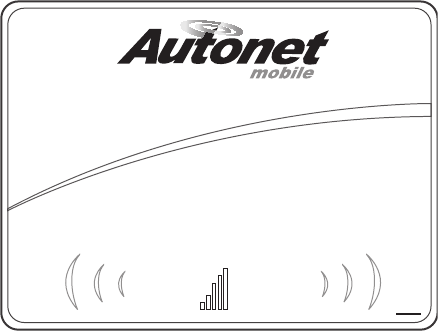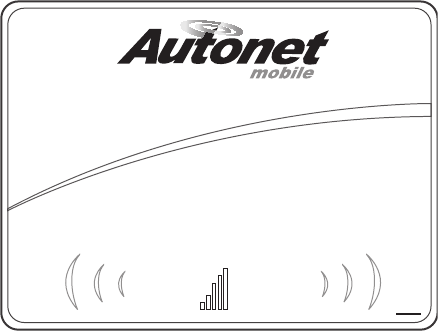
12 13
Checking the Connection Status of the in-car router
In your web browser open the URL http://www.autonetrouter.com to see the current connect status of your in-car router.
Link Connected
Help
W-Fi Connections:1
Connection Type: EVDO-0
Ethernet: NoLink
Signal Strength: 68%
Copyright © 2009 www.autonetmobile.com All rights reserved.
Troubleshooting Guide
The solid blue light on top of the in-car router indicates the internet connection is currently connected. If there are no WiFi
users currently connected to the in-car router, the connection will be dropped and the blue light will start blinking to indicate
that it is in idle mode. When a WiFi user attempts to connect to the internet, the in-car router will automatically set up the
connection and the blue light will go solid when the internet connection is ready.
A flashing blue light on top of the in-car router indicates the unit is attempting to connect to the internet or is in idle mode. If
the light doesn’t stop flashing after three minutes, try the following steps:
1. Ensure the antennas on the in-car router are screwed on tightly.
2. Unplug/plug in the in-car router.
If the light continues to flash, it is likely that you are in an area that has no coverage.
If you receive the “limited or no connectivity” status after connecting wirelessly to the in-car router:
1. Click the disconnect button.
2. Click the connect button to reconnect.
If Autonet does not appear in the list of wireless networks window, try the following steps:
1. Refresh your available wireless networks window.
2. Disable and then Enable your wireless interface.
3. If autonet still does not appear in this list, consult the configuration instructions provided by your WiFi device manufacturer,
or call the Autonet Mobile customer service center. Please have your serial number available when you call.