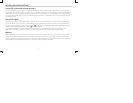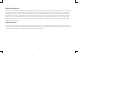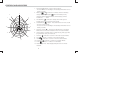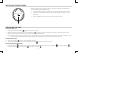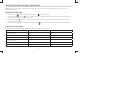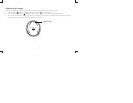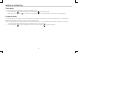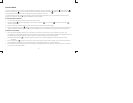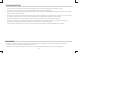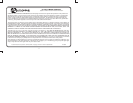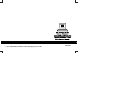9
Location Mode
The GPS Locator stores and locates up to three diff erent locations. They are named Home Location ( ), Car Location ( ),
and Favorite Location ( ). You can switch between locations by pressing the Mode ( ) Button. Although each location
has a designated name (Home, Car, or Favorite), any type of location can be set.
In Location Mode, the Data Display Area displays the horizontal distance between your current location and the stored
location. The Direction Arrow ( ) points towards the stored location.
To set and store a location:
1. You must fi rst physically be at the location you want to store.
2. Press the Mode ( ) Button repeatedly until the Home Location ( ), Car Location ( ) or Favorite Location ( )
indicator appears.
3. Once you are in the desired location, make sure that you are connected to the satellite.
4. Press and hold the Store/Set ( ) Button until the location is set. The location has been set when you see a zero on the
display and all the Direction Arrows ( ) around the display are on. This indicates you have “locked-in” that location.
To return to a location:
1. Select the desired location (Home, Car, or Favorite) on the device. At this point, only one direction arrow on the
circumference of the display will light up. This indicates what direction you need to head towards. The digital read out in
the display represents the distance, in either meters or yards, you are from the desired location.
Note: If the GPS Satellite ( ) Indicator is fl ashing, the GPS is not locked and distance and direction can not be
displayed.
2. Press the Store/Set ( ) Button to change the units of measurement from yards to meters or from miles to kilometers.
Note: If distances are greater than 1,999 meters, the unit will display distances in miles/kilometers.
3. As you follow the arrow and get closer to the location, the digital read out will decrease until it reaches zero, indicating
you are at your desired location.