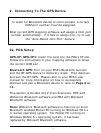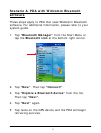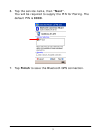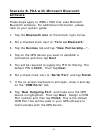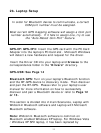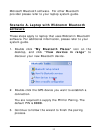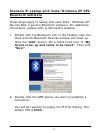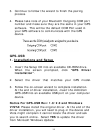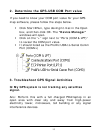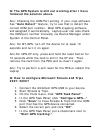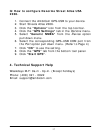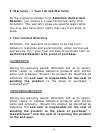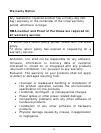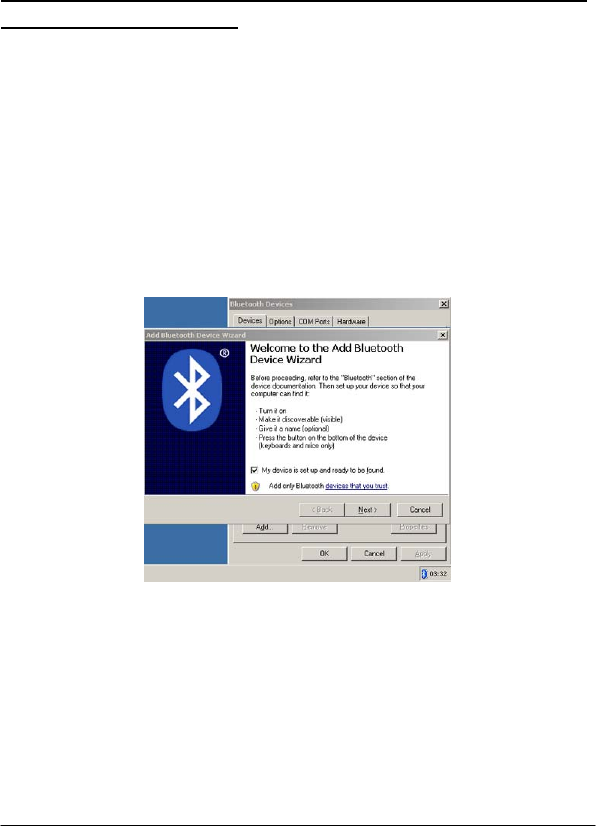
Scenario B. Laptop with Vista/Windows XP SP2
Bluetooth software
These steps apply to laptop that uses Vista / Windows XP
Service Pack 2 generic Bluetooth software. For additional
information, please refer to Microsoft’s website.
1. Double click the Bluetooth icon in the Taskbar near the
clock and the Bluetooth Devices window will show up.
Click the “Add” button. Put a check mark next to “My
device is set up and ready to be found”. Then click
“Next”.
2. Double-click the GPS device you want to establish a
connection.
You will be required to supply the PIN for Pairing. The
default PIN is 0000.
13