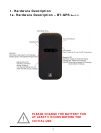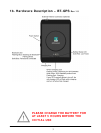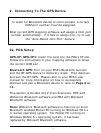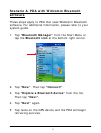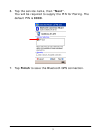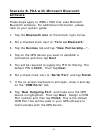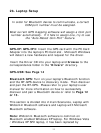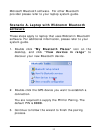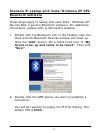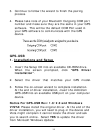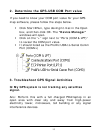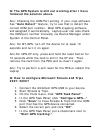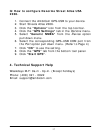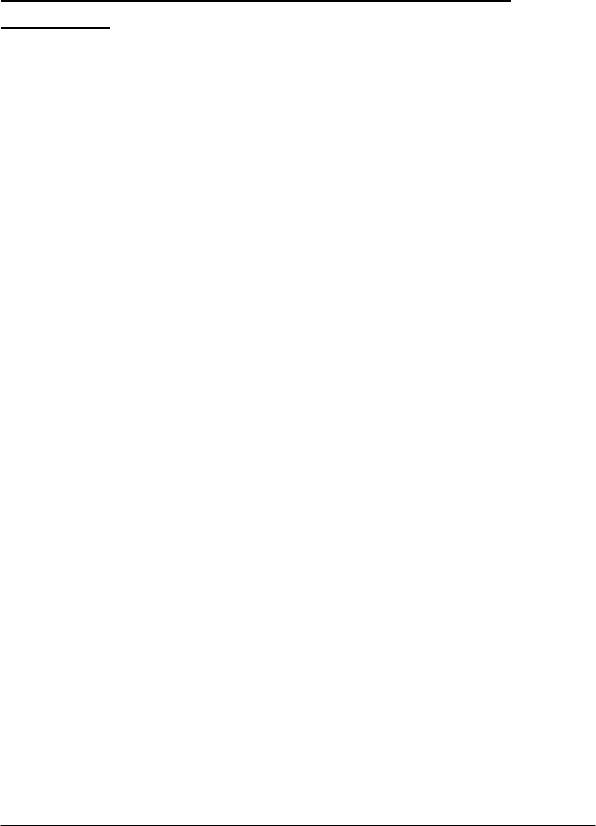
Scenario B. PDA with Microsoft Bluetooth
software
These steps apply to WM5.x PDA that uses Microsoft
Bluetooth software. For additional information, please
refer to your system guide.
1. Tap the Bluetooth icon at the bottom right corner.
2. Put a checked mark next to “Turn on Bluetooth”.
3. Tap the Devices tab and tap “New Partnership…”.
4. Tap on the GPS device you want to establish a
connection and then tap Next.
5. You will be required to supply the PIN for Pairing. The
default PIN is 0000. Then Tap Next.
6. Put a check mark next to “Serial Port” and tap Finish.
7. If the on-screen keyboard is still open, close it and tap
on the “COM Ports” tab.
8. Tap “New Outgoing Port” and make sure the GPS
device is highlighted. Then tap Next. Assign a COM
Port number and then tap Finish. This is the default
COM Port that will be used in your GPS software to
communicate with the GPS device.
10