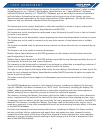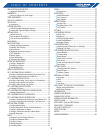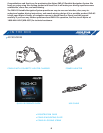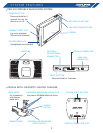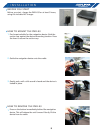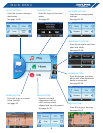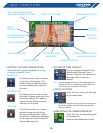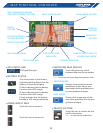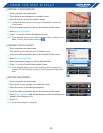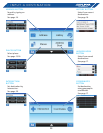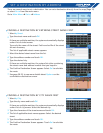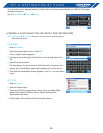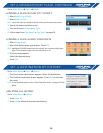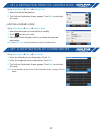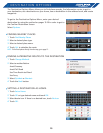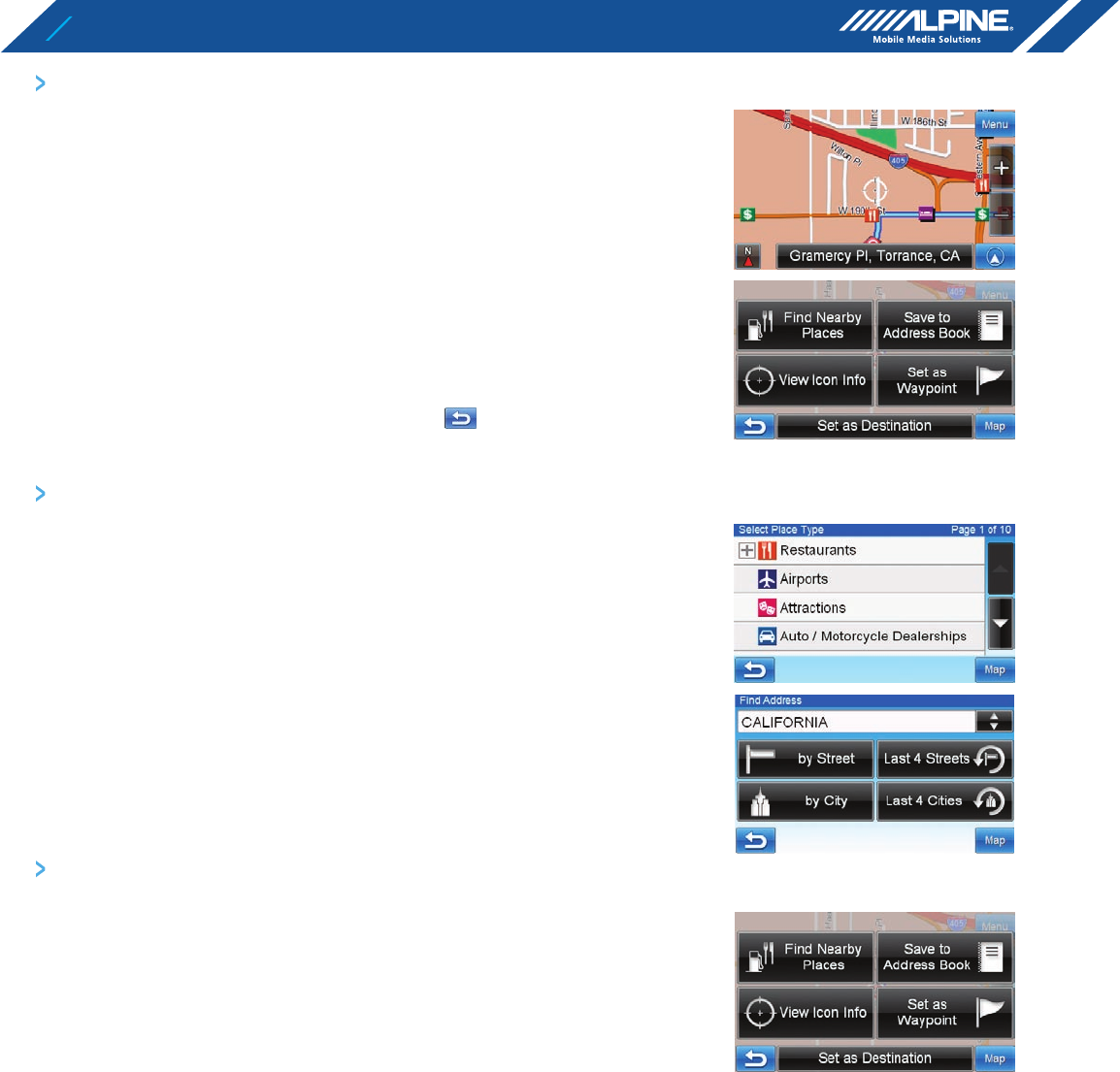
12
FROM THE MAP DISPLAY
SETTING A DESTINATION
1
Touch anywhere on map screen.
2
The vehicle arrow changes to a crosshair cursor.
3
Move the cursor to the new desired street.
NOTE: Use Map Zoom button to zoom out the map if the destination is far from the
current location.
4
Touch the selected position bar on the bottom of the screen.
5
Select Set as Destination.
6
Touch Go! on the Confirm Destination Screen.
NOTE: To use destination options on the Confirm Destination Screen, see page 19-21 for
details. To cancel, touch Previous Screen icon .
FINDING LOCAL PLACES
1
Touch anywhere on map screen.
The vehicle arrow changes to a crosshair cursor.
2
Touch the selected position bar on the bottom of the screen.
3
Select Find Nearby Places.
4
Select the desired category and the desired place.
5
Touch OK on the Confirm Destination Screen.
NOTE: To use destination options on the Confirm Destination Screen, see page 19-21
for details. See Find Local Places on page 15-16 for finding places though Places
menu.
SETTING WAYPOINTS
1
Touch anywhere on map screen.
2
The vehicle arrow changes to a crosshair cursor.
3
Move the cursor to the desired waypoint.
4
Touch the selected position bar on the bottom of the screen.
5
Select Set as Waypoint and the destinationn will automatically be
added to the Waypoint List.
6
Touch Go!
NOTE: To add another waypoint, see page 20.