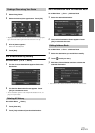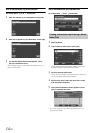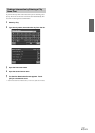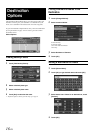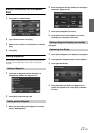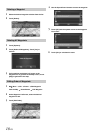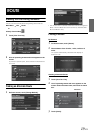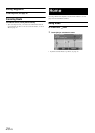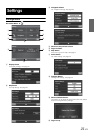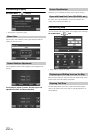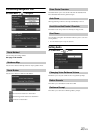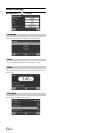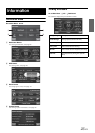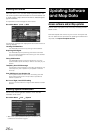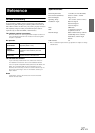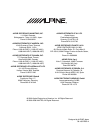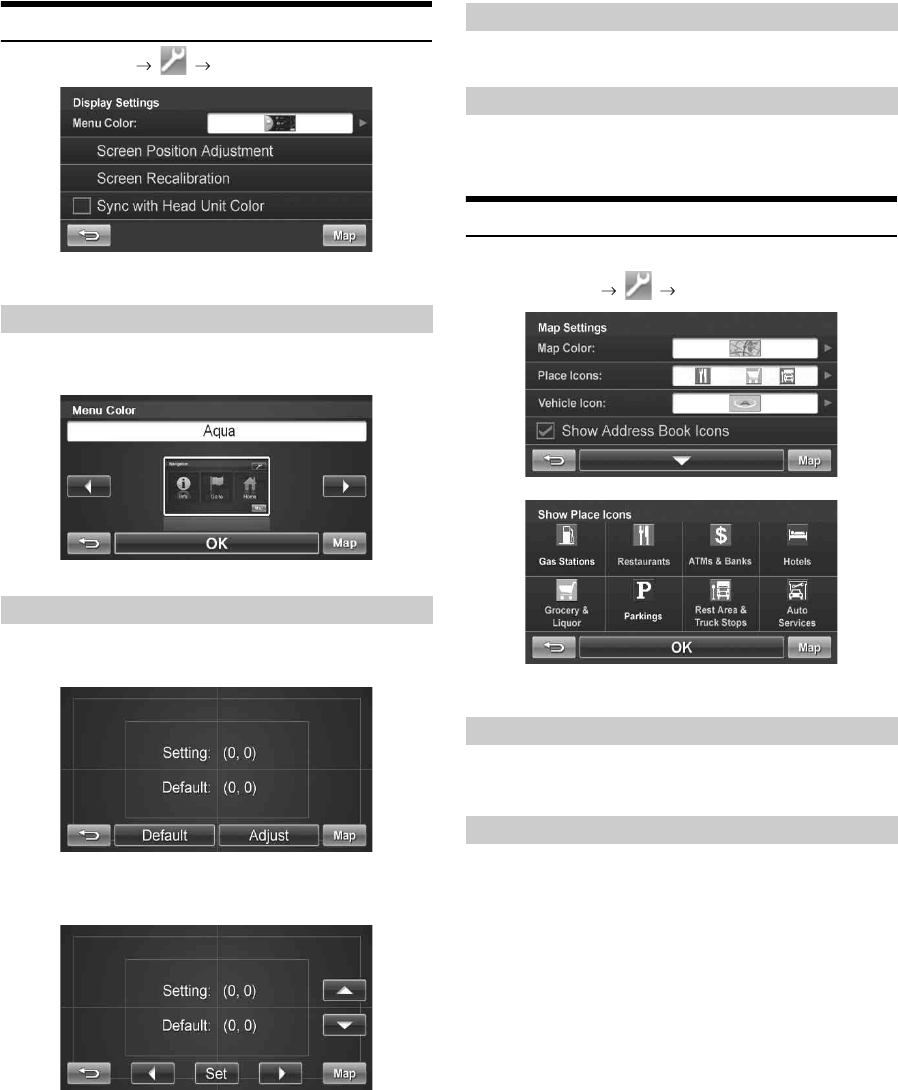
22-EN
Customizing Display
Go to Main Menu Display
• Touch [OK] to complete the setting.
You can choose from 4 different colors (Aqua, Ruby, Emerald and
Amber) for all menu screens.
You can adjust the position of the navigation screen displayed in the
monitor.
Touch [Adjust], adjust up, down, left and right in the
adjustment screen, and then touch [Set].
This allows you to recalibrate the touch screen for better accuracy.
The menu color of the NVE-M300 is synchronized with the color
setting on the connected iXA-W404, etc.
Customizing Map
You can customize map color, vehicle icon, and place icons on the map.
Go to Main Menu Map
• Touch [OK] to complete the setting.
Place Icons, the Home Icon and Icons used in the Address Book can be
turned on and off from the Display Setup Menu.
The Trail feature allows you to turn on and off trail dots that appear
wherever the vehicle icon traverses. This is especially helpful for off-
road enthusiasts.
Menu Color
Screen Position Adjustment
Screen Recalibration
Sync with Head Unit Color (iXA-W404, etc.)
Displaying and Editing Icons on the Map
Showing Trail Dots