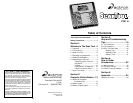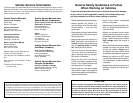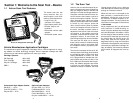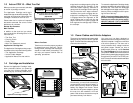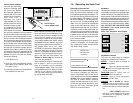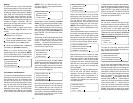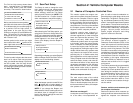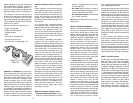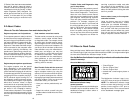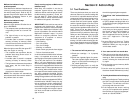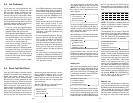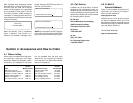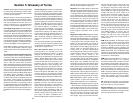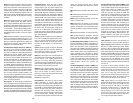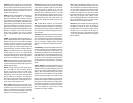Malfunction Indicator Lamp:
problem spotted
If the Malfunction Indicator Lamp does not
come on, you may have an electrical prob-
lem which needs repair. Refer to the “Di-
agnostic Circuit Check” steps in the “Basic
Diagnostic Procedures” section of your
vehicle service manual.
Malfunction Indicator Lamp:
intermittent problem
When the light remains ON after the en-
gine is RUNNING:
• The computer sees a problem that does
not go away (known as a “current” fail-
ure).
• The light will stay on as long as the
problem is present.
• A trouble code is stored in computer
memory (a “history” or “memory” code).
• Use the scan tool at the earliest conve-
nient time to obtain codes.
When the light comes ON, then goes OFF
while the engine is running:
• The computer saw a problem, but the
problem went away (known as an “in-
termittent” failure).
• A trouble code is stored in computer
memory (a “history” or “memory” code).
• The light went out because the problem
went away, but the code stays in
memory.
• Use the scan tool at the earliest conve-
nient time to obtain codes.
NOTE:
The computer will automatically
erase these codes after several restarts if
the problem does not return.
Poorly running engine, no Malfunction
Indicator Lamp
Most likely, this condition is not due to
computer system failures, but reading
codes can still be useful as part of a basic
trouble-shooting procedure. Check wir-
ing and bulb for “Check Engine” light
failures. Refer to vehicle service manual
for additional diagnostic information.
IMPORTANT:
Some vehicles may not be
equipped with Malfunction Indicator
Lamps. Some mid-80’s Fords, for example,
did not use a Malfunction Indicator Lamp
to warn of problems. On vehicles without
Malfunction Indicator Lamps, it is more
difficult to recognize problems. Some
symptoms of a computer- or sensor-
related problem might be:
• Hard starting
• Poor idle quality
• Poor fuel mileage
• Misfiring or hesitation
• Black or dark gray smoke from tailpipe
• Failure of emissions tests
In vehicles without a Malfunction Indicator
Lamp, it is important to be alert to any
warning signs of computer system trouble.
This is why the scan tool is so valuable.
With it, you can diagnose any vehicle’s
electronic systems, regardless of whether
the vehicle is equipped with a Malfunction
Indicator Lamp. It is also important to note
that vehicles without Malfunction Indica-
tor Lamps DO store trouble codes just like
any other computer-controlled vehicle.
Reading codes is still a very important part
of diagnosing problems on these vehicles.
NOTE:
On vehicles equipped with OBD-II,
the Malfunction Indicator Lamp also sig-
nals an emissions-control related failure.
The vehicle may not run any differently,
but the OBD-II system is designed to note
very small changes in the engine’s opera-
tion which could lead to emissions dam-
age or failure.
18
19
Section 3: Actron Help
3-1 Tool Problems
There may be times when your scan tool
does not seem to be communicating with
the vehicle. It is possible that the vehicle’s
computer will stop communicating, but for
the most part, if you loose the “link,” you
should check the vehicle power adapter
and the cigarette lighter circuit first. Since
the scan tool has built-in diagnostics, it is
easy to isolate a problem with the ScanTool
itself. There will be two basic types of
problems that you will deal with: vehicle
problems and tool problems. Both might
affect your test. Remember, the scan tool
always goes through a SELF CHECK
each time you power the unit up, before
testing. Use the trouble-shooting tips be-
low to help diagnose scan tool problems
before calling Actron’s Technical Support
line:
1. The scan tool will not power-up:
A. Check the cartridge – Is it properly
seated?
B. Check the cigarette lighter for power.
Take the cigarette lighter element and
plug it in to verify that it is heating up. If
not, check lighter fuse.
C.
UN-plug and plug back in to verify the
cigarette lighter end is properly seating in
the vehicle cigarette lighter receptacle.
2. Tool will not “Link” to the vehicle com-
puter:
A. Unplug the vehicle Data Link Connec-
tor (DLC) adapter and plug it back in to
verify that it is properly plugged into the
vehicle DLC.
B. Review the vehicle VIN information and
verify that you have properly entered
the correct vehicle VIN information in
the scan tool setup. Also review the
Actron supported vehicle list (found in
scan tool Application Cartridge
manual).
C.In some GM cars, if there is a Trouble
Code set that refers to the internal
MEMCAL-PROM, you may not get a
vehicle data stream.
3. Your scan tool will not record data:
A. Take time to review the vehicle applica-
tion manual for the vehicle that you are
working on. Refer to the data recording
section, following the instructions and
try again.
B. Verify that the scan tool memory buffer
is not already full.
C.Use the scan tool self-test and verify
that the on-board RAM memory is okay.
4. Your Keyboard does not function prop-
erly:
A. Perform the Keyboard Test by entering
the Self-Test and select the Keyboard
Test function. This will test out all but-
tons along with the sound alert.
B.If the keyboard test shows nothing
and you still experience the problem,
then call Actron’s technical support per-
sonnel at 1-800-ACTRON-7.