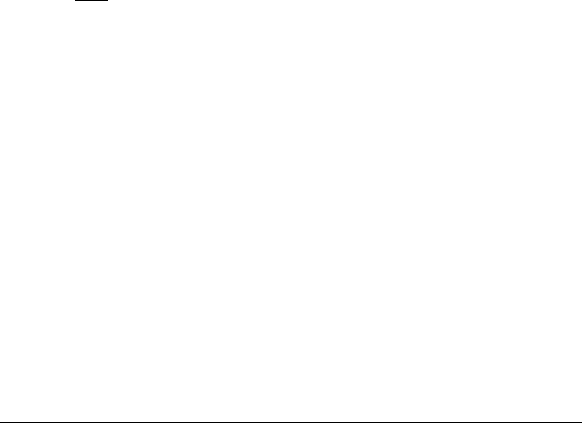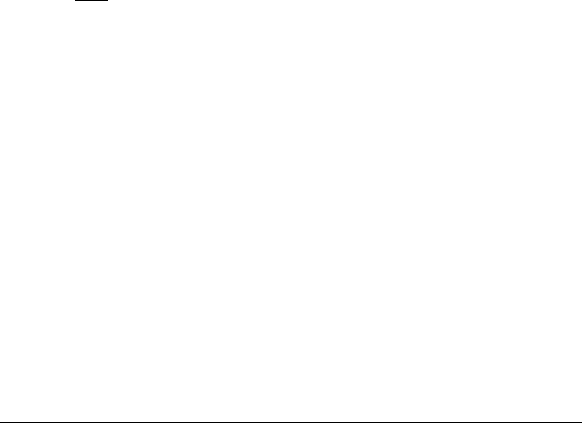
36 Wireless-G PC Card Adapter
Windows 2000
1
11
1
Follow these steps to open the
Internet Protocol (TCP/IP)
Properties
dialog box.
a
aa
a
From the desktop, click the
Start
button, point to
Settings
, then click
Network and Dial-up
Connections
.
b
bb
b
Right-click the
Local Area Connection
icon, and select
Properties
.
c
cc
c
In the
Properties
dialog box, in the
Connect Using
box,
make sure the
Zoom
Wireless-G PC Card adapter
is
displayed.
From the
Components
list, select
Internet Protocol
(
TCP/IP)
and click the
Properties
button.
d
dd
d
If you have an ad hoc network, continue with step 2. If
you have an infrastructure network, continue with step 3.
2
22
2
Complete the following steps to set static IP addressing:
a
aa
a
In the
Internet Protocol (TCP/IP) Properties
dialog
box, ensure that
Obtain an IP address automatically
is
not selected. Then make sure the buttons labeled
Use
the following IP address
and
Use the following DNS
server addresses
are selected.
b
bb
b
If this is the first computer to be set up in the ad hoc
network, enter
10.0.0.5
for
IP address
. If you are adding
it to an existing ad hoc network, increment the last digit
by one, for example,
10.0.0.6
,
10.0.0.7
c
cc
c
Enter
255.255.255.0
for
Subnet mask
. The
Subnet
mask
remains the same for each computer in your ad
hoc network.
d
dd
d
Enter
10.0.0.5
for
Default gateway
and
Preferred DNS
server
. (This is the IP address of the first computer that
was set up in your ad hoc network.) The
Default
Gateway
and
Preferred DNS server
should be the
same for each computer in your ad hoc network.