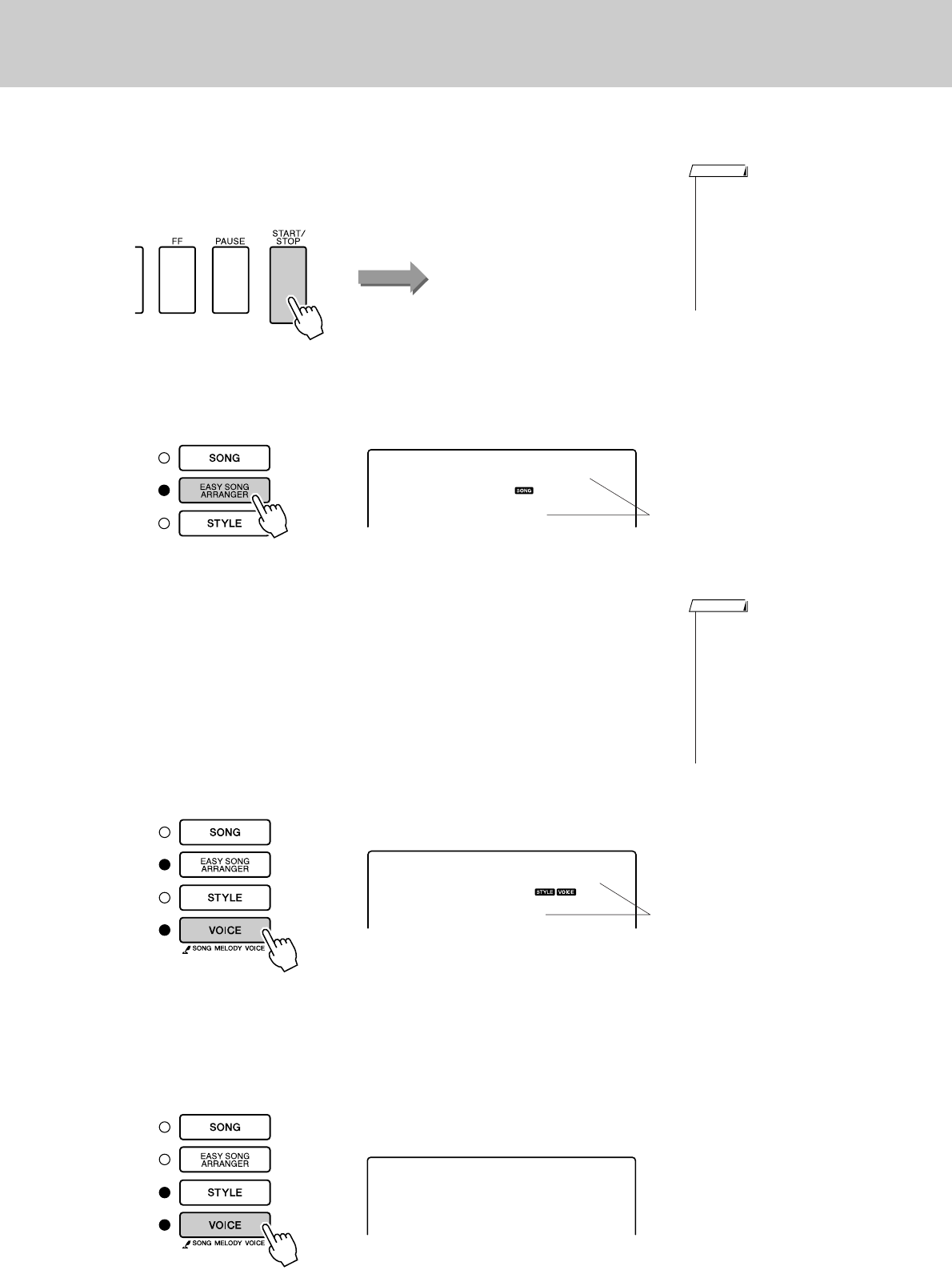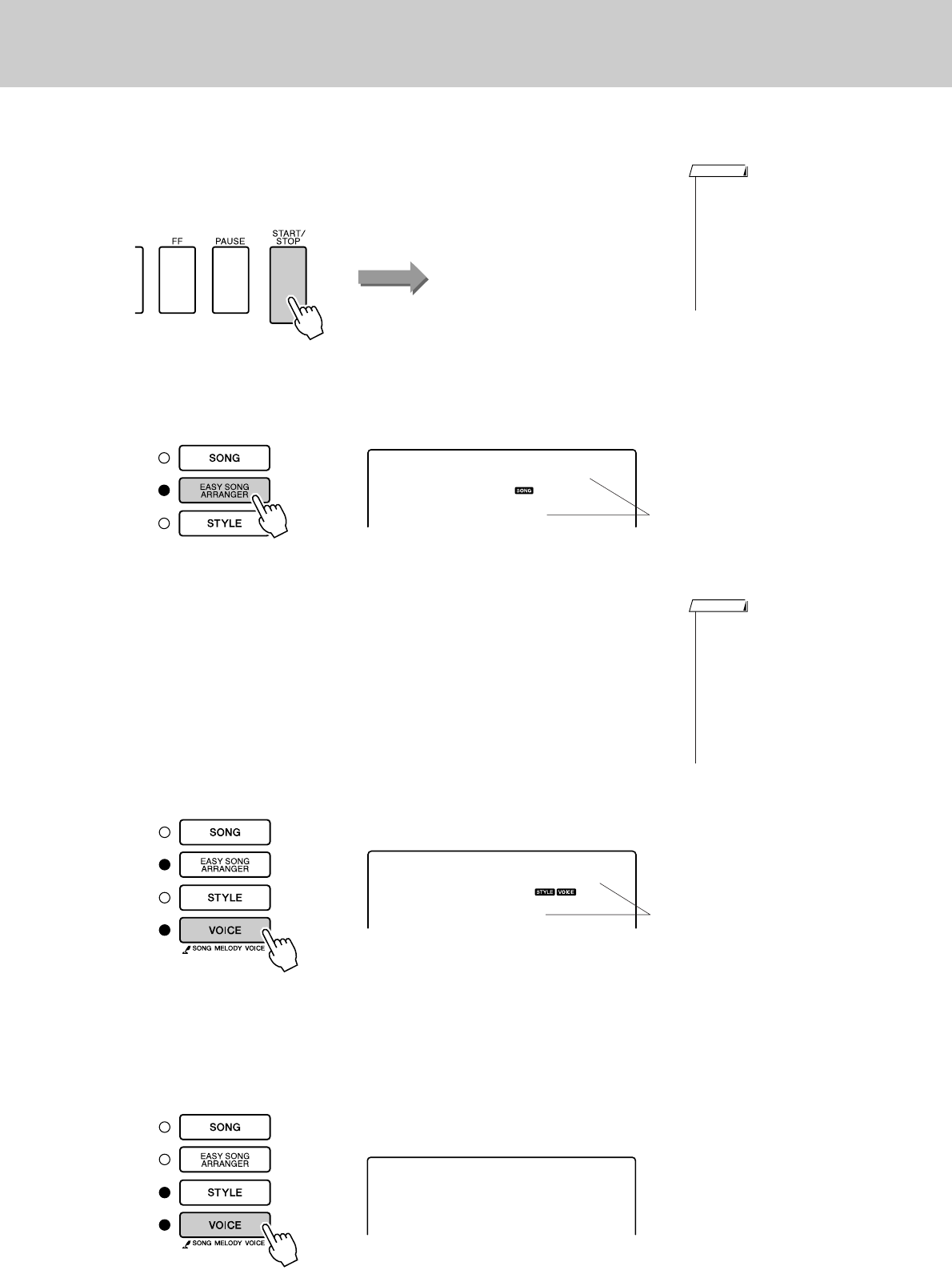
Change a Song’s Style
44 DGX-230/YPG-235 Owner’s Manual
3
Listen to the song.
Press the [START/STOP] button to begin playback of the song. Move
on to the next step while the song is playing.
4
Press the [EASY SONG ARRANGER] button.
The style number and name will be displayed. You can use the dial to
select a different style.
5
Select a style.
Rotate the dial and listen to how the song sounds with different styles.
As you select different styles the song will remain the same while only
the styles change. When you have selected a suitable style move on to
the next step while the song is still playing (if you have stopped the
song, start it again by pressing the [START/STOP] button).
6
Select a voice you want to play as a song melody.
Press the [VOICE] button. The currently selected voice number and
name will be displayed. Use the dial to select a different voice.
7
Change the song’s melody voice.
Press and hold the [VOICE] button for longer than a second. After
SONG MELODY VOICE appears on the display the voice you selected
in step 6 becomes the song’s melody voice.
• When playing song numbers
010, 011 and 020 to 030 while
using the Easy Song Arranger,
melody tracks will be automati-
cally muted and no melody will
sound. In order to hear the mel-
ody tracks you will need to press
the SONG MEMORY buttons [3]
to [5].
NOTE
Song start!
018
PopShf 1
The currently selected style number
and name are displayed here.
• Because the Easy Song
Arranger uses song data you
can’t specify chords by playing
in the accompaniment range of
the keyboard. The [ACMP ON/
OFF] button will not function.
• If the time signature of the song
and style are different, the time
signature of the song will be
used.
NOTE
001
GrandPno
The currently selected voice number
and name are displayed here.
Hold for longer than a second
SONG MEL