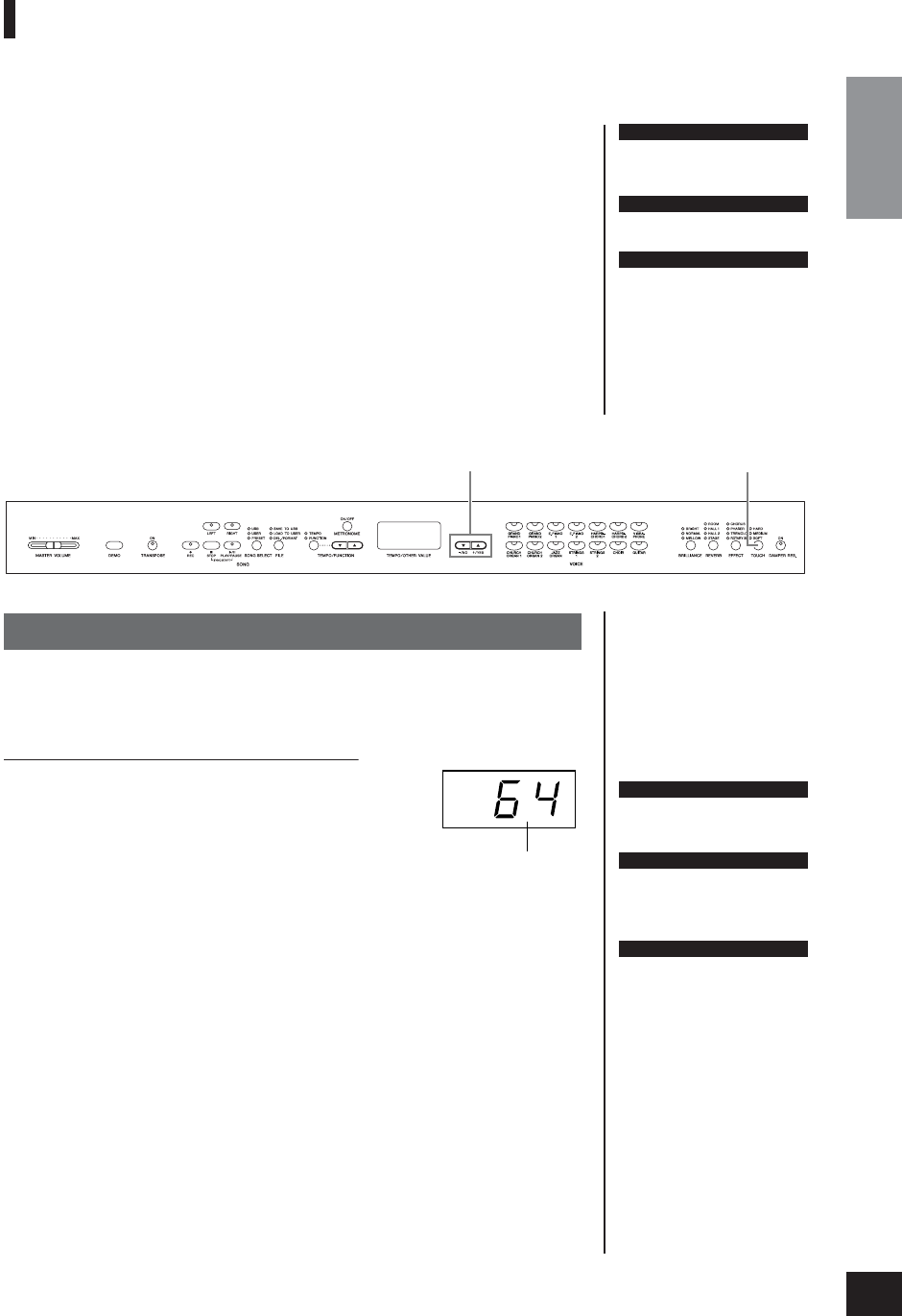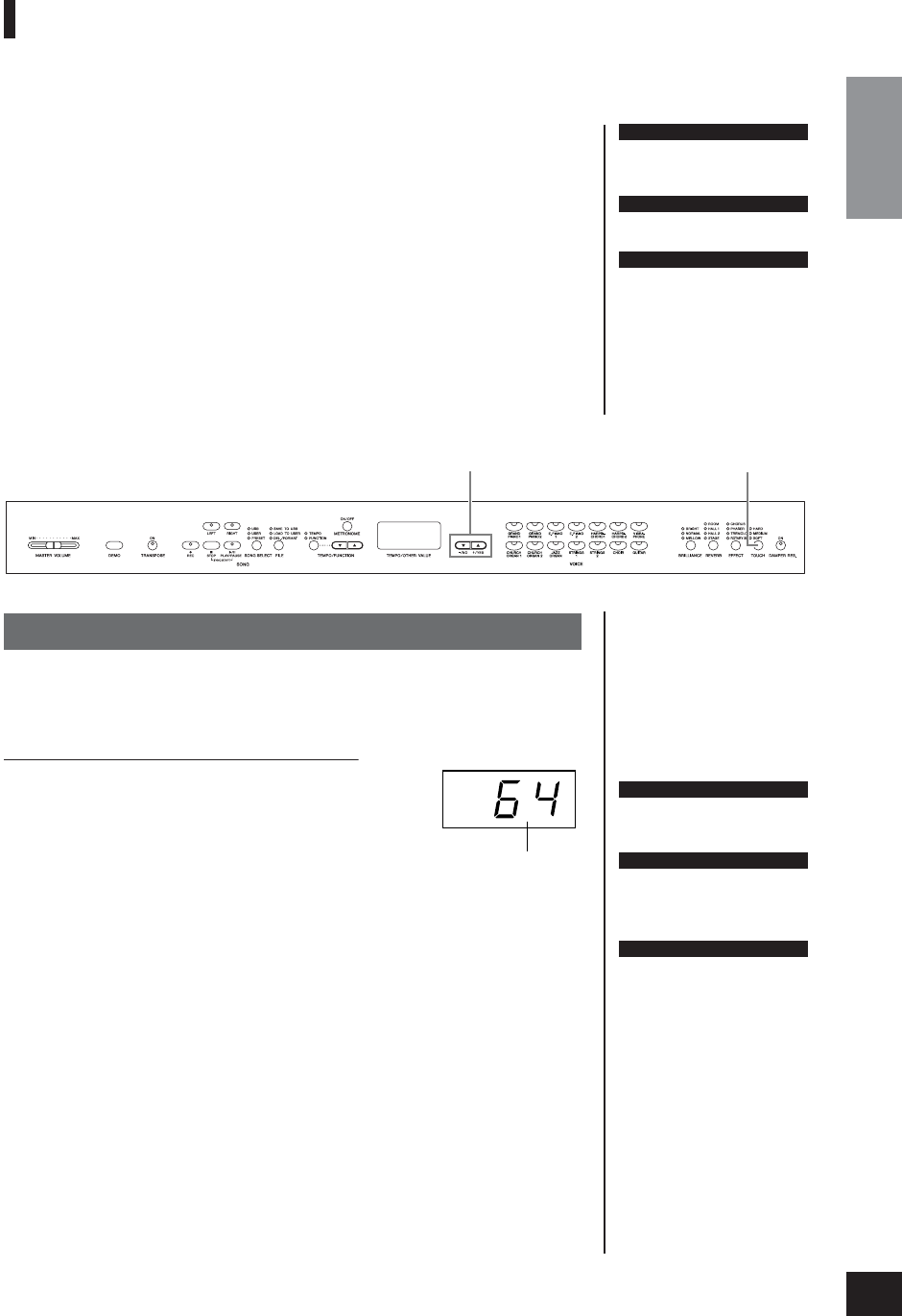
Selecting & Playing Voices
Owner’s Manual
23
ENGLISH
Touch Sensitivity — [TOUCH]
You can select four different types of keyboard touch sensitivity — HARD, MEDIUM, SOFT or FIXED
— to match different playing styles and preferences.
HARD:
Requires that the keys be played quite hard to produce maximum loudness.
MEDIUM: Produces a fairly “standard” keyboard response.
SOFT:
Allows maximum loudness to be produced with relatively light key pressure.
FIXED:
All notes are produced at the same volume no matter how hard the keyboard
is played. (No indicators are lit.) The fixed volume can be changed.
To select a touch sensitivity type press the [TOUCH] button a few times until the indica-
tor corresponding to the desired type lights (the indicators light in sequence each time
the [TOUCH] button is pressed). No indicator is lit when “FIXED” is selected.
Changing the volume when FIXED is selected
When you select FIXED, you can set the volume for notes
played
in FIXED mode by using the
[–/NO]
and
[+/YES]
buttons while
you hold the
[TOUCH]
button. The current volume
level
appears on the display. The volume range is from 1 through 127.
The default setting is 64.
NOTE
This setting does not change the
weight of the keyboard.
NOTE
Normal setting = MEDIUM
NOTE
The touch sensitivity type will
become the common setting for
all voices. However, the touch
sensitivity settings may have little
or no effect with certain voices
that are not normally responsive
to keyboard dynamics. (Refer to
the “Preset Voice List” on page
57.)
[–/NO] [+/YES] buttons
[TOUCH] button
Procedure
NOTE
1: minimum volume
127: maximum volume
NOTE
The touch volume set in FIXED
mode will become the common
setting for all voices.
NOTE
Releasing the [TOUCH] button
changes the touch type.
If you have changed the volume,
releasing the [TOUCH] button will
not change the touch type.
(FIXED mode will remain
selected.)
Volume range