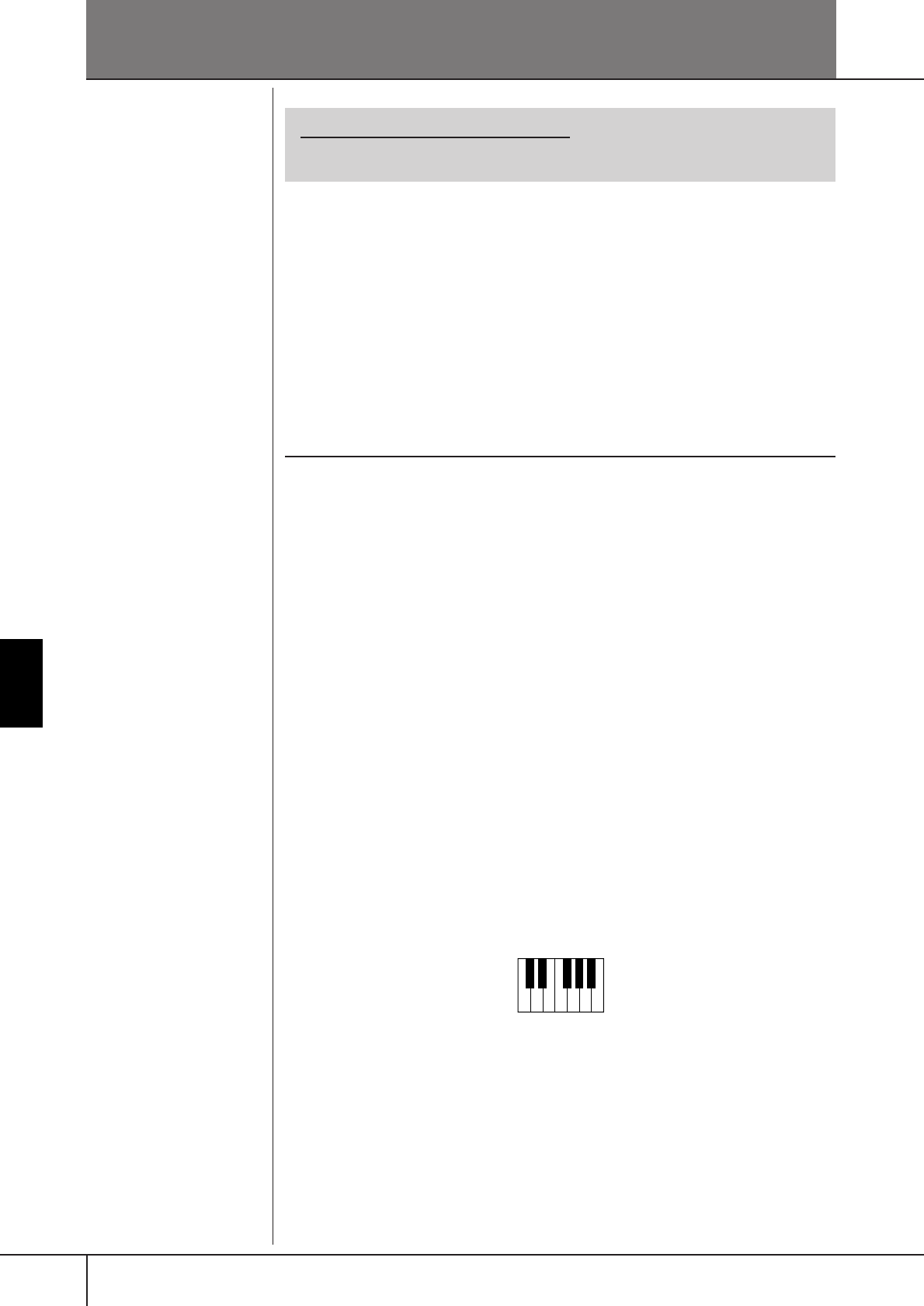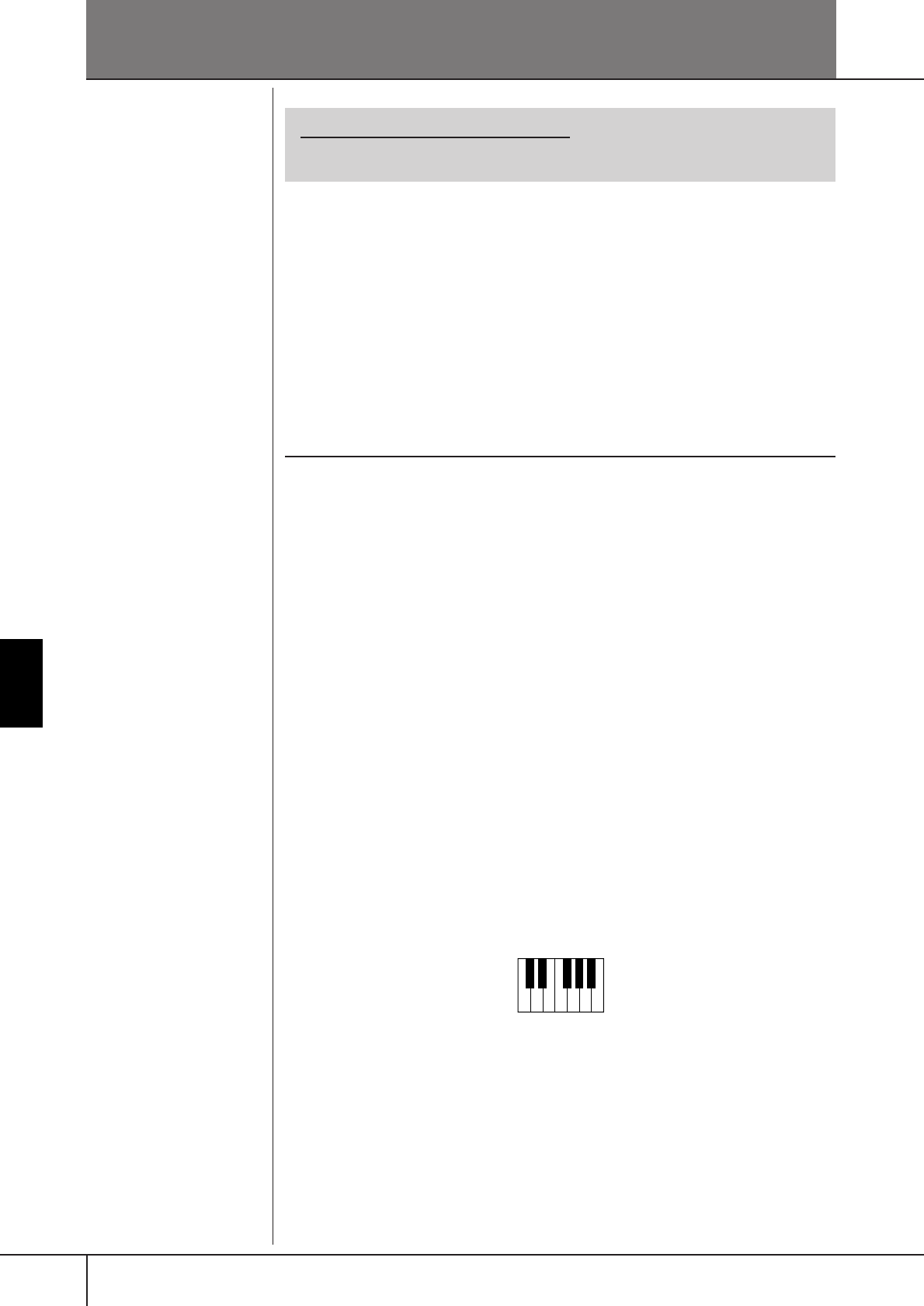
PSR-OR700 Owner’s Manual
128
The Multi Pads
The Multi Pads
Multi Pad Creating (Multi Pad Cre-
ator)
This feature lets you create your original Multi Pad phrases, and also allows you to
edit existing Multi Pad phrases to create your own.
Multi Pad Realtime Recording
1 Select a Multi Pad Bank to be edited or created (page 130).
2 Call up the operation display.
[FUNCTION] → [F] DIGITAL REC MENU
3 Press the [C] button to call up the Multi Pad Creator display.
4 Press the TAB [
√
] button to select the RECORD tab.
5 Press any of the [A], [B], [F], and [G] buttons to select a Multi Pad to
be edited or created.
If you want to create the Multi Pad data from scratch, press the [C] button to
call up an empty bank.
6 Press the [H] (REC) button to enter the recording standby status for
the Multi Pad selected in step 5.
7 Start recording.
Recording begins automatically as soon as you play the keyboard.
You can also start recording by pressing the STYLE CONTROL [START/
STOP] button. This lets you record as much silence as you want before the
start of the Multi Pad phrase.
If Chord Match is set to on for the Multi Pad to be recorded, you should
record using the notes of the C major seventh scale (C, D, E, G, A and B).
8 Stop recording.
Press the [H] (STOP) button or the panel MULTI PAD [STOP] button or the
STYLE CONTROL [START/STOP] button to stop recording when you've fin-
ished playing the phrase.
9 Listen back to your newly recorded phrase, by pressing the appropri-
ate MULTI PAD button, [1]–[4]. To re-record the phrase, repeat steps
6–8.
Reference to Quick Guide pages
The Multi Pads .............................................................................. page 52
CRC CRC
C = Chord note
C, R = Recommended note
o ensure t
at your repeate
rhythmic phrases play back in a
perfect loop, be careful to stop
recording right on the very last
beat of the phrase, just before the
“one” of the next measure. If it is
difficult to get a good loop, you
may want to use the Step Record
functions on the EDIT page.