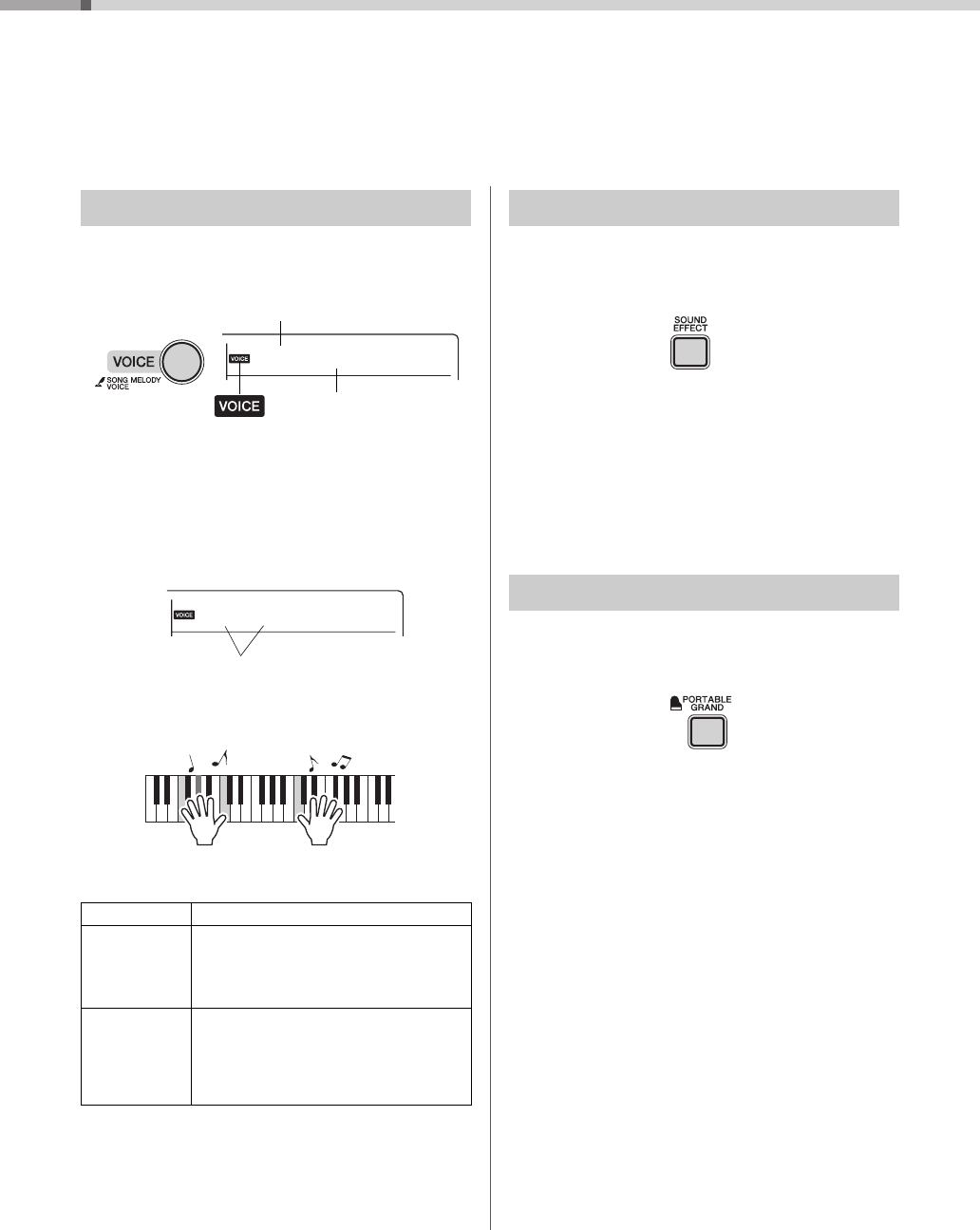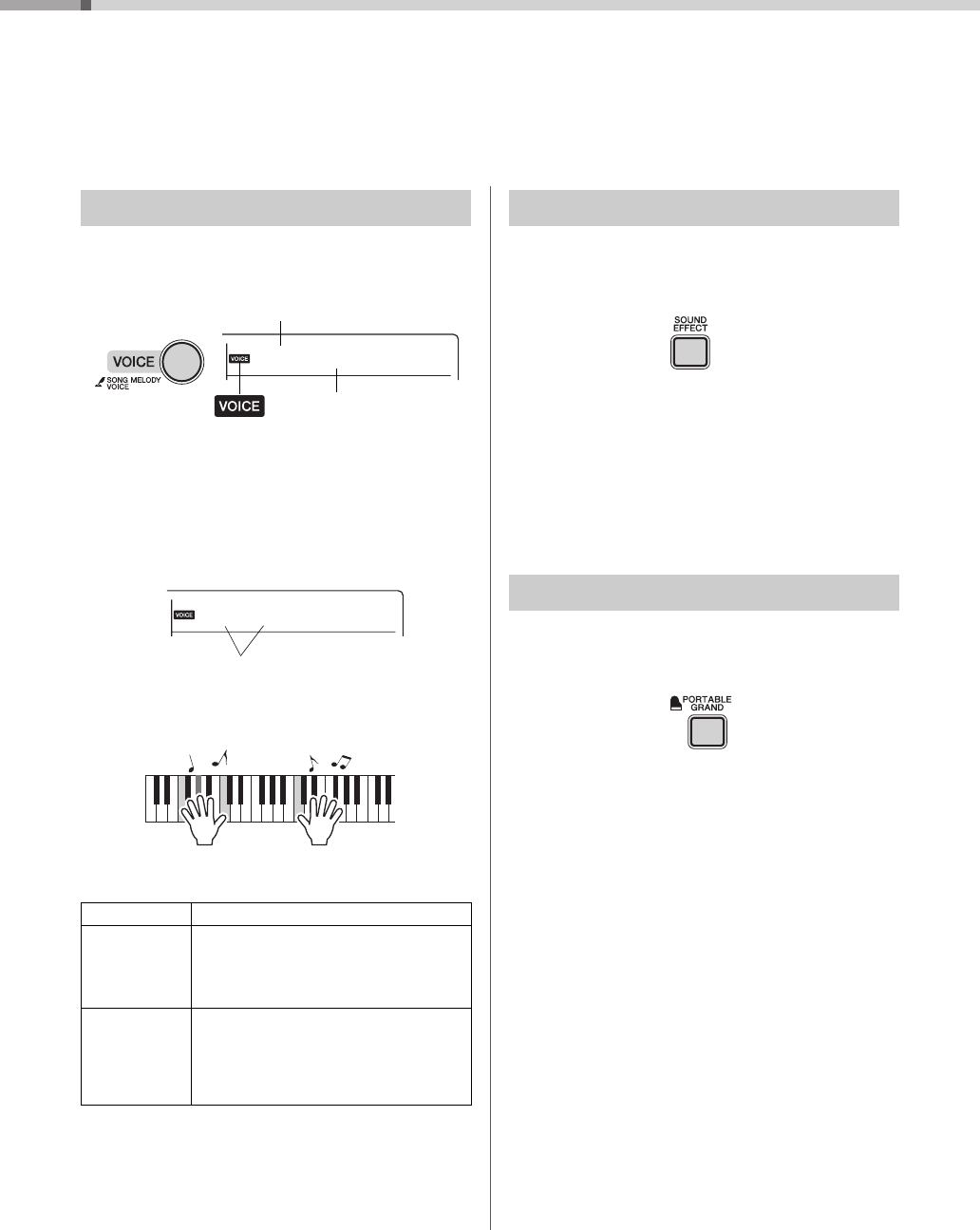
PSR-E253/YPT-255 Owner’s Manual
16
Playing a Variety of Instrument Voices
In addition to piano, organ, and other “standard” keyboard instruments, this instru-
ment has a large range of Voices that includes guitar, bass, strings, sax, trumpet,
drums and percussion, and even sound effects—giving you a wide variety of musical
sounds.
1
Press the [VOICE] button.
The Voice number and name will be shown.
2
Use the number buttons [0]–[9], [+], [-]
buttons to select the desired Voice.
Refer to the Voice List on page 34.
3
Play the keyboard.
Preset Voice Types
You’ll be able to play various sound effects from the
keyboard: barking, braying, yelling, and much more.
Press the [SOUND EFFECT] button.
Try out each key and enjoy the sounds. Don’t forget
the black keys! After trying out these sounds, press
the [PORTABLE GRAND] button to reset the instru-
ment Voice to the default setting of Voice “Grand
Piano.” For details on the sound effects assigned to
each key, refer to Drum Kit List (Voice No.385) on
page 36.
When you want to reset various settings to default
and simply play a Piano sound, press the [PORTA-
BLE GRAND] button.
The Voice “001 Grand Piano” will automatically be
selected as the Voice.
Selecting a Voice
001–372 Instrument Voices (including sound effects).
373–385
(Drum Kit)
Various drum and percussion sounds are
assigned to individual keys, from which they
can be played. Details on the instruments and
key assignments of each Drum Kit can be
found in the Drum Kit List on page 36.
000
One Touch Setting
The One Touch Setting feature automatically
selects the most suitable Voice when you
select a Style or Song (excepting the Song
inputted from the [AUX IN] jack). Simply select
Voice number “000” to activate this feature.
Voice name
The Voice shown here
becomes the Voice for
the instrument.
Voice number
Appears after the
[VOICE] button is
pressed.
Flute
167
Fun Sounds
Playing the “Grand Piano”
Reference