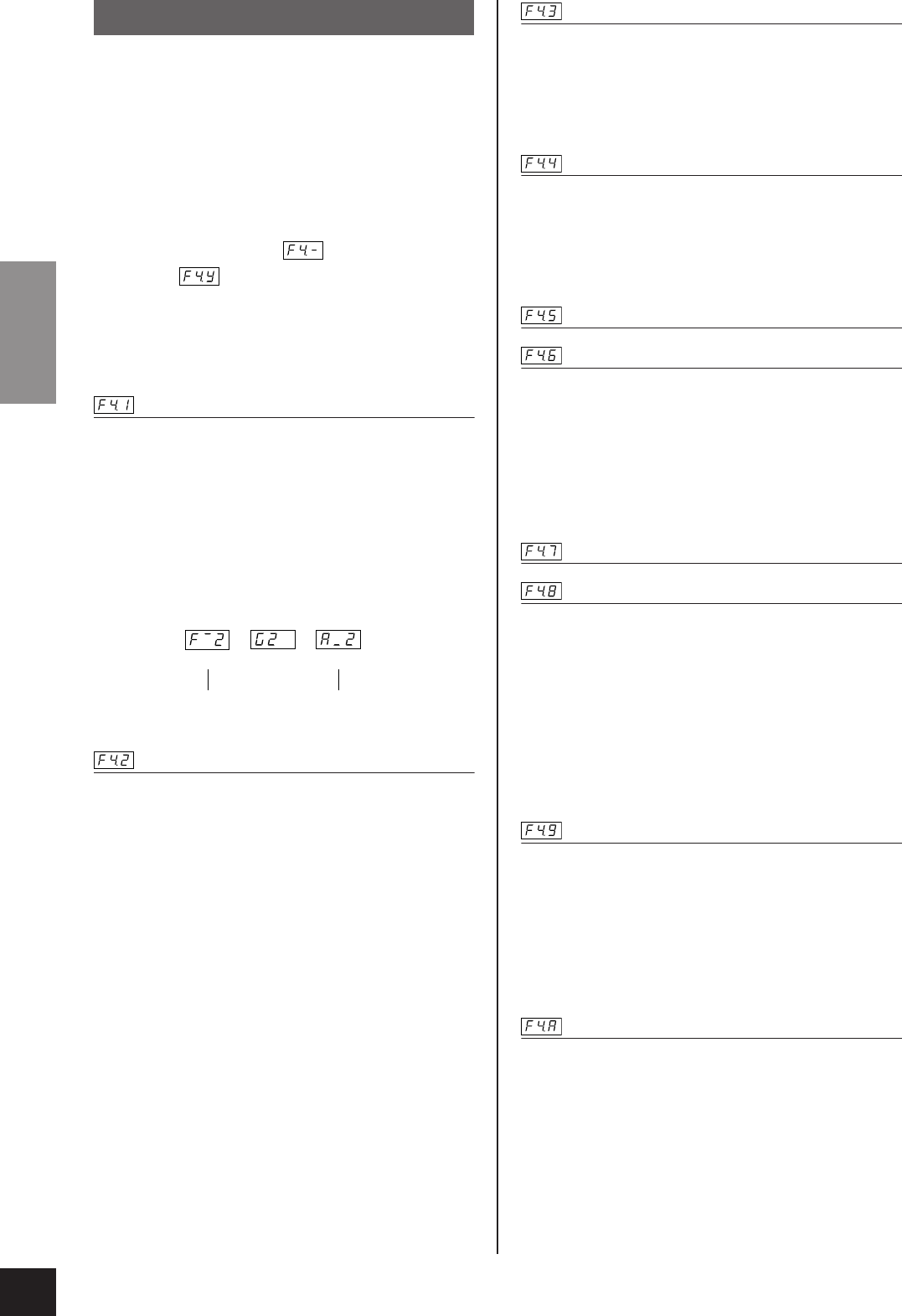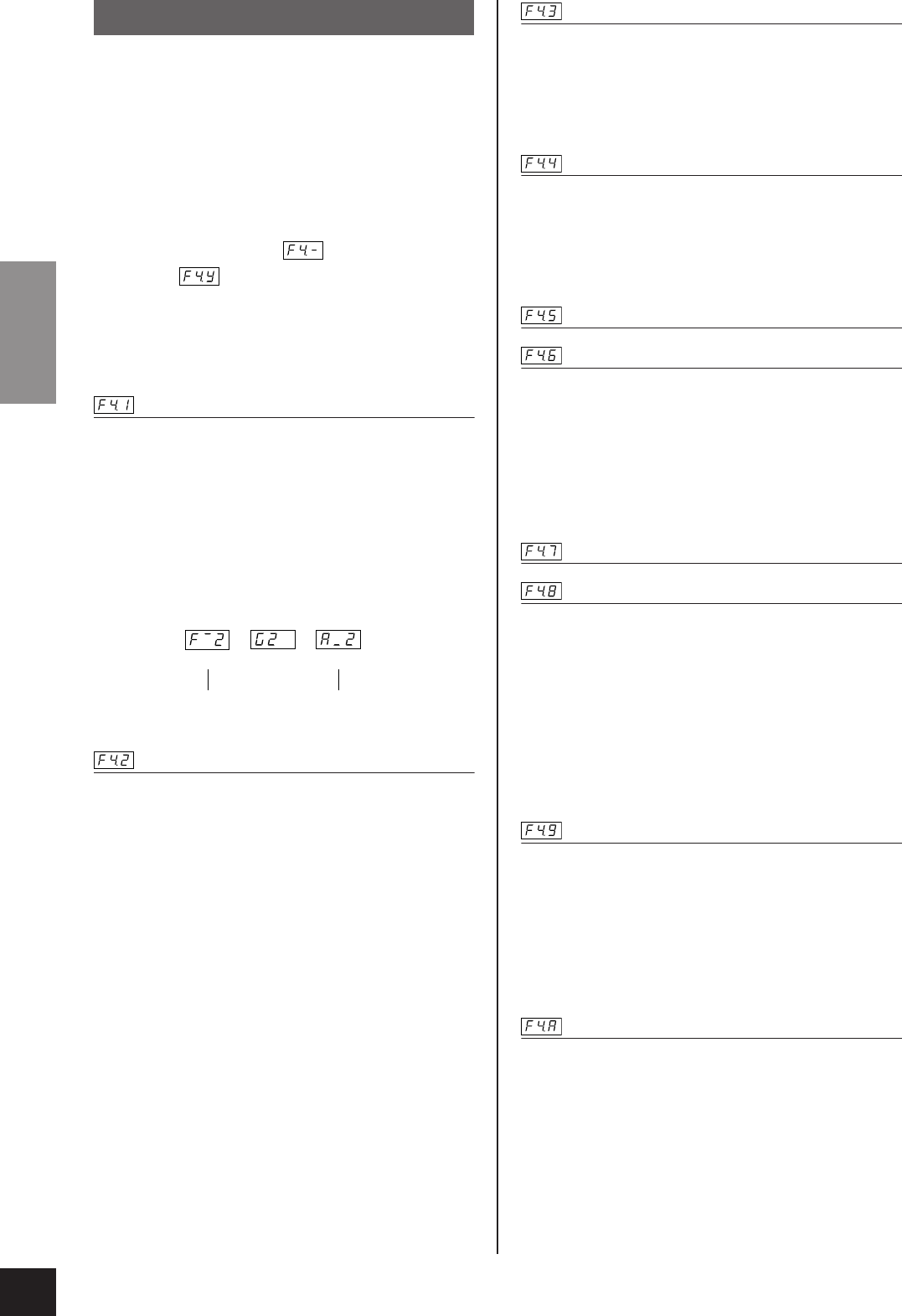
Detailed Settings – [FUNCTION]
P-140 Owner’s Manual
ENGLISH
42
This menu enables you to make various
detailed settings for Split.
By selecting the right/left voices, changing the
split point or other setting, you can optimize
the settings for the songs you play.
Be sure to select the Split by pressing the
[OTHERS] button before engaging Function.
If Split is not engaged, will appear
instead of and you will be unable to
select the Split functions. Also note that you
must exit Function before you can engage
Split.
F4.1: Split Point
Setting range: The entire keyboard
Default setting: F#2
Set the point on the keyboard that separates the right and
left-hand sections (split point). The pressed key is
included in the left-hand range.
•Instead of pressing the [–/NO] [+/YES] buttons, you
can engage the split point by pressing the appropriate
key on the keyboard.
•Example key name indications for Split Point:
F4.2: Split Balance
Setting range: 0 – 20 (A setting of “10” produces an
equal balance between the two Split
voices. Settings below “10” increase
the volume of the left voice in rela-
tion to the right voice, and settings
above “10” increase the volume of
the right voice in relation to the left
voice.)
Default setting: Different for each voice combina-
tion.
The volume level of the two voices combined in Split can
be adjusted as required. You can make this setting for
each combination of voices individually.
F4.3: Right Voice Selection
Setting range: 1 – 13
Default setting: 1
Set the right voice.
You can select the voices from 1 to 13. Refer to “Preset
Vo ice List” on page 53.
F4.4: Left Voice Selection
Setting range: 1 – 4
Default setting: 1
Set the left voice.
You can select the voices from 1 to 4. Refer to “Preset
Vo ice List” on page 53.
F4.5: Right Voice Octave Shift
F4.6: Left Voice Octave Shift
Setting range: –1, 0, 1
Default setting: Different for each voice combination
You can shift the pitch up and down in octave steps for
the Right Voice and Left Voice independently. Make a set-
ting depending on the note range of the songs you play.
You can make this setting for each combination of voices
individually.
F4.7: Right Voice Effect Depth
F4.8: Left Voice Effect Depth
Setting range: 0 – 20
Default setting: Different for each voice combination
These functions make it possible to individually set the
depth of the effect for the left and right Split voices.
The effect depth settings cannot be changed unless the
[EFFECT] is ON. You must exit Function before you can
turn on an [EFFECT].
You can make this setting for each combination of voices
individually.
F4.9: Sustain Pedal Range
Setting range: ALL (for both voices)
1 (for the right Voice)
2 (for the left Voice)
Default setting: ALL
The Sustain Pedal Range function determines whether
the sustain pedal affects the right voice, the left voice, or
both the left and right voices in Split.
F4.A: Reset
This function resets all Split functions to their default
values. Press the [+/YES] button to reset the values.
F4. Split Functions
(F#2) (G2)
(Ab2)
Followed by
a high bar if sharp
Followed by
a low bar if flat