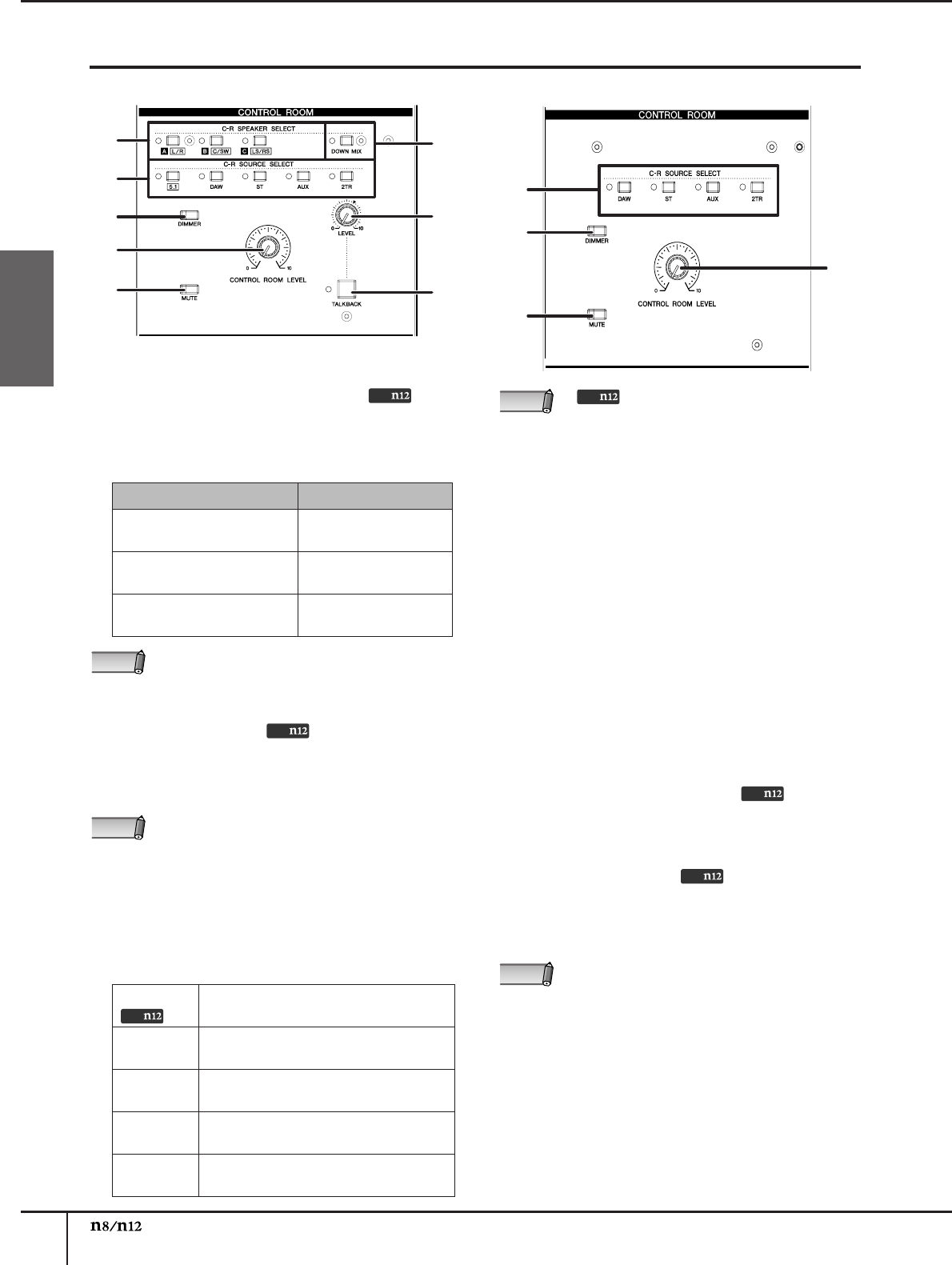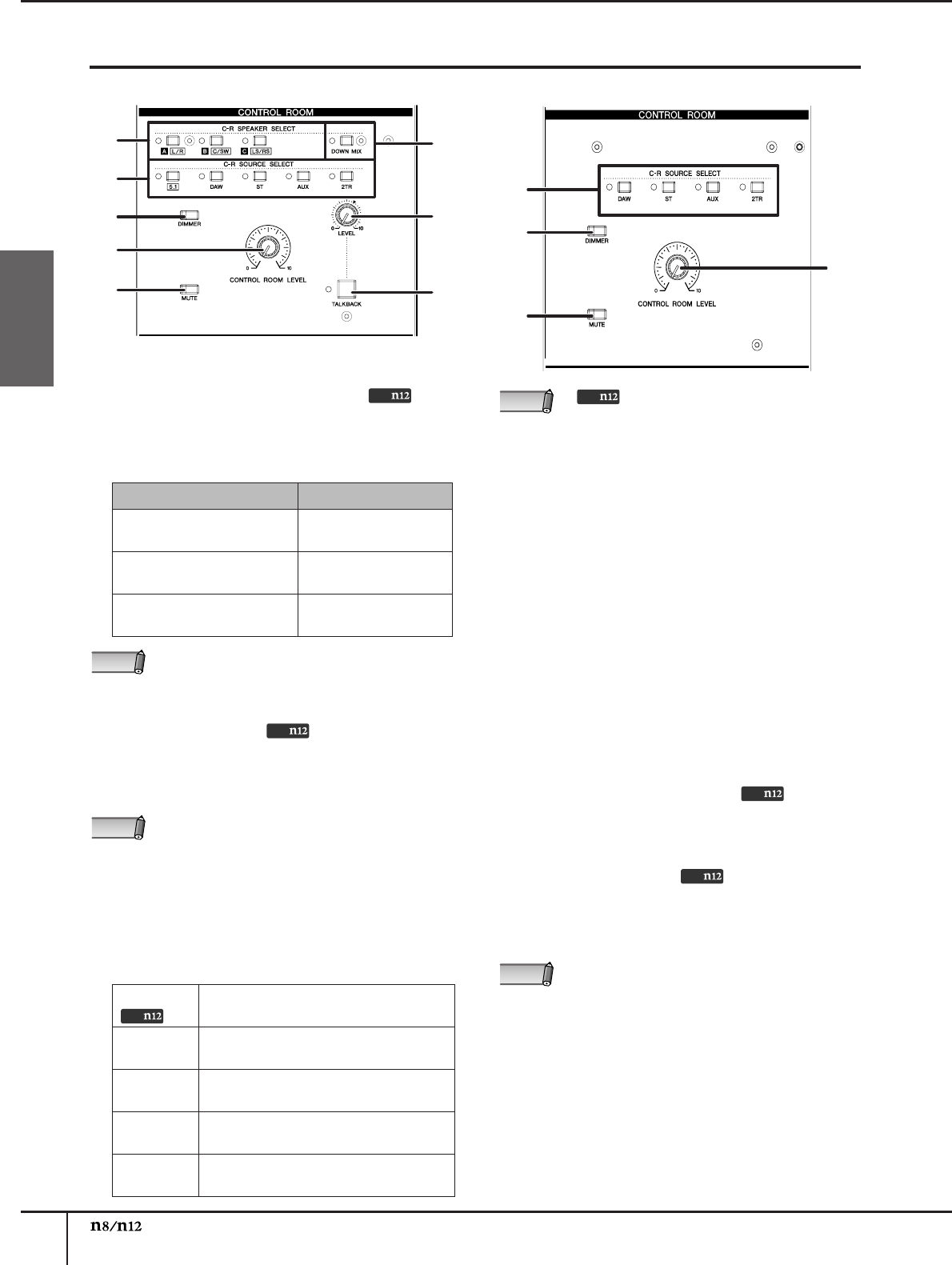
Front and Rear Panels
Owner’s Manual
18
English
Control Room section
1 C-R SPEAKER SELECT switches
These switches select the jacks that will output the
control room monitor signal. When you turn on one of
the switches, the LED lights up, and the
corresponding jacks output the monitoring signal.
2 [DOWN MIX] switch
This switch converts 5.1-ch surround signals (input
from the DAW) into 2-ch L/R signals. While the
switch is on, converted 2-ch signals are output from
the C-R OUT jacks A.
3 C-R SOURCE SELECT switches
These switches enable you to select a monitoring source
(the signal output from the C-R OUT jacks). The
following switches and monitoring sources are available:
4 [DIMMER] switch
This switch turns on and off the Dimmer function that
temporarily lowers the monitoring volume. For
example, this can be convenient when you want to
have a conversation in the control room.
5 [MUTE] switch
This switch turns on and off the Mute function that
mutes the monitoring signal. Repeatedly pressing
the switch toggles between on (the switch will light
up) and off (the switch will turn off).
6 [CONTROL ROOM LEVEL] control
This control adjusts the monitoring volume in the
control room. Turning the knob clockwise will
increase the volume level.
7 TALKBACK [LEVEL] control
This control adjusts the input level of the built-in
microphone. The “▼” position corresponds to the
nominal level (0 dB).
8 [TALKBACK] switch
While this switch is being pressed, you can
communicate with the musicians (Talkback function).
When the Talkback function is turned on, the switch LED
will flash and the Dimmer function (
4
) will be enabled.
6
4
3
5
1
4
6
7
2
8
5
3
n12 n8
Switch Output jacks
C-R SPEAKER SELECT [A]
switch
C-R OUT jacks A (L/R)
C-R SPEAKER SELECT [B]
switch
C-R OUT jacks B (L/R)
C-R SPEAKER SELECT [C]
switch
C-R OUT jacks C (L/R)
While the C-R SOURCE SELECT (
3
) [5.1] switch is
turned on, you can use these switches to individually
turn the surround channels on and off. For more
information, please refer to page 47.
• In order to monitor in a surround environment, you will
need a surround-capable application such as Cubase 5.
The included Cubase AI does not support surround.
• This switch is effective only while the C-R
SOURCE SELECT [5.1] switch is turned on.
[5.1] switch
Enables you to monitor the 5.1-ch surround
signal input from the DAW. (page 46)
[DAW]
switch
Enables you to monitor the DAW stereo
signal (DAW IN 1/2).
[ST] switch
Enables you to monitor the STEREO
bus signal.
[AUX]
switch
Enables you to monitor the AUX bus
signal.
[2TR]
switch
Enables you to monitor only the input
signal at the 2TR IN jacks.
Only
NOTE
Only
NOTE
Only
• In order to monitor in a surround
environment, you will need Cubase 5. The
included Cubase AI does not support surround.
• You can turn on the [5.1] switch and [ST] switch
simultaneously. In this case, the 5.1-ch L/R signal
and STEREO bus L/R channel signals will be
mixed and output.
The talkback signal will be sent to the AUX outputs
(AUX PHONES jack and AUX OUT jacks).
NOTE
Only
Only
Only
NOTE