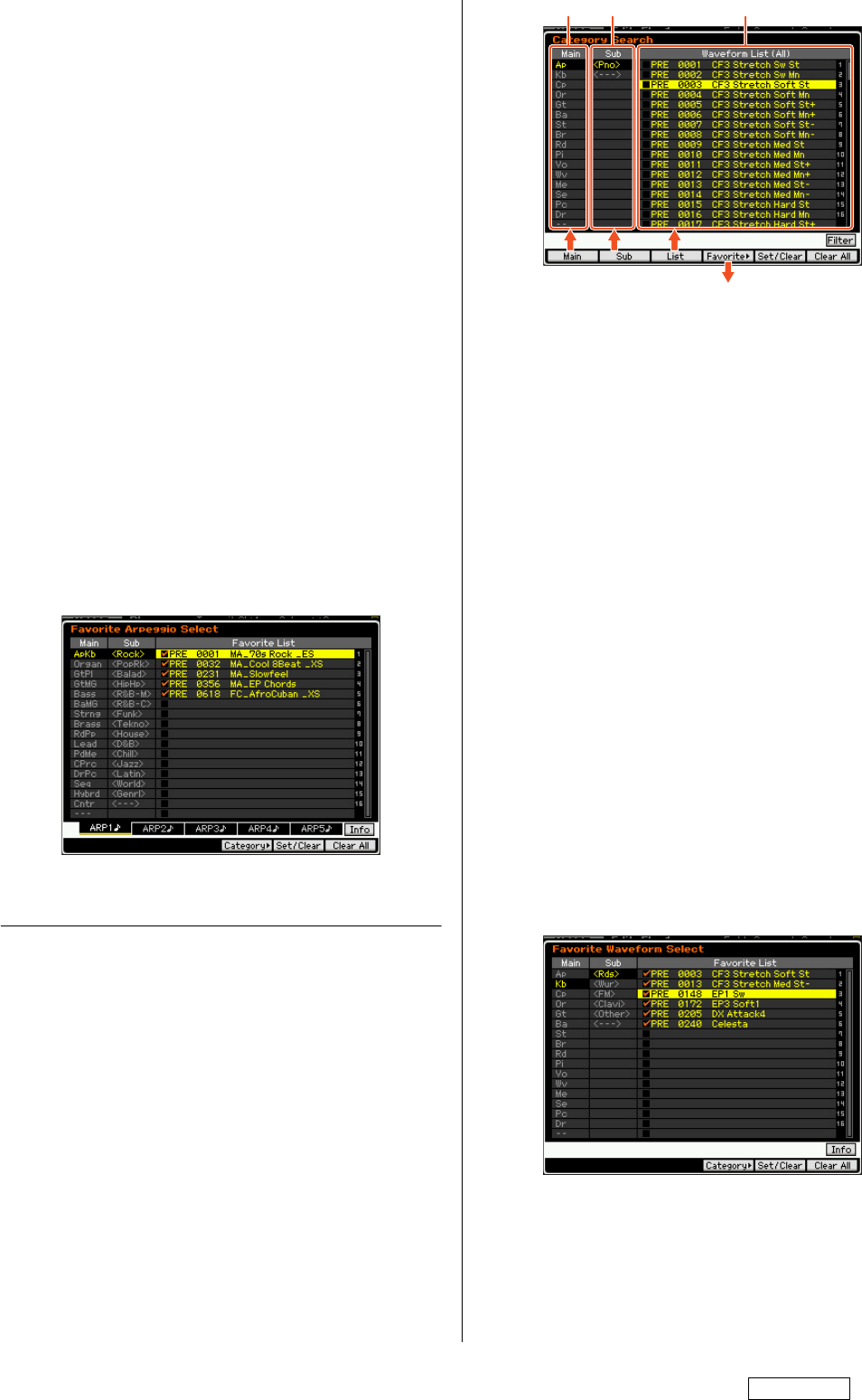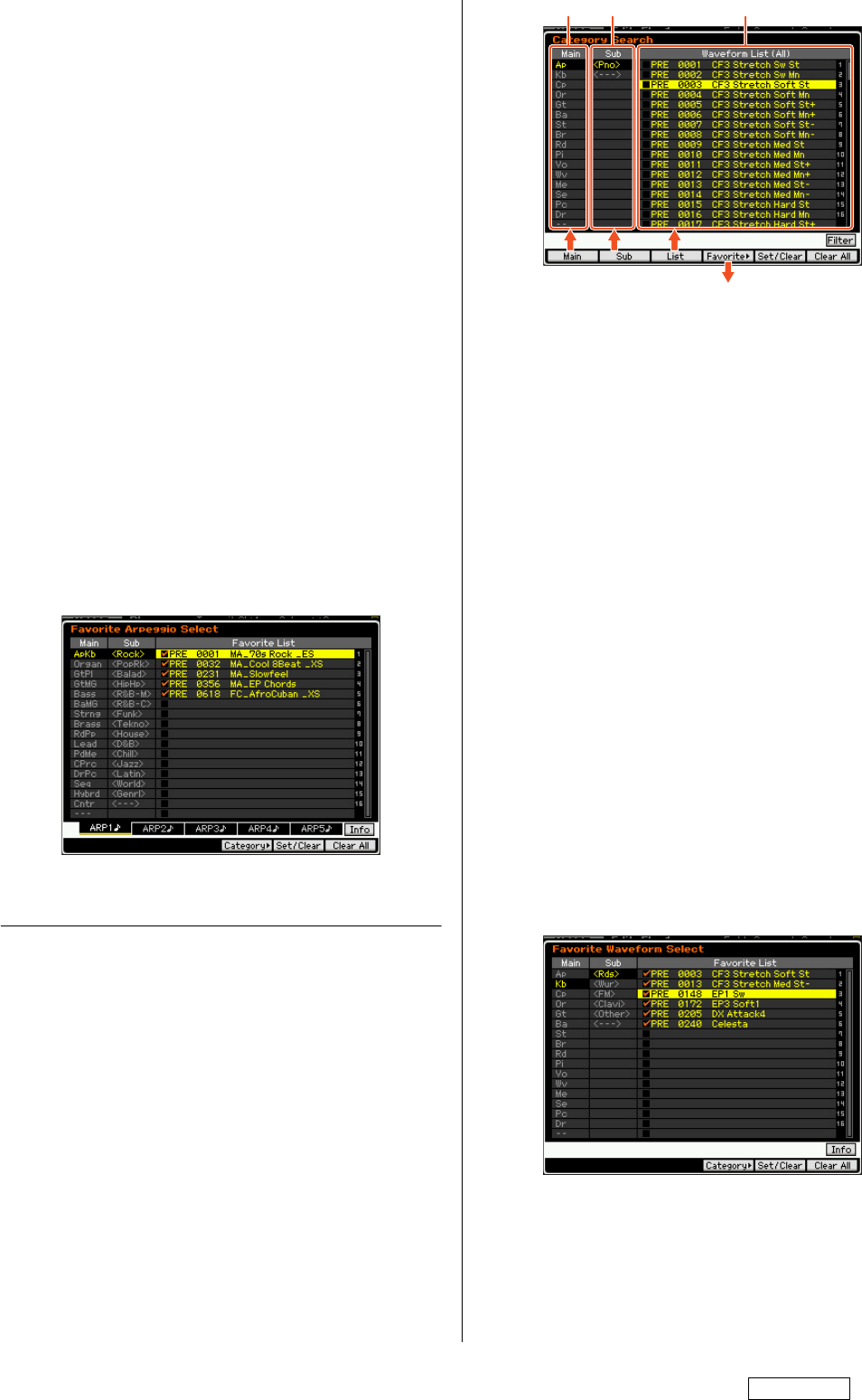
4 New Functions in MOTIF XF Version 1.10
[F3] List
Pressing this will move the cursor to Arpeggio List.
[F4] Favorite
Pressing this will call up the Favorite window.
[F5] Set/Clear
Pressing this will register the current Arpeggio Type to the
Favorite Category, or remove the current Arpeggio Type from the
Favorite Category. With the checkboxes listed at left, you can
confirm whether or not each Arpeggio Type is registered.
[F6] All Clear
By pressing this then [INC/YES], you can remove all the
registered Arpeggio Types from the Favorite Category.
[SF1] ARP1 – [SF5] ARP5
Pressing each of these will change the Arpeggio Type from the
current one.
[SF6] All / Filtered
Pressing this will toggle the indication between “All” and
“Filtered.”
Pressing [SF6] All will show all the Arpeggio types of the current
Category on the Arpeggio List. Pressing [SF6] Filtered will
show only representative Types picked up from all Types on the
Arpeggio List.
Favorite window
Indicates the Arpeggio Types registered to the Favorite
Category.
Pressing [F4] Category will return to the Arpeggio Category
Search display.
Category Search for the Waveforms
With this new version, you can use the Category Search to find
desired Waveforms in the Normal Voice Element Edit mode and
Drum Key Edit mode.
1 Call up the Category Search window for the
Waveforms.
From the [F1] Oscillator display of the Normal Voice Element Edit
mode or Drum Voice Key Edit mode, press [CATEGORY
SEARCH] to call up the Category Search window for the
Waveforms.
2 Find the desired Waveform on the Category Search
window.
Select the Main Category at , then select the Sub Category at
to call up the listed Waveform types at Waveform List.
Move the cursor to your desired Waveform then press [ENTER]
to finalize your selection.
[F1] Main
Pressing this will move the cursor to Main column.
[F2] Sub
Pressing this will move the cursor to Sub column.
[F3] List
Pressing this will move the cursor to Waveform List.
[F4] Favorite
Pressing this will call up the Favorite window.
[F5] Set/Clear
Pressing this will register the current Waveform to the Favorite
Category, or remove the current Waveform from the Favorite
Category. With the checkboxes listed at left, you can confirm
whether or not each Waveform is registered.
[F6] All Clear
By pressing this then [INC/YES], you can remove all the
registered Waveforms from the Favorite Category.
[SF6] All / Filtered
Pressing this will toggle the indication between “All” and
“Filtered.”
Pressing [SF6] All will show all the Waveforms of the current
Category on the Waveform List. Pressing [SF6] Filtered will
show only representative Waveforms picked up from all
Waveforms on the Waveform List.
Favorite window
Indicates the Waveforms registered to the Favorite Category.
Pressing [F4] Category will return to the Waveform Search
display.
U.R.G., Digital Musical Instruments Division
© 2010 Yamaha Corporation
008MW-A0
WW47430