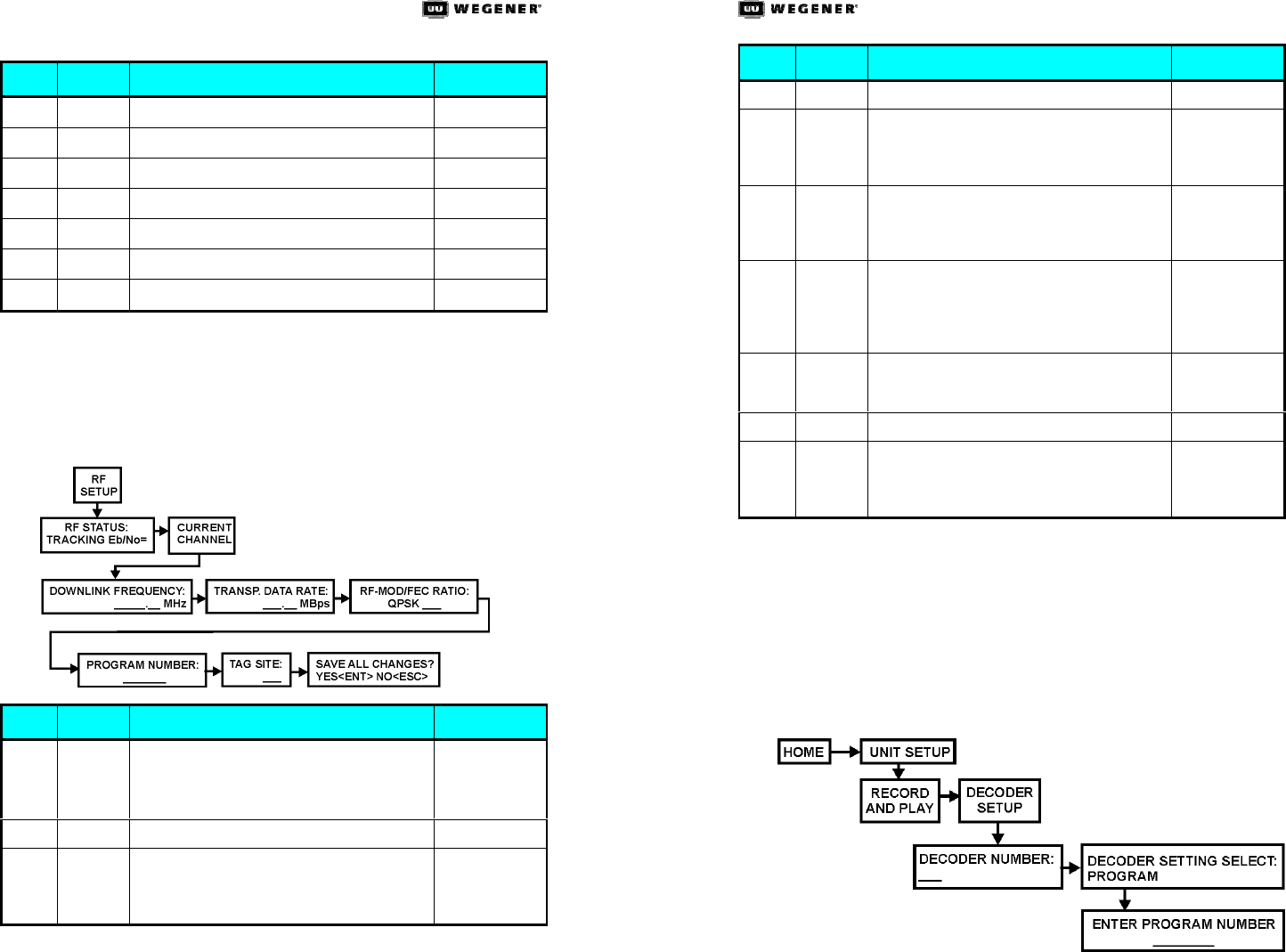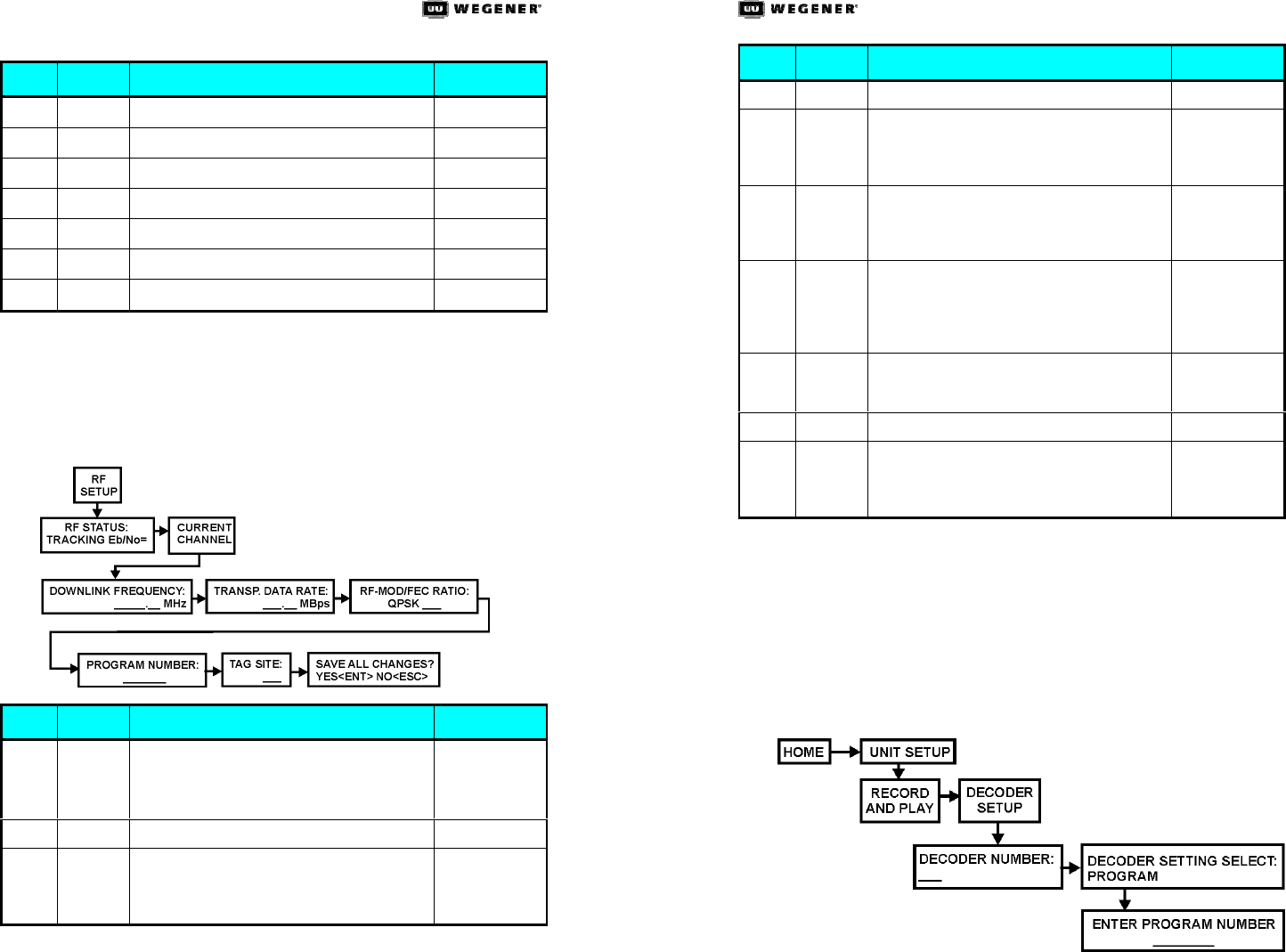
iPUMP 6400 QUICK START GUIDE iPUMP 6400 QUICK START GUIDE
8000009-03 Rev. A 6 Professional Video Professional Video 7 800009-03 Rev. A
Step Press Display / Field Details Screen Type
a. ENTER
UNIT SETUP Menu
b.
ww
UNIT SETUP Menu
c. ENTER
RECORD AND PLAY Menu
d.
ww
DECODER SETUP Menu
e.
ww
AUDIO SETUP Menu
f.
ww IP SETUP Menu
g.
ww
RF SETUP Menu
Note: To enter data in editable fields, press ENTER and use the up
rr and down ss arrow buttons to increment the highlighted
character or digit. Use the right ww and left vv arrow buttons to
move to adjacent digits. Press ENTER again to accept your
input or ESC to cancel changes.
From RF Setup, adjust RF settings as follows:
Step Press Display / Field Details Screen Type
h.
ENTER
RF STATUS:
TRACKING: Eb/No = XX.X
(RF status is shown. If tracking, then E
/N
is
also displayed.)
Data Display
i. ww
CURRENT CHANNEL
Menu
j.
ENTER RF STATUS:
TRACKING: Eb/No = XX.X
(RF status is shown. If tracking, then E
/N
is
also displayed.)
Data Display
Step Press Display / Field Details Screen Type
k. ww
CURRENT CHANNEL
Menu
l.
ENTER
DOWNLINK FREQUENCY:
XXXXX.XX MHz
(Enter downlink frequency from the LNB local
oscillator in megahertz.)
User Input -
Editable
m. ww
TRANSP. DATA RATE:
XXX.XX Mbps
(Enter transport stream data rate in megabits
per second.)
User Input -
Editable
n. ww
RF-MOD/FEC RATIO:
QPSK 3/4
(RF Modulation is QPSK. Available Forward
Error Correction Ratios are 1/2, 2/3, 3/4, 5/6,
and 7/8.)
User Input -
Selectable
o. ww
PROGRAM NUMBER:
00001
(Number of program to select from stream).
User Input -
Editable
p. ww
TAG SITE:
<Unused>
q. ww
SAVE ALL CHANGES?
YES<ENT> NO<ESC>
(Press ENTER to save or ESC to cancel all
RF Setup changes.)
User Input -
Selectable
If you are satisfied with all data entered, press ENTER to save
your changes. Pressing either ENTER or ESC (which cancels all
changes) completes your RF setup and returns you to the
Current Channel screen. If all settings are correct and the red
ALARM LED remains lit, there may be a problem with the
antenna, its position, or cable connections. Consult the iPump
User’s Manual for more troubleshooting help.
6. To configure your iPump's decoder output, navigate
from the Home screen to the Decoder Setup screen as follows: