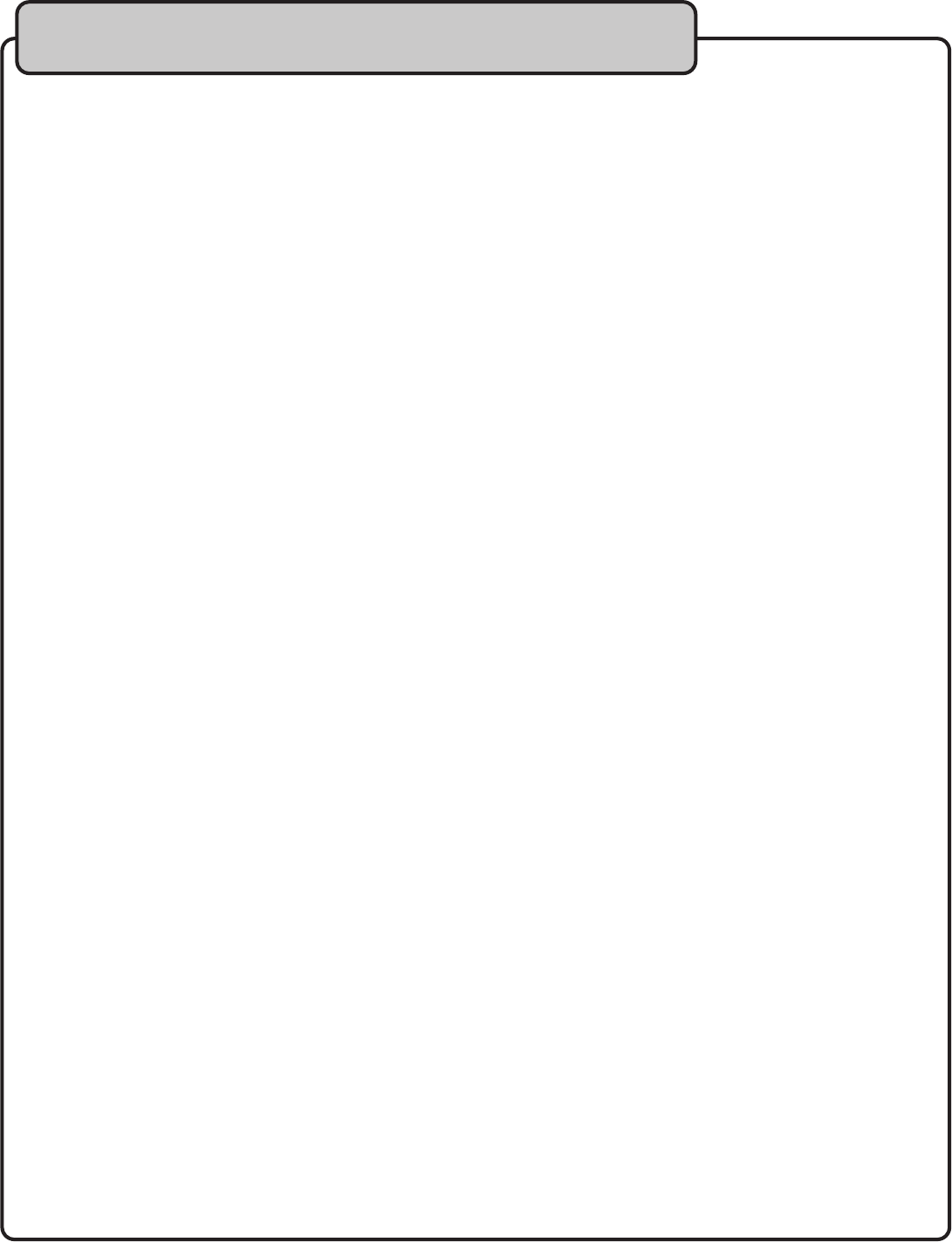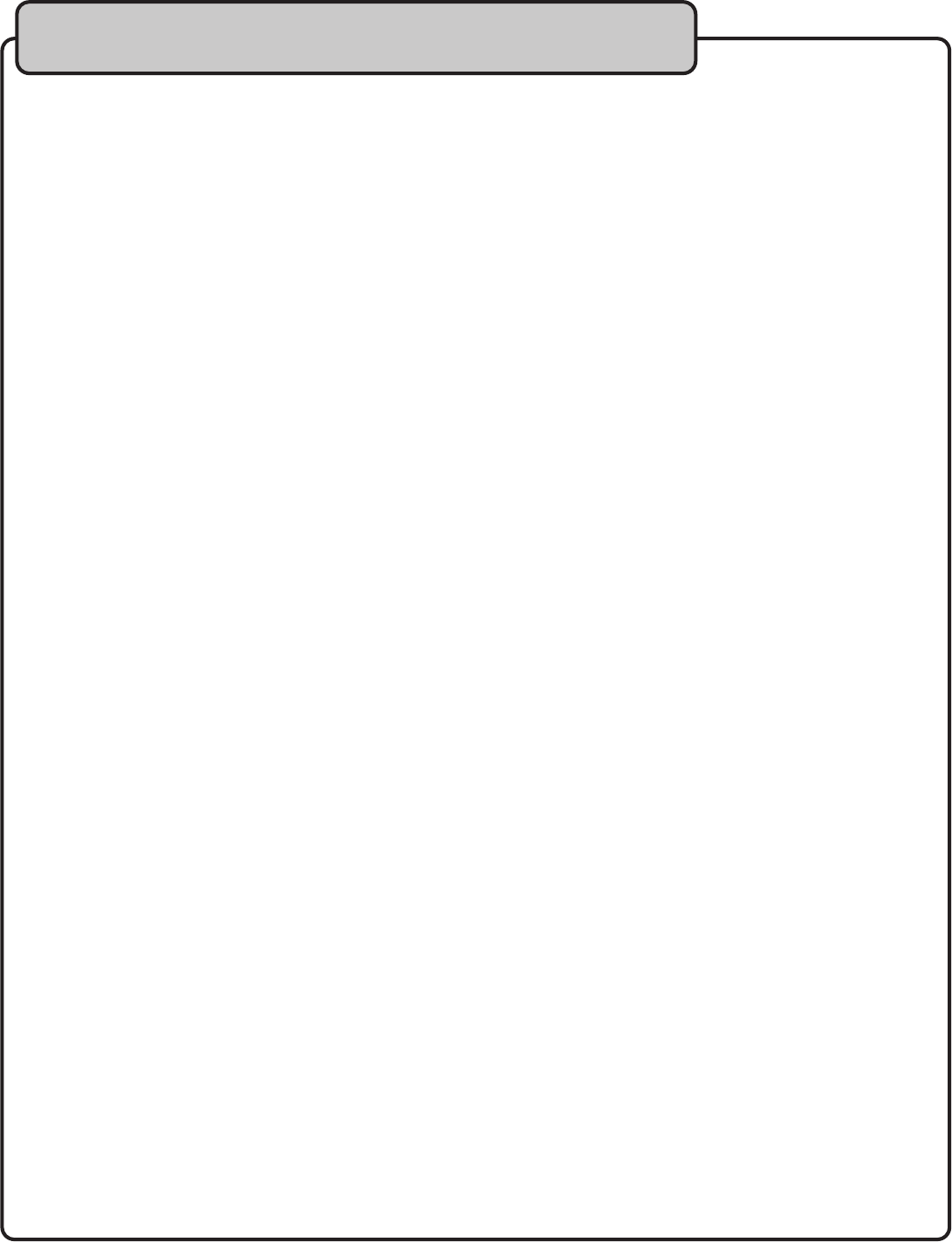
Make sure the power adapter cord is
-protector, make sure that it is plugged in and switched on.
Make sure the rear panel power
ront panel module power switches are
everything is connected fi rmly and properly.
Make sure there are no defective cables.
ake sure all of your components are turned on.
Make sure all of the components (amp, mixer, TV, etc.) are set to the proper inputs.
ophones are set to the correct channel
The sound cuts out, is unclear, or has static
everything is connected fi rmly and properly.
(see illustration on page 13)
Make sure there are no defective cables.
Make sure the microphone batteries are fre
ch on the affected channel.
Make sure each module is set to a different frequency.
more than one mic to a module.
Try a different wireless frequency channel.
Burst of static when turning off a microphone
ch on the affected channel.
Make sure microphones are at least 1
Make sure the microphones are at least 5ft from the receiver.
Can’t fi nd an interference free frequency
Refer to obtaining information on your proximity to TV broadcast towers. (see page 18)
the microphone has charged batteries
Make sure nothing is blocking the the infrared sensors.
Hold the microphone closer to the module with the
IR sensors facing each other
Try a different wireless frequency channel.
Audio from one microphone bleeds into another channel
is at least 10 feet from the receiver
ake sure that the mic frequency is at least 1MHz away from the
Module is stuck in scan mode
the module by turning it off and on
Buttons are not responsive
the module by turning it off and on