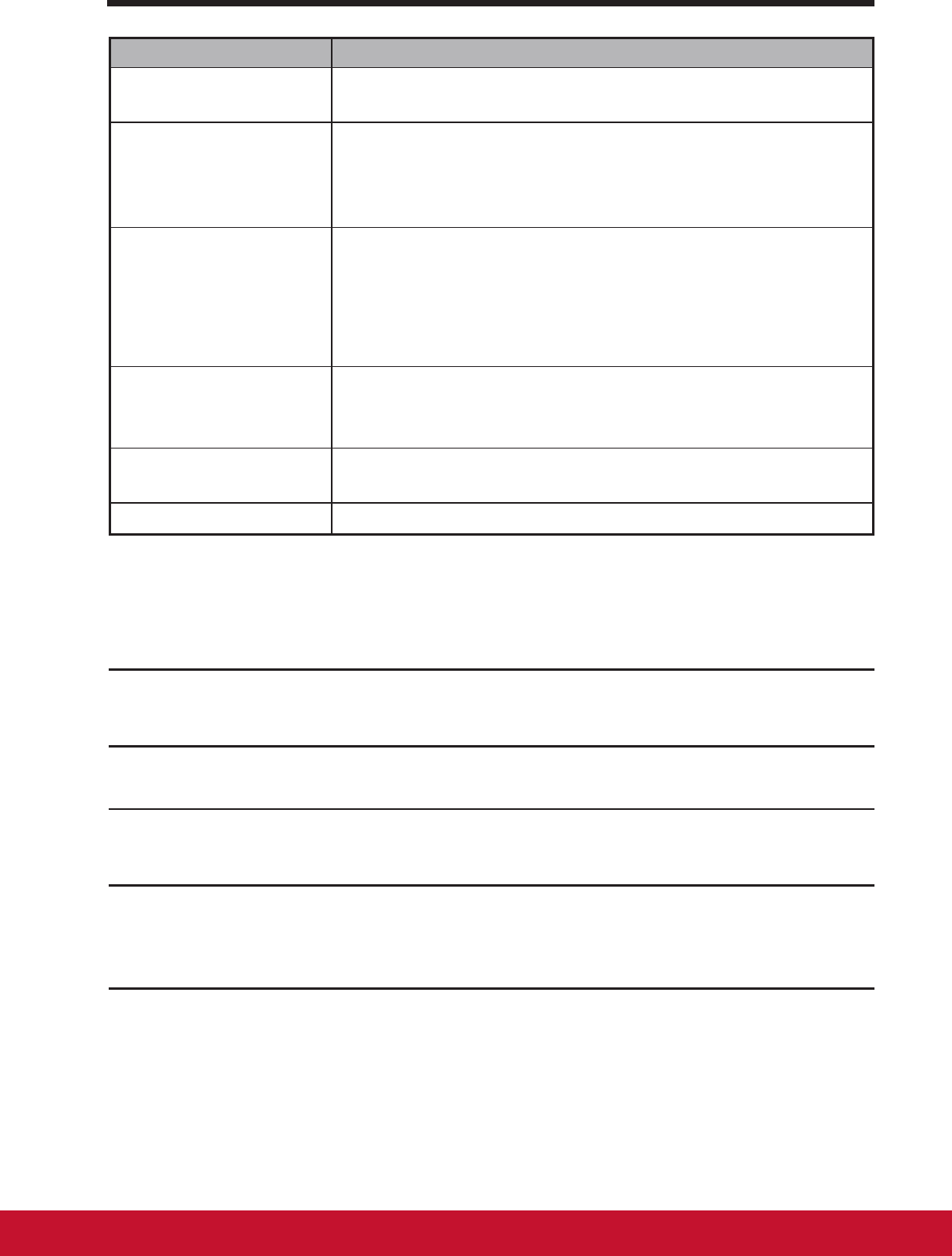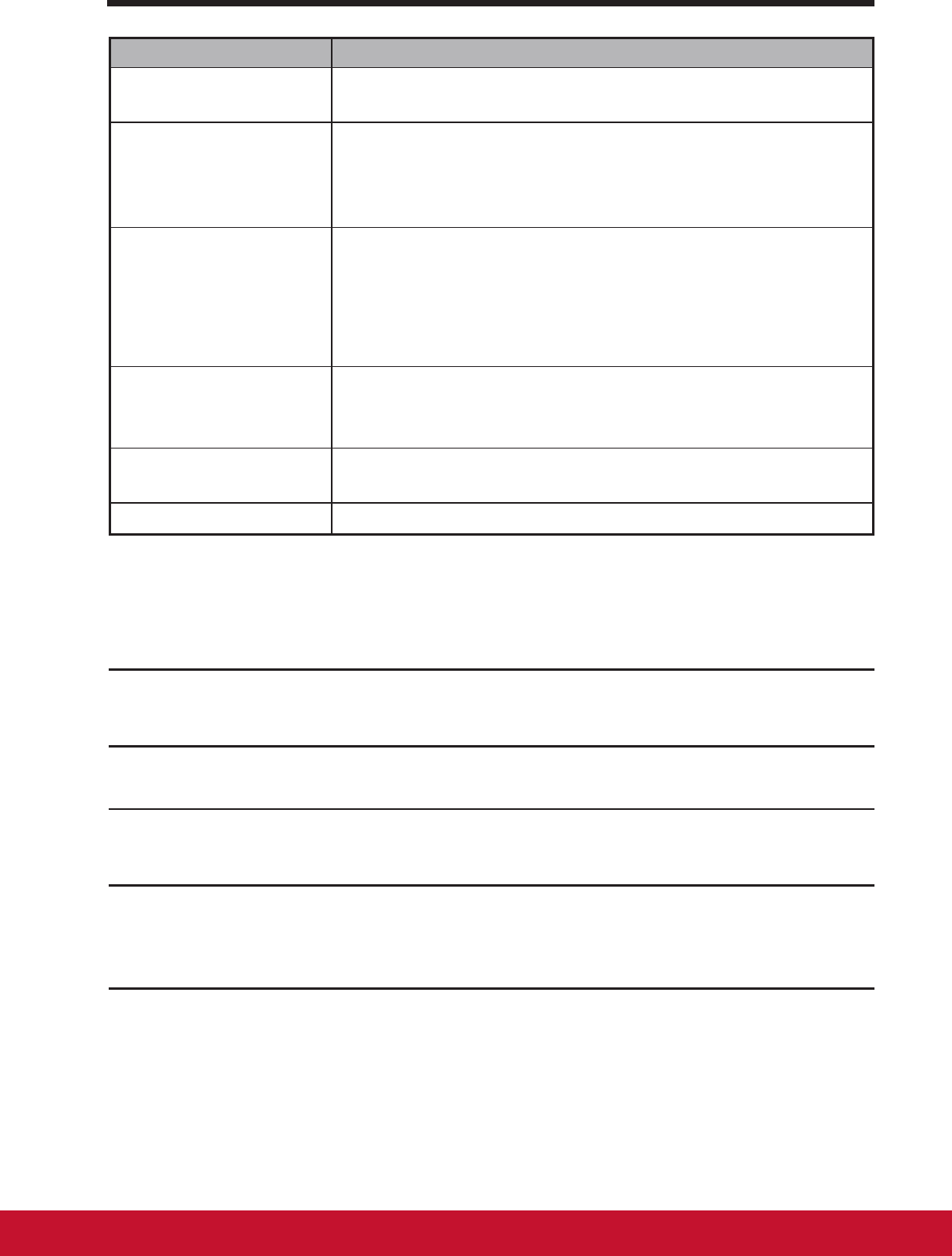
Customizing Your VSD241 Smart Display
3332
Items Descriptions
Automatic date &
time
Use network-provide time zone automatically.
Set date 1. Touch Set date item to adjust the day, month, and
year; you can also touch the day, month, or year to
ick to the desired value.
2. Touch Done to conrm the date.
Set time 1. Touch Set time item to adjust the hour and minute;
you can also touch the hour or minute to ick to the
desired value.
2. Touch the AM/PM eld if the 12-hour format is in use.
3. Touch Done to conrm the time.
Set time zone Select a city or region that represents the time zone for
your device. Touch the Menu button to sort the time zone
list alphabetically or by time zone.
Use 24-hour format Clear this check box to display the time in 12- hour
format.
Select date format Select the format to be used for displaying the date.
6.4 Language & Input Settings
Set the language of the display text:
1
Touch the Home button │ Apps button │ Settings │Language & input │
Language. By default, the Language is set to English.
2
Select a language of your choice from the list that appears.
3
A Spell checker function is also supported. Tap the Spell checker
check box to enable this function.
4
For extra dened wording, touch the Personal dictionary, then touch
ADD on the upper right of screen to add new dened wordings to your
personal dictionary.