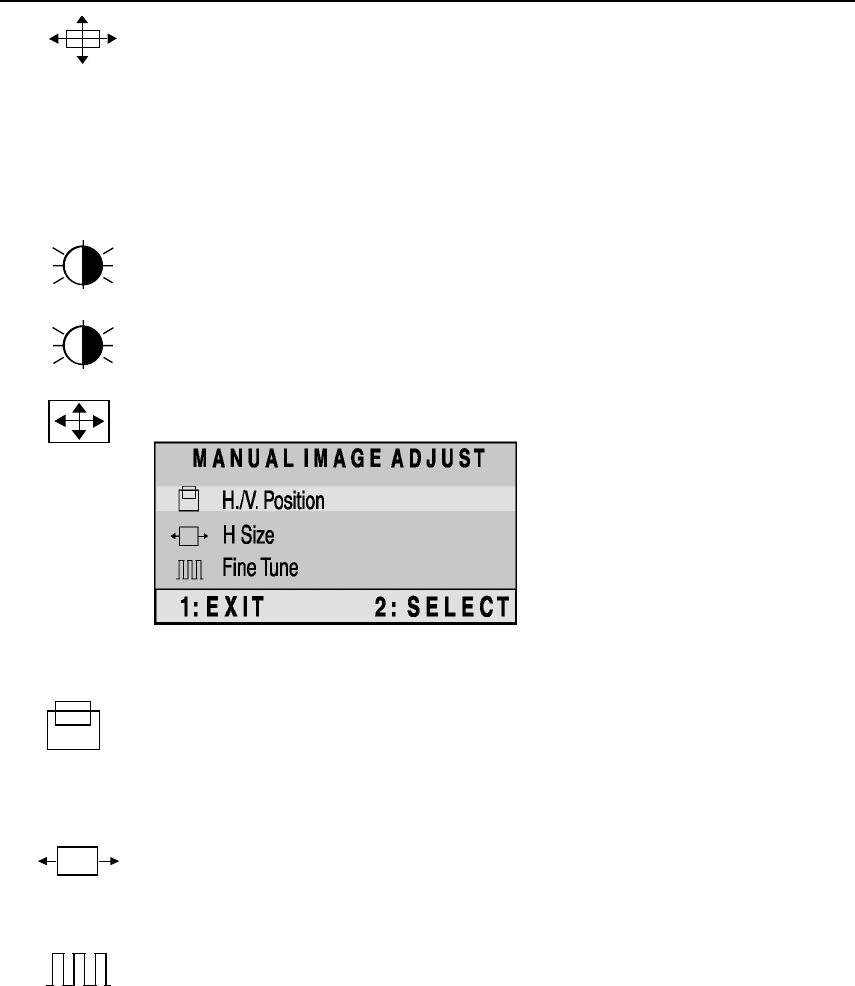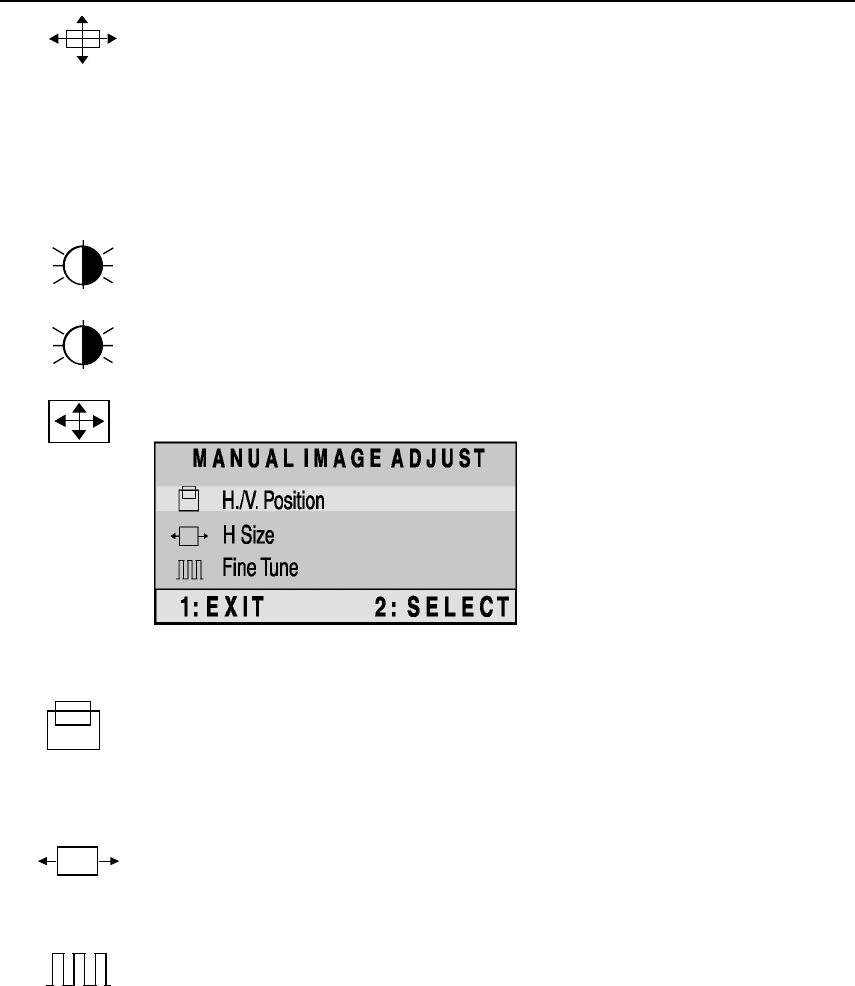
ViewSonic VG171/VG171b 8
Main Menu Controls
Adjust the menu items shown below by using the up
▲
and down
▼
buttons.
Control Explanation
Auto Image Adjust automatically sizes, centers, and fine tunes
the video signal to eliminate waviness and distortion.
Press the [2] button to obtain a sharper image.
NOTE
: Auto Image Adjust works with most common video
cards. If this function does not work on your ViewPanel
®
display,
then lower the video refresh rate to 60 Hz and set the resolution
to its pre-set value.
Contrast
adjusts the difference between the image background
(black level) and the foreground (white level).
Brightness
adjusts background black level of the screen image.
Manual Image Adjust
displays theManual Image Adjust menu.]
Manual Image Adjust
controls are explained below
H./V. Position adjusts horizontal and vertical position of the
screen image. You can toggle between Horizontal and Vertical
by pressing button [2]. Horizontal moves the screen image to the
left or to the right. Vertical moves the screen image up and down.
H. Size
(Horizontal Size) adjusts the width of the screen image.
(NOTE: Vertical size is automatic with your
ViewPanel®.display)
Fine Tune
fine tunes the video distortion.