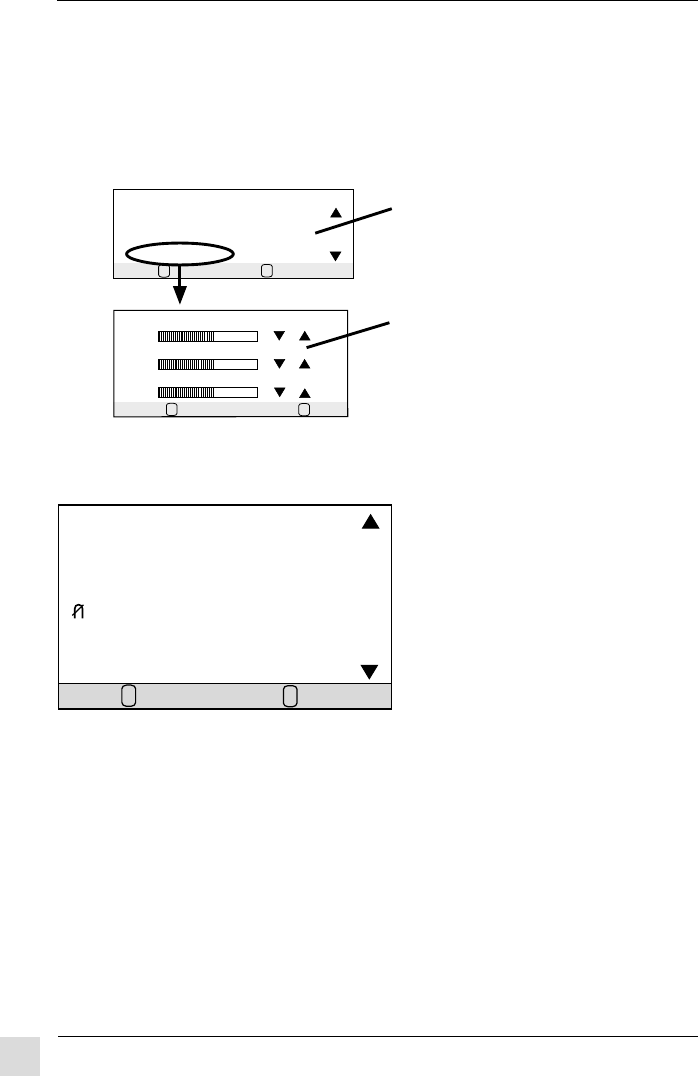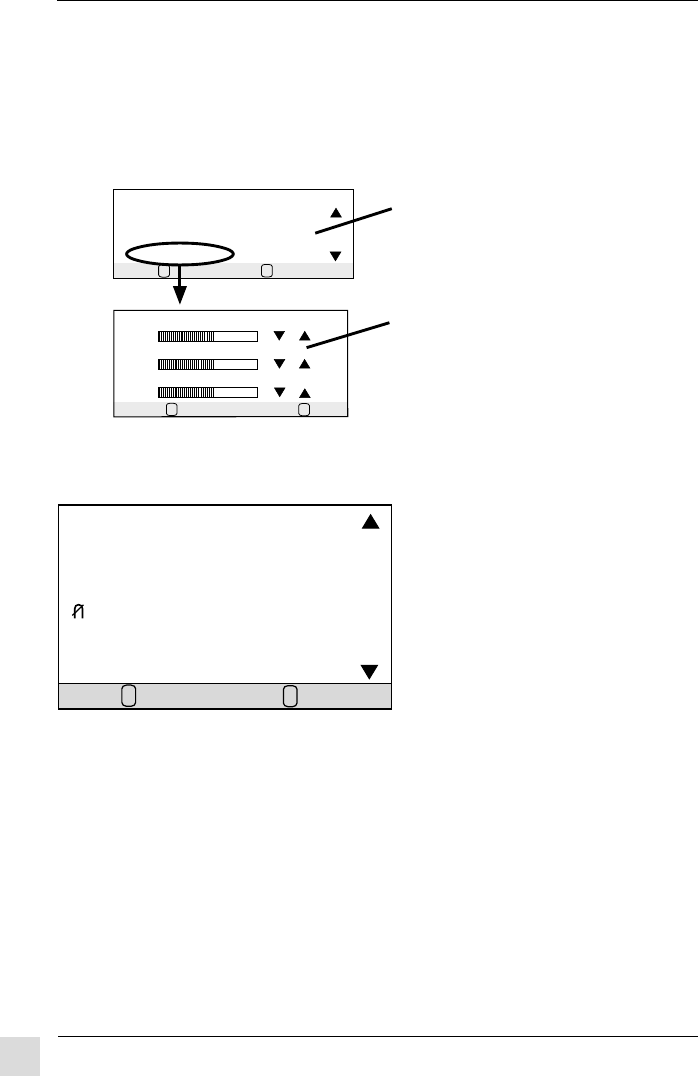
10
Operation
ViewSonic PT775
Press [▼] or [▲] to select one of these
color controls. If USER COLOR is
selected, then press [2] to display the
USER COLOR control screen.
From the USER COLOR Control Screen
press [2] to select Red, Green, or Blue,
then press [▼] or [▲] to adjust.
To exit the OnView
®
menu & save changes, press button [1].
USER COLOR Control Screen
OnView
Main Menu, Part 2, continued
OnView
Main Menu, Part 3
MAIN MENU
[3]
INPUT SELECT
OSD POSITION
MOIRE
DEGAUSS
LANGUAGE
DATA RECALL
EXIT: 1
SELECT:
2
INPUT SELECT toggles between D-Sub and BNC video sources,
giving you the option of switching between two monitors (see page 6).
Press [▼] or [▲] to select one of these options.
Shortcut: While no menu or screen is visible on screen, press [2] to
display the Input Select screen.
H. OSD POSITION (Horizontal On Screen Display Position)
repositions menus and control screens horizontally.
Press [▼] to move OSD to left, [▲] move OSD to right.
V. OSD POSITION (Vertical On Screen Display Position) repositions
menus and control screens vertically.
Press [▼] to move OSD down, [▲] move OSD up.
SELECT:
2
1
EXIT:
VIEWMATCH COLOR
9300K
6500K
5500K
USER COLOR
1
EXIT:
RED
40
- +
GREEN
40
- +
BLUE
40
- +
2
SELECT COLOR:
VIEWMATCH
®
COLOR provides four color adjustment options:
three preset color temperatures and USER COLOR which allows you
to adjust the red, green, and blue individually. NOTE: The factory
setting for the monitor is 9300K, the color temperature most
frequently used in offices with fluorescent lights.