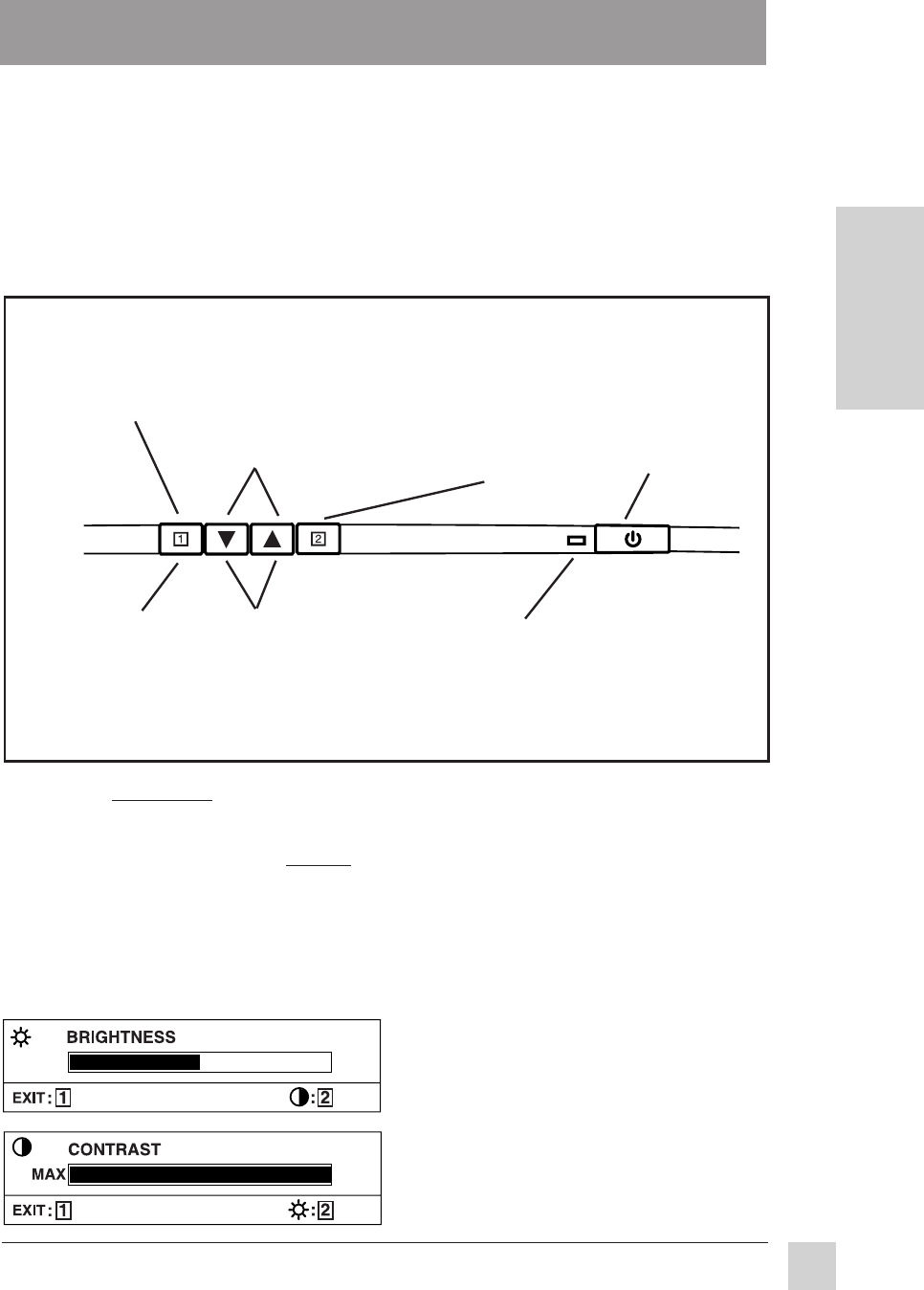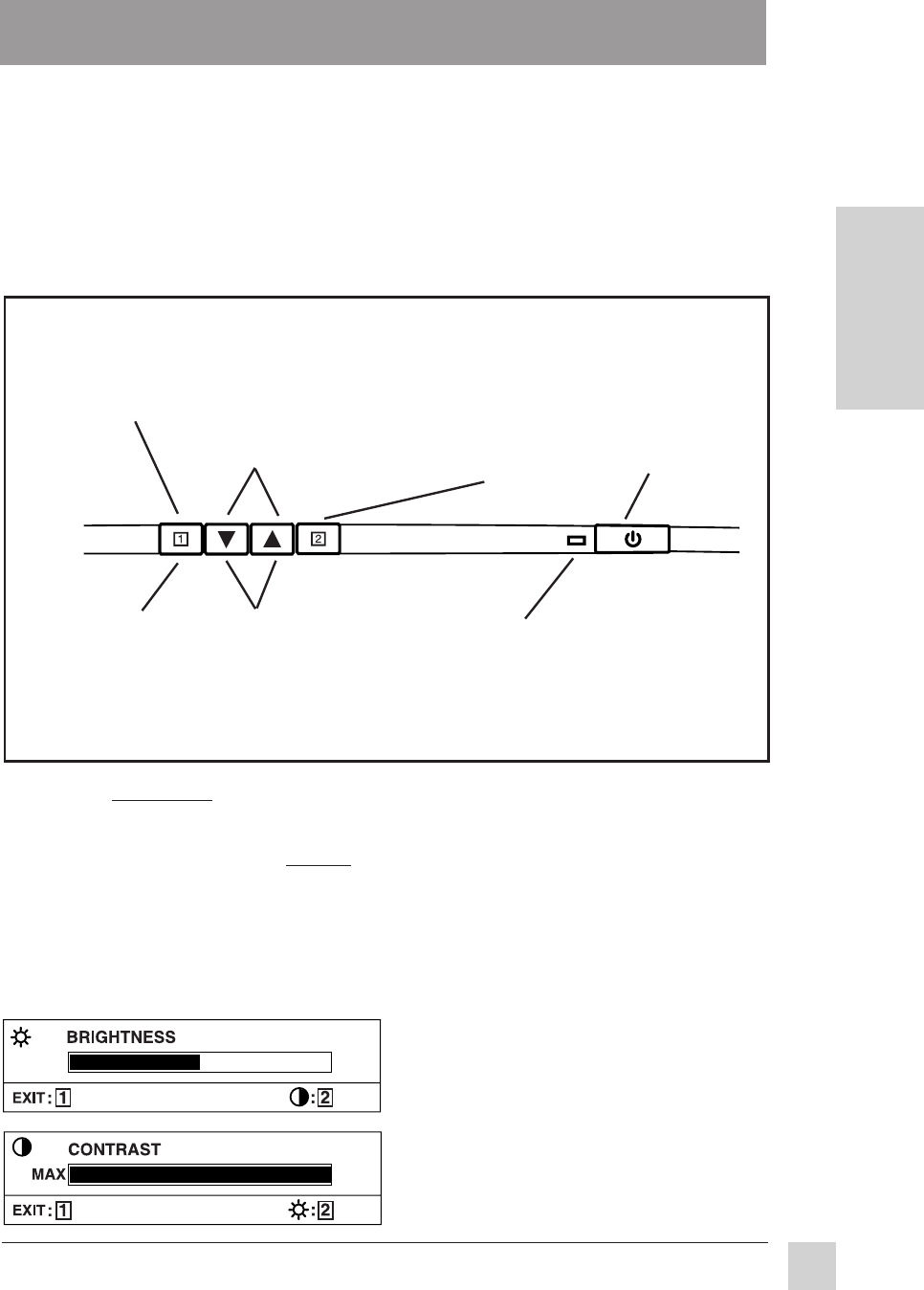
7
ViewSonic G655
E
N
G
L
I
S
H
Operation
Adjust your ViewSonic G655 monitor using the buttons on the front control
panel as shown below. The buttons scroll down the OnView
®
Main Menu
(page 8) and adjust each control (pages 8 through 10).
Front Control Panel
To adjust the monitor, follow the numbered steps in sequence as shown below.
Power light:
Green = on
Orange = power saving
mode
[▼] and [▲]
decreases or
increases value
of the selected
control
[▼] and [▲] scrolls
up and down the
Main Menu; highlight
the control you want
to adjust (see below)
Button [1] exits
control screen
or menu and
saves all
adjustments
Button [2]
activates the
control screen
for the
highlighted
control
➌
➎
➋
➍
➊
Button [1]
displays the
Main Menu
Power
On/Off*
Operation
* The monitor automatically
degausses
each time you turn it on, removing the buildup of magnetic
fields that can affect color purity and convergence. To prevent possible damage, if you turn the
monitor off, then immediately on again, wait 20 minutes before doing this again. Do not turn the
monitor on and off repeatedly. To
manually degauss the monitor, see the instructions on page 9.
Using the [2] button
One of the uses of the [2] button is to switch between controls shown in pairs
on the Main Menu (see page 8).
Example: Press the [2] button to
switch between the CONTRAST
and BRIGHTNESS controls.
NOTE: In the CONTAST example
"MAX" indicates the maximum
value for CONTRAST.