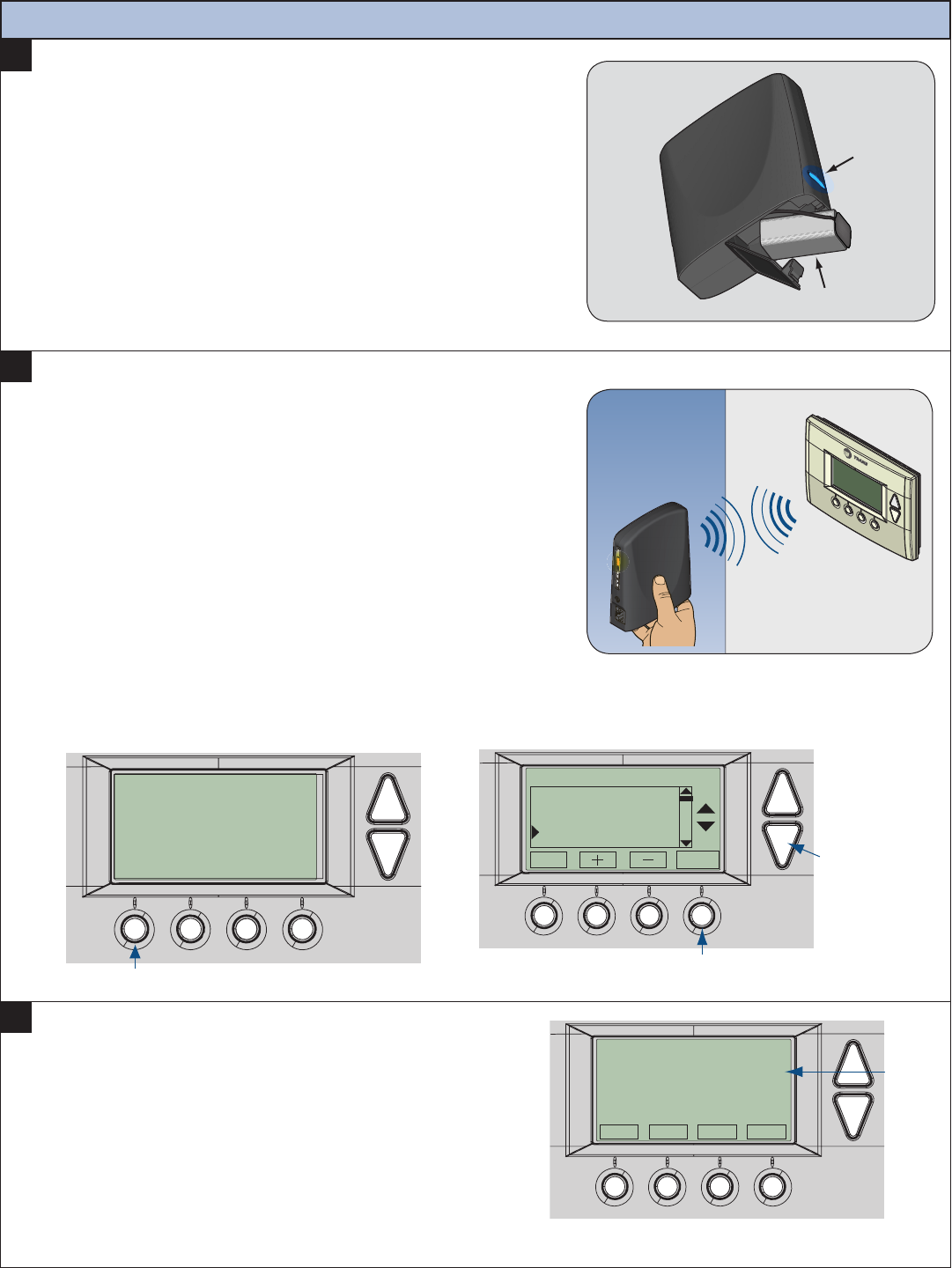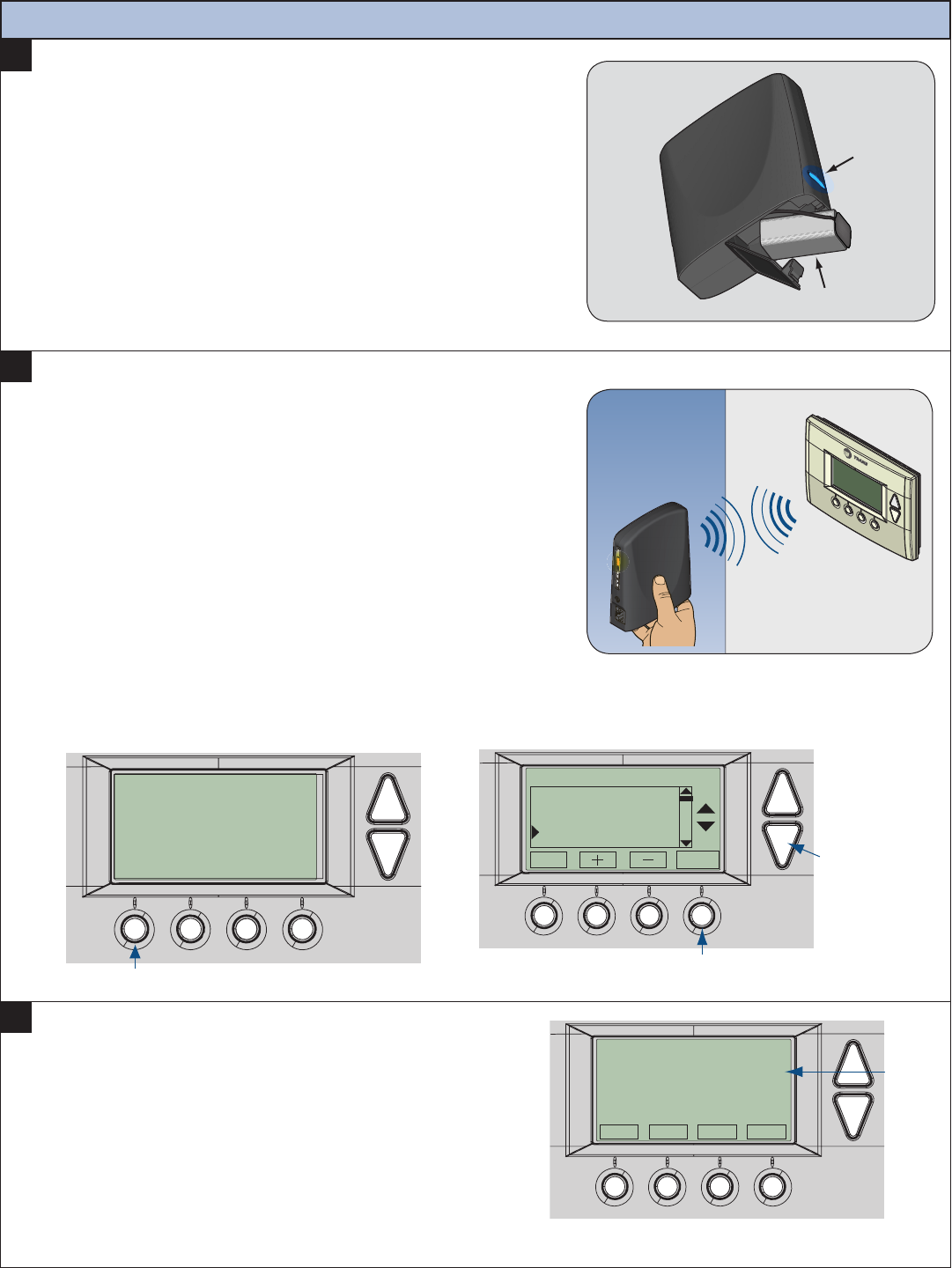
11
20
Prepare the Schlage Bridge for enrollment.
• If you are using a controller that is not a Schlage Bridge, consult the
instructions that came with the controller to find out how to enroll a
new device.
a. Unplug Ethernet and power cables from Schlage Bridge.
b. Installaquality9voltbattery.
c. Verifythatbluelightisblinking.Ifbluelightissolid,batteryisdead.
Replacewithnew9voltbattery,ifneeded.
d. Take the Schlage Bridge to the location where the thermostat is mounted.
Enroll Thermostat into existing Schlage LiNK
TM
System
21
Enroll the thermostat into the Schlage Bridge.
a. HoldtheSchlageBridgewithin6feet(1.8meters)ofthethermostat
throughout steps “b” through “f”.
• Important Note: After you begin the enrollment process, you have
30 seconds to complete the remainder of the steps. Study the steps
below before beginning.
b. Press and release the plus (+) button on the Schlage Bridge.
c. Press the MENU button on the thermostat.
d. Scroll down to Z Wave Install, and press the Select button.
e. Press the Yes button to enroll the thermostat.
f. Observe the lights on the Schlage Bridge. The orange light will blink
while enrollment is taking place. Enrollment is complete when the orange
light becomes solid.
MENU MODE FAN RUN
78
68 H
78 C
11:15 PM
MENU button
22
Verify enrollment of the thermostat.
a. Scroll down to Thermostat Info, and press the Select button.
b. Look at the number listed after ZNID.
• If the number listed there is anything other than “000”, the
thermostat has been successfully enrolled.
• If the number listed there is “000”, the thermostat has NOT
beensuccessfullyenrolled.Inthiscase,repeatstep21and
verify again.
c. Press Donebutton2timeswhennished.
Select button
Done
Select
Menu Selection
User Settings
Usage Graph
ESM Setpoints
ZWave Install
Scroll
down
ZNID
Done
Thermostat Info
TZEMT400BB32 Ver: 01.00.10
ZVER:02.00.0 ZNID: 013
ZHID: 01.07.37.a7
System Type: Standard
Fan Type: Gas