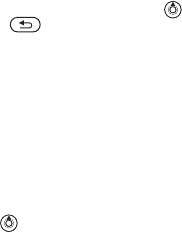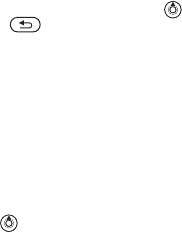
This is the Internet version of the user's guide. © Print only for private use.
16
Getting to know your phone
• My shortcuts — this shows your shortcuts.
You can add, delete and change the order
of
shortcuts. When you select a shortcut and the
application opens, other programs are closed
or
minimized.
• Bookmarks — this shows your own Internet
bookmarks. When you select a bookmark and
the browser opens, other programs are closed
or
minimized.
To open and close the activity menu
From anywhere in the phone, .
Press to exit the activity menu.
To view events
1 } View.
2 } More to see additional options.
To set notification for new events
1 } Settings } General } New events.
2 Select how new events will show.
To add a shortcut
1 .
2 } Add shortcut } Add.
3 Select the menu you want to add
to
your shortcuts list.
File manager
Use the file manager to handle files (for example,
pictures, video clips and sounds) saved in the phone
memory. Items such as Pictures, Videos, Sounds,
Themes, Web pages, Games and Applications
are saved as files in folders. All files that the phone
cannot recognize are saved in the Other folder.
You can create your own subfolders in some
predefined folders, to which you can move your
saved files.
When handling files, you can select several
or
all files in a folder at the same time.
To use a file from the file manager
1 Highlight a file in the Pictures
or Sounds folder.
2 } More } Use as. Select what you want
to use the file for.
To move a file to a folder
1 } File manager and open a folder.
2 Scroll to a file, for example, a picture that
you
want to move } More } Manage files
} Move to folder.
3 Select the folder you want to move the file to,
or select
New folder and name the folder } OK.