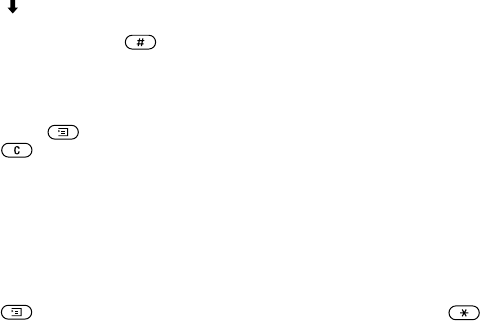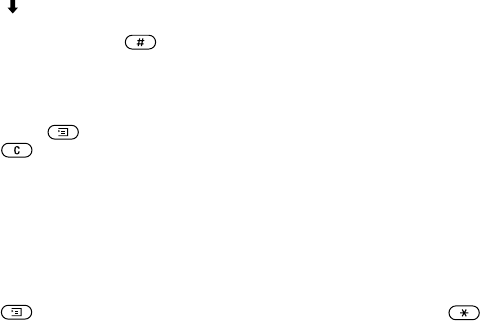
This is the Internet version of the user's guide. © Print only for private use.
14 Getting to know your phone
3. Scroll to select Jane.
4. When the word is highlighted, press
YES to accept
without a space, or press to accept and add
a space.
To add a word to candidates
1. Scroll to a similar candidate to the word you want
to add, press , select Edit word,
YES.
2. Press repeatedly to delete one letter at a time.
Write the new word using multitap text input,
YES.
The word is added to the dictionary. The next time
you enter the word you just added to the dictionary,
it appears as one of the alternative words.
3. Continue writing your message. See also “Text
messages (SMS)” on page 43.
The list of options
Press when writing to enter a list of options:
• Add symbol – Symbols and punctuation marks
such as ? and , are shown. Move between the
symbols by using the rocker key.
• Insert item – Add a picture, sound effect, melody
or animation to a message.
• Edit word – For T9™ Text Input only.
Edit the suggested word by using multitap
text input.
• Text format – Edit size, style, alignment or
start a new paragraph.
• Language – Select an input language.
• Input method – A list of input methods available
for the current input language is shown.
• Candidates – For T9™ Text Input only.
Turn on or off the alternative words list.
• National char. – Turn off language-specific
characters to save space. This option only appears
for some input languages.
• Help.
To turn T9™ Text Input on or off
Scroll to Settings,
YES, Language, YES, T9 input, YES
or press and hold when writing.