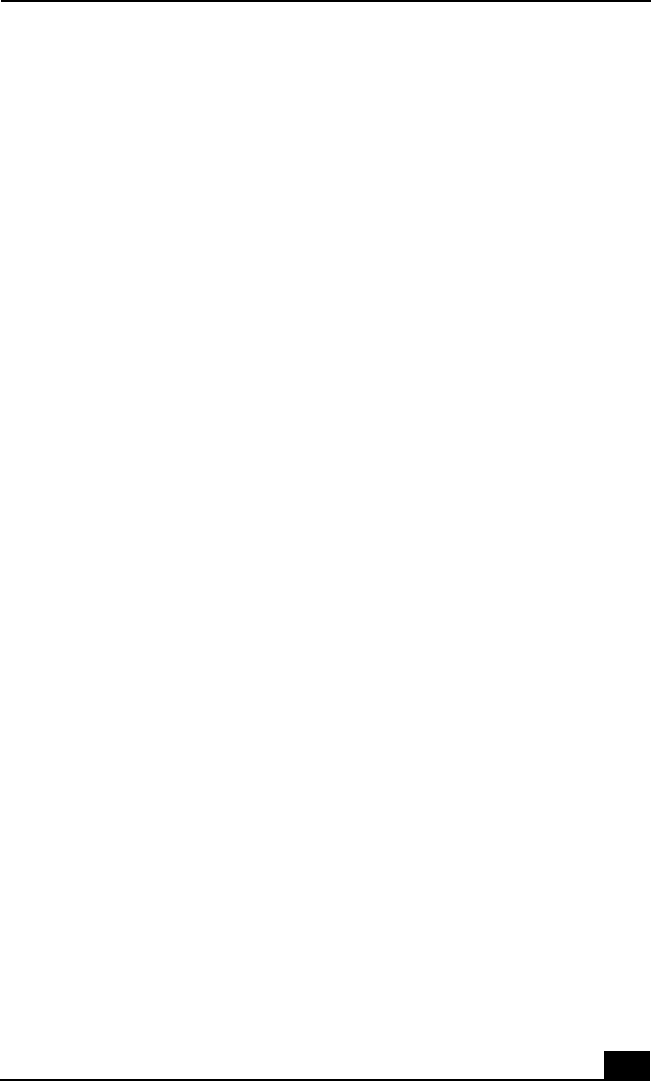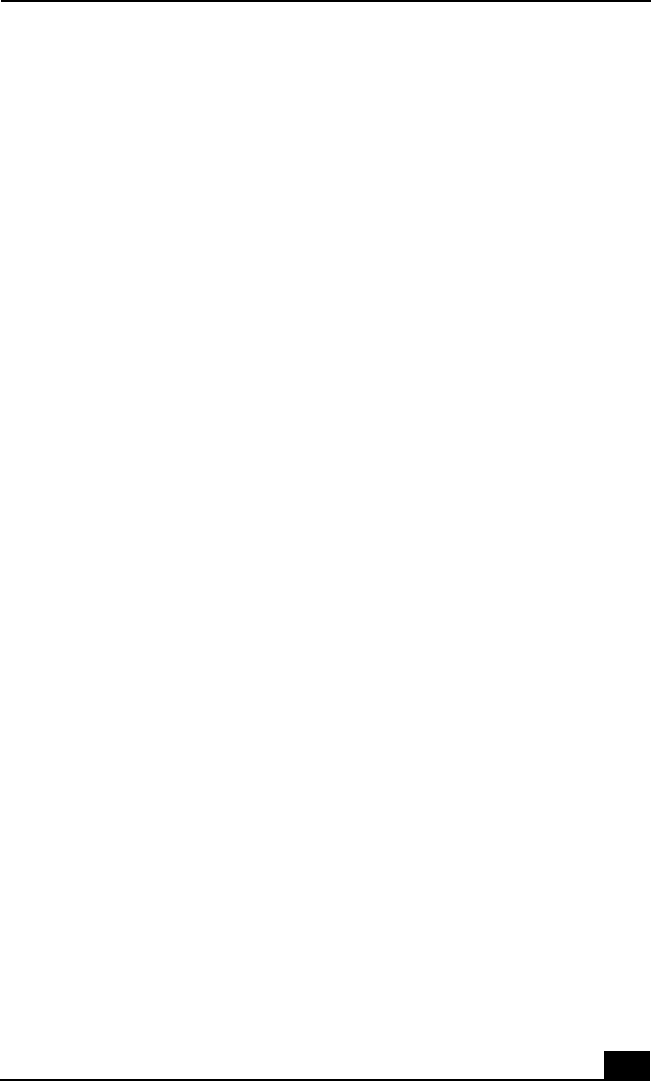
Troubleshooting Your Computer
123
5 Select Yes and press Enter.
6 Select Exit (Save Changes), and then press Enter. The message “Save
configuration changes and exit now?” appears.
7 Select Yes, and then press Enter. The computer restarts.
My computer starts, but the message “Operating system not
found” appears and Windows does not start.
❑ If you have connected an external floppy disk drive, make sure there is no
floppy disk in the floppy disk drive (non-bootable).
❑ If a non-bootable disk is in the drive, follow these steps:
1 Turn off the computer, and then remove the floppy disk.
2 Restart the computer and confirm that Windows starts properly.
❑ If Windows still does not start, follow the steps below to initialize the BIOS:
1 Remove any disk from the floppy disk drive.
2 Remove any peripheral devices connected to the computer.
3 Turn off the computer and then turn it on.
4 Press the F2 key when the Sony logo appears. The BIOS setup menu
screen appears.
5 Press the directional arrow keys to select the Exit menu.
6 Press the arrow keys to select “Get Default Values” and then press
Enter. The message “Load default configuration now?” appears.
7 Select Yes, then press Enter.
8 Use the directional arrow keys to select “Exit” (Save Changes), and then
press Enter. The message “Save configuration changes and exit now?”
appears.
9 Select Yes, then press Enter. The computer restarts.
If your computer continues to display the message “Operating system not found,”
and Windows does not start, contact Sony Computing Support.