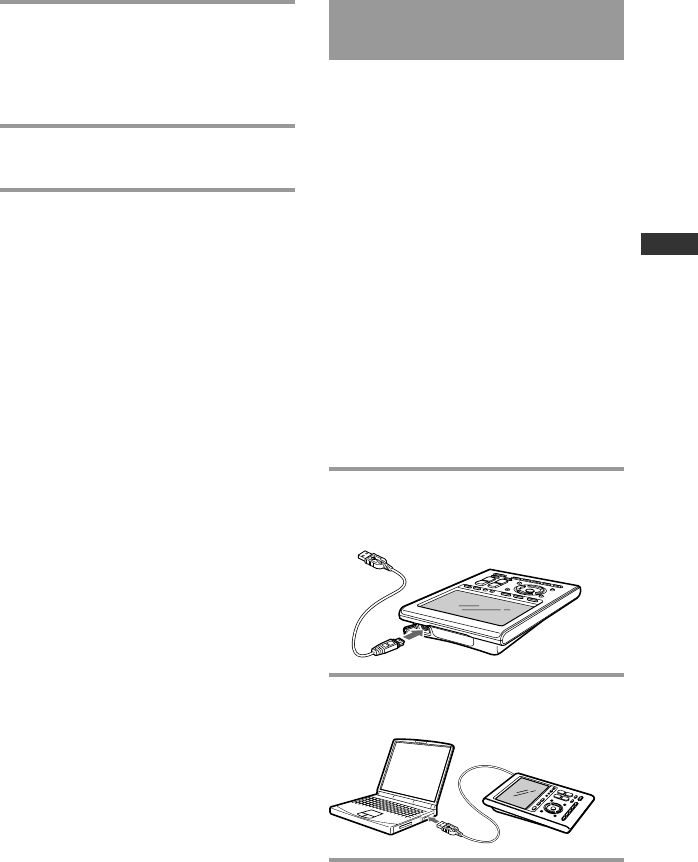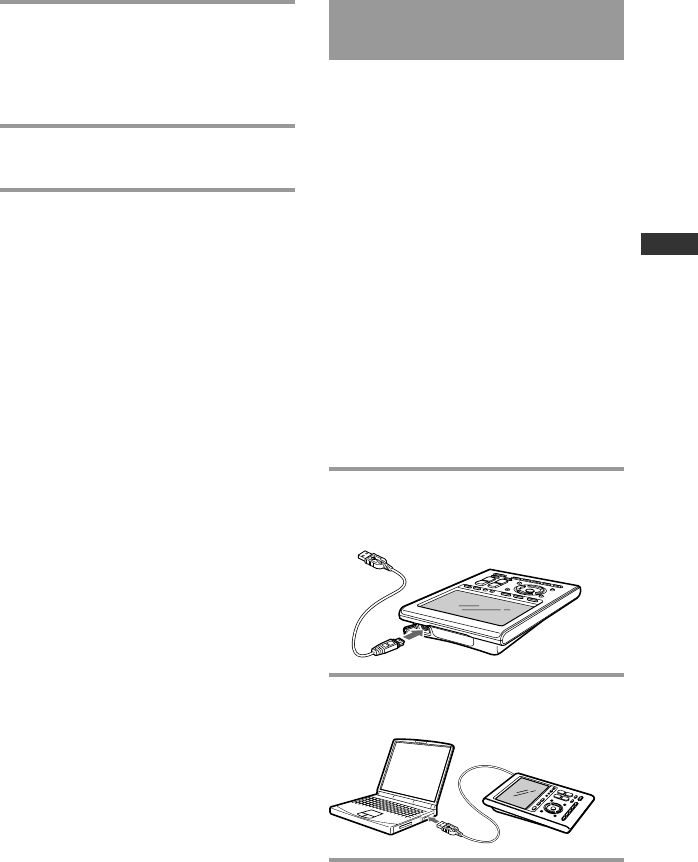
19
Getting Started
8 Click [Next].
Installing of the USB driver starts. The
“Completing the Found New
Hardware Wizard” display appears
when the installation is complete.
9 Click [Finish].
Installing of the USB driver finishes.
Connecting the Remote
Commander to your PC
You can now connect the Remote
Commander (RM-AX4000) to your PC
with the supplied USB mini cable.
Connect whenever you want to verify
correct operation of key and button
commands for an XPRESS function, etc.,
or to exchange setup data between your
PC and the Remote Commander.
Notes
• Before connecting the Remote Commander to
your PC, be sure to install the fresh batteries
in the Remote Commander.
• Do not disconnect the USB mini cable from
your PC while your PC is communicating
with the Remote Commander, as a
malfunction may occur.
• Only connect one Remote Commander to
your PC at a time. Otherwise, you will not be
able to download the settings correctly.
• The Remote Commander uses the battery
when connected to the PC. When you finish
the setup, unplug from the USB connector.
1 Connect the USB mini cable to the
USB connector of the Remote
Commander (RM-AX4000).
2 Connect the USB mini cable to the
USB connector of your PC.