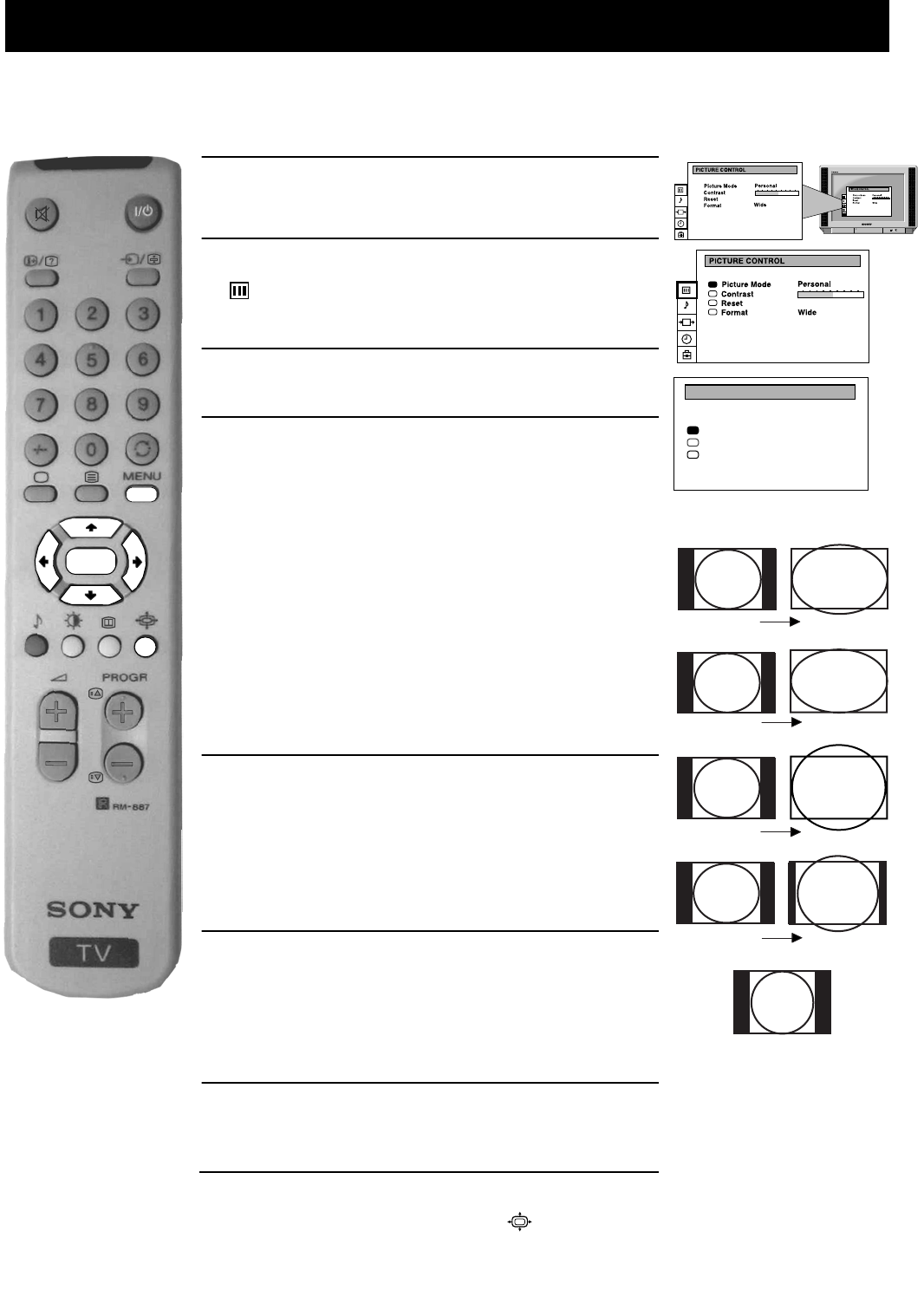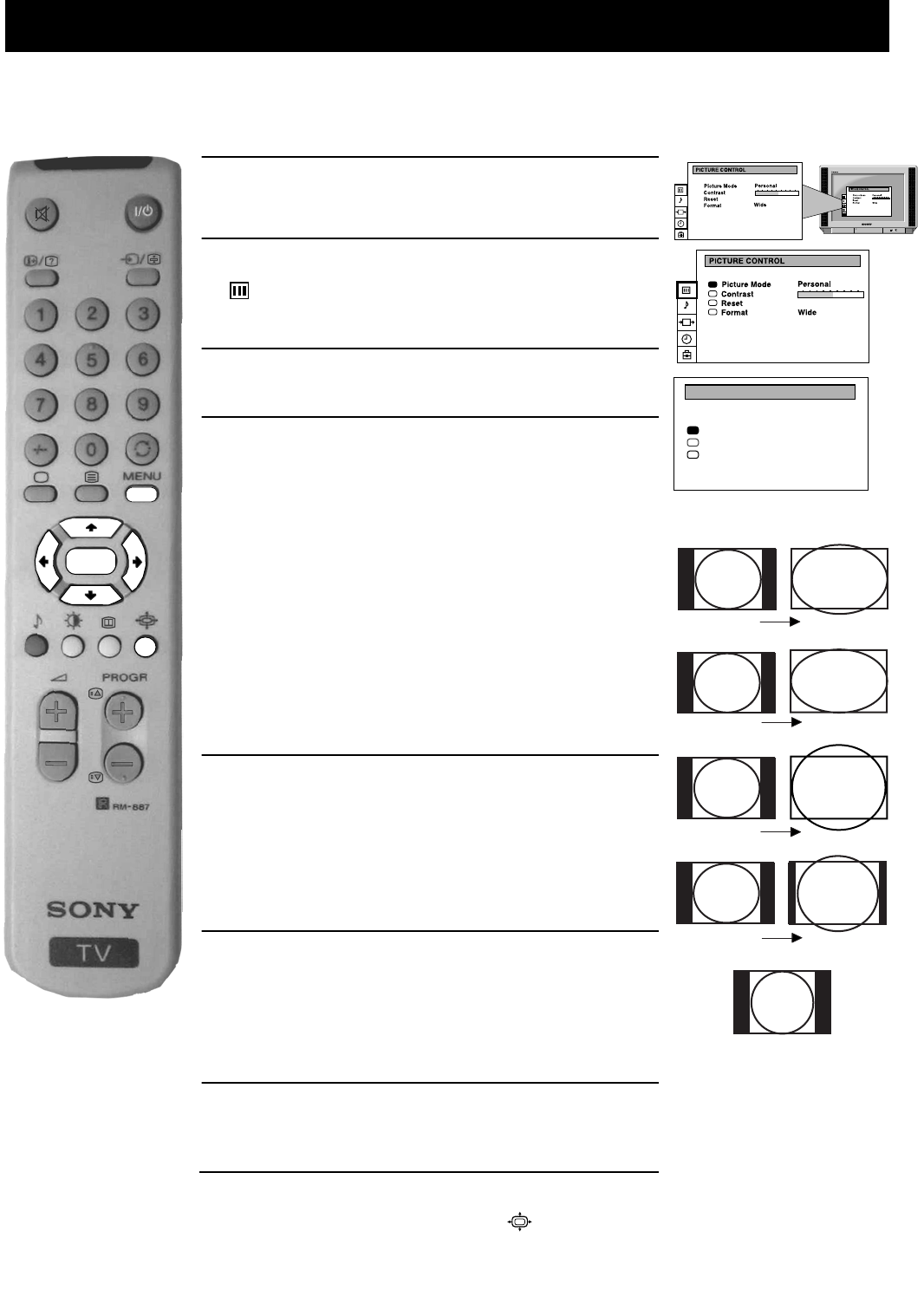
15
OK
.
.
Additional TV Features
Using this Screen Mode feature you can change the aspect ratio of the screen.
Changing the screen mode
1. Press the MENU button on the remote control to display the
menu on the TV screen.
2. Press the V or v buttons on the remote control to select the
symbol on the menu screen then press the
b button to
enter the ‘PICTURE CONTROL’ menu.
3. Press the V or v buttons to select ‘Format’ on the menu
screen then press the
b button to enter the ‘FORMAT’ menu.
4. Format
Press the
V or v buttons to select ‘Format’ then press the b
button to enter. Press the
b or B buttons repeatedly to select
one of the following modes then press the OK button to store
the chosen mode:
• Smart - imitation of wide screen effect (16:9) for 4:3
broadcasts
• Wide - for 16:9 broadcasts
• Zoom - imitation of wide screen effect (16:9) for movies
broadcast in cinemascopic format
• 14:9 - compromise between 4:3 and 16:9 format - for
conventional 14:9 picture
• 4:3 - conventional 4:3 picture
5. Scroll (Applies to Zoom, 14:9 or Smart format only)
Press the
V or v buttons to select ‘Scroll’. You can use
‘Scroll’ to move the screen up or downwards in order to see
the cut-off parts (e.g. to read subtitles). Press the
b button to
highlight the present value then press the
b or B buttons to
adjust the value over a range of -5 to +5. Press the OK button
to store.
6. Auto 16:9
Press the
V or v buttons to select ‘Auto 16:9’ then press the b
button to enter. Press the
b or B buttons to select ‘On’ if you
wish the TV set to switch automatically to Wide format if a
16:9 broadcast is detected or ‘Off’ to retain the format selected
in step 4. Press the OK button to store.
7. Press the MENU button to remove the menu from the TV
screen.
FORMAT
Scroll
Auto 16:9
Format
Wide
0
On
Wide
Zoom
Smart
14:9
4:3
Note: You can change the picture format quickly without having
to enter the menu system. Simply press the button repeatedly
until the picture is displayed in the format you desire.