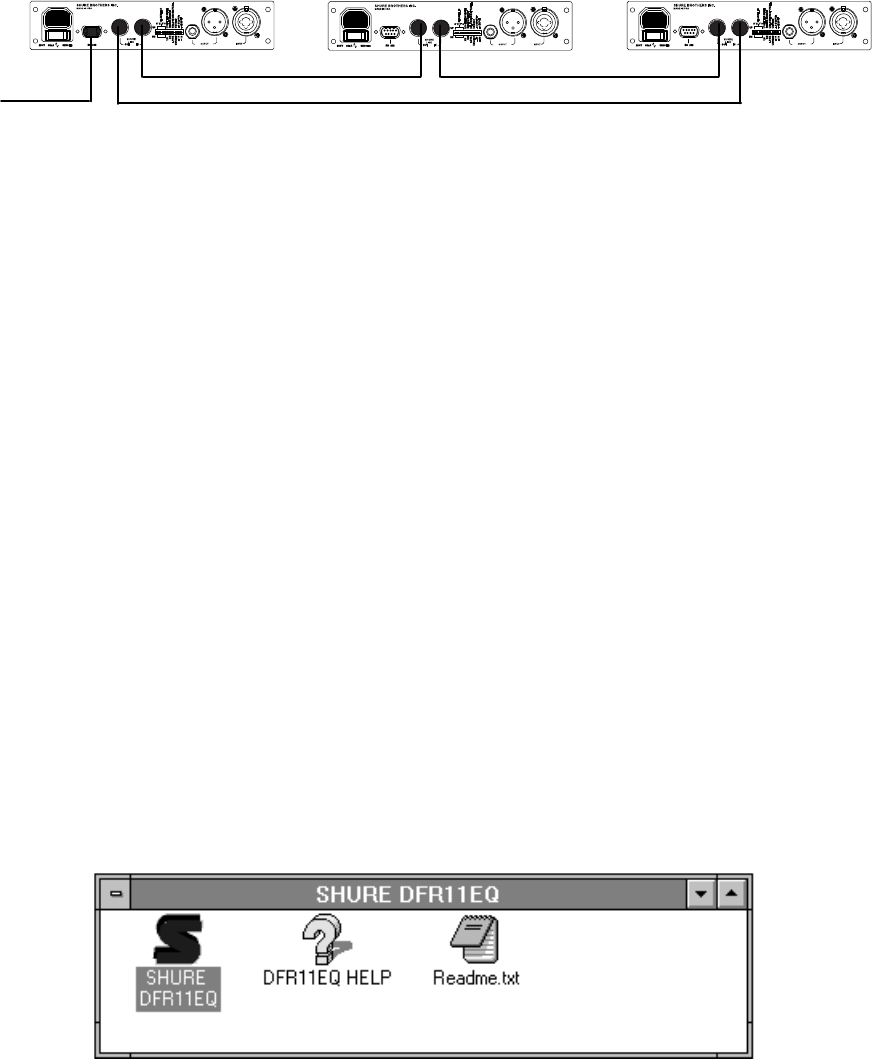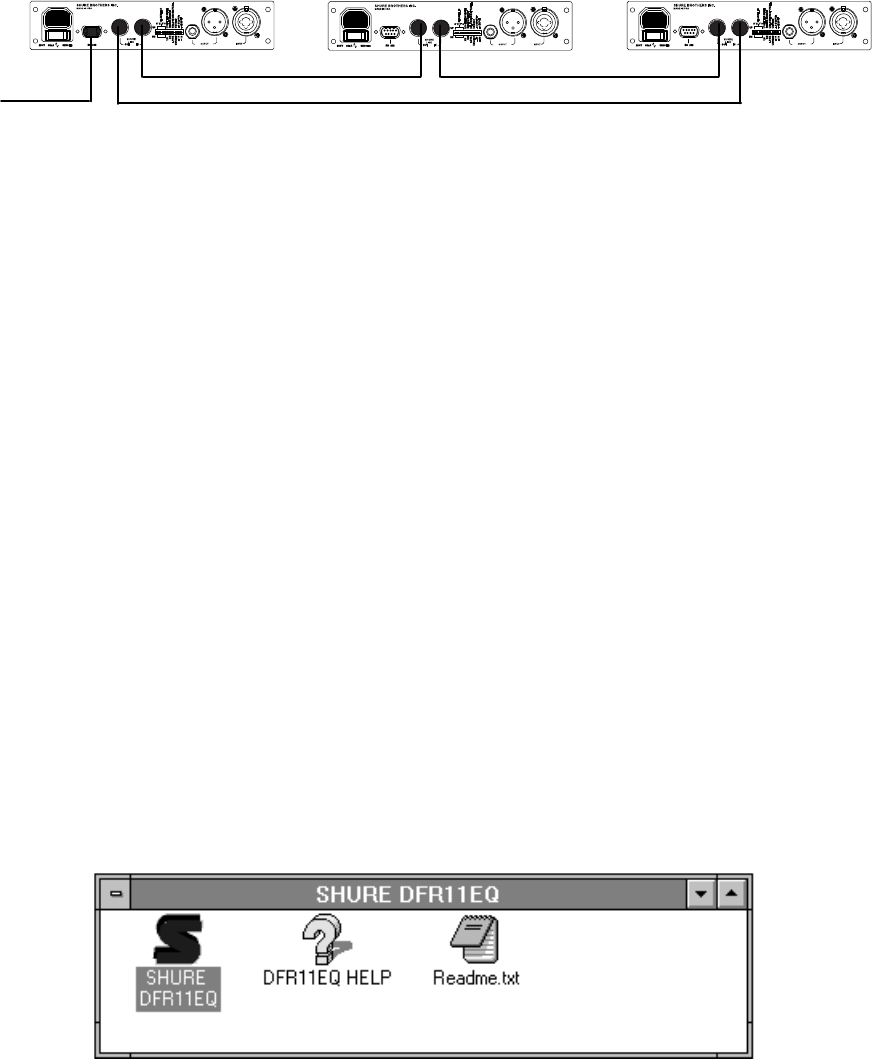
11
Networking Multiple DFR11EQs via the Shure Link Interface
Up
to 16 DFR1
1EQ’
s can be linked together and controlled from a single computer
. Each
unit
comes supplied with one 5-pin DIN cable for linking.
DFR11EQ
#1
DFR11EQ #2 DFR11EQ #3
TO
COMPUTER
LINK OUTLINK IN LINK OUTLINK IN
LINK OUT LINK IN
1. Assign
each unit a Device ID (0 through 15) via the DIP switches on the rear panel
(see
Shure Link Device ID
, in the
Hardware
section of this manual).
NOTE:
Multiple units can be
assigned the same Device ID, enabling those units to
be
controlled simultaneously
.
2.
Using the supplied 5-pin DIN cable, connect the Shure Link OUT of the first unit (the
one connected directly to the computer) to the Shure Link IN of the next unit. Repeat
this connection for each unit to be networked.
The last unit in the chain should be
connected from its Shure Link OUT to the Shure Link IN of the first unit.
This
creates the loop necessary for all of the networked units to communicate with the
computer.
NOTE: Although a standard MIDI cable can be used to link units, Shure Link is not MIDI
compatible.
Software Installation
1. Insert
the supplied 3.5-in floppy disk into the disk drive of your computer
.
2.
With Windows active, click on the
File
heading of the main menu, then click on
Run...
3.
In the
Run
window
, type “a:\setup”, where “a” is the drive containing the Shure Setup
disk.
4.
Shure Setup will suggest a destination on your hard disk for the DFR1
1EQ files.
Shure Setup will check the computer hardware to ensure that a coprocessor is
present. Setup will also prompt you for your name and organizational information.
NOTE: Remember to register your software by filling out and mailing the enclosed
registration card, or online via the Shure World Wide Web site (“http://www.shure.com”).
This
will ensure that you receive information about
software updates with additional features
as
they become available.
The Shure DFR11EQ Program Group
The
DFR1
1EQ program group contains the main application icon, a Windows Help file,
and
a Readme file
with up-to-date information. T
o launch the application, double-click on the
DFR11EQ
icon.