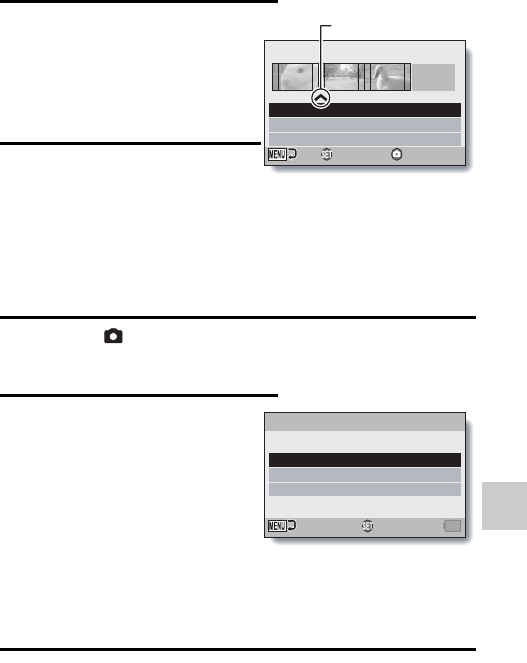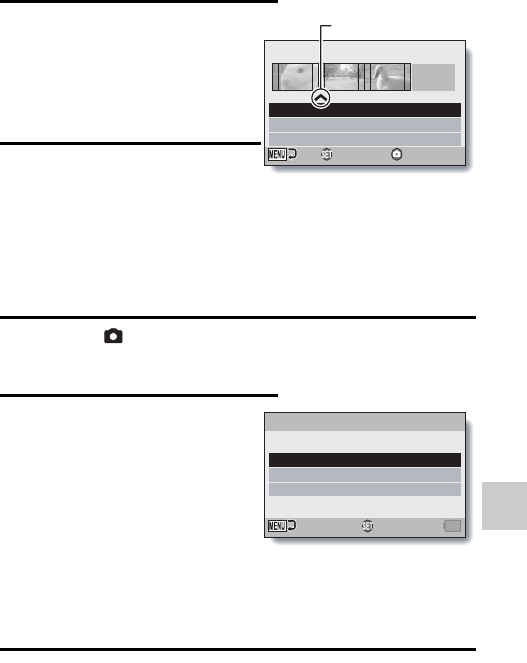
ORGANIZE (ALBUM)
English 26
4 Select “ADD”, move the pointer
to the place you wish to add files,
and press the SET button.
h The screen to select files to add
appears.
h To select files from other folders
or rolls, please see page 23.
5 Select files to add to the album,
and press the SET button.
h The selected files are added at
the place indicated by the
pointer.
h Repeat steps 4 and 5 to add more
files to the album as desired.
h When you have finished adding
files, proceed to step 6.
6 Press the [ ] button.
h The screen to confirm the playback settings appears.
To change the playback settings, see page 24.
7 Select “SAVE SCREEN”, and
press the SET button.
h The Save Album Screen
appears.
SAVE AS NEW:
The edited album will be saved as a
new album. The original album
remains unchanged.
OVERWRITE:
The original album will be deleted.
Only the edited album will be
saved.
CANCEL:
Do not save the edited album.
8 Select the desired save option, and press the SET button.
h The album is saved, and you are returned to the Edit Album Screen.
ALBUM 003
ADD
MOVE
DELETE
OK NEXT
Pointer
SAVE ALBUM
OVERWRITE
SAVE AS NEW
CANCEL
OK