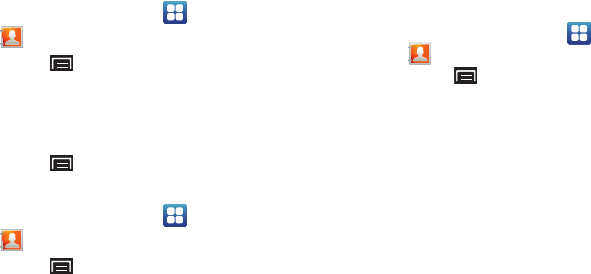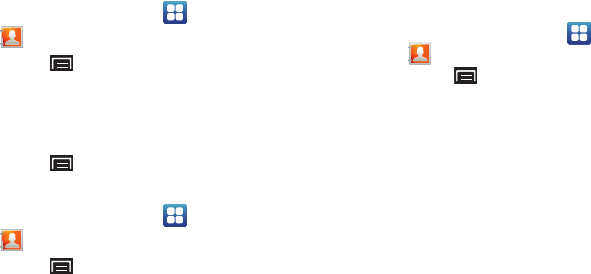
42
Get Friends
Use the Get Friends feature to sync with your accounts. You can
choose an account you have already added or add a new
account.
For more information about setting up accounts on your device,
see “Setting Up Your Accounts” on page 38.
1. From a Home screen, touch
Applications
➔
Contacts
.
2. Touch the
Menu Key
➔
Get SNS friends
.
3. Touch
Add account
, then touch an account. For more
information, refer to “Setting Up Your Accounts” on
page 38.
4. Touch the
Menu Key
➔
Sync now
.
Contacts Display Options
1. From a Home screen, touch
Applications
➔
Contacts
.
2. Touch the
Menu Key
➔
More
➔
Display options
to set
options:
•
Tou ch
Only contacts with phones
to restrict display to contacts
with phone numbers.
•
Tou ch
Sort by
to list contacts by
First name
or
Last name
.
•
Tou ch
Display contacts by
to list contacts by
First name first
or
Last name first
.
•
Tou ch
My device
to choose groups to display or touch an account
to choose display categories.
3. Touch
Done
to save options.
Sending Emails
You can send an email to a contact from the Contacts application.
1. From a Home screen, touch
Applications
➔
Contacts
.
2. Touch the
Menu Key
➔
More
➔
Send email
.
3. Touch contact(s) to mark them for sending, then touch
Add
. A check mark indicates marked contacts.
4. At the prompt, choose a sending method, then follow the
prompts to send the email:
•Email
: For more information, refer to
“Email”
on page 50.
•Gmail
: For more information, refer to
“Composing and Sending
Gmail”
on page 48.