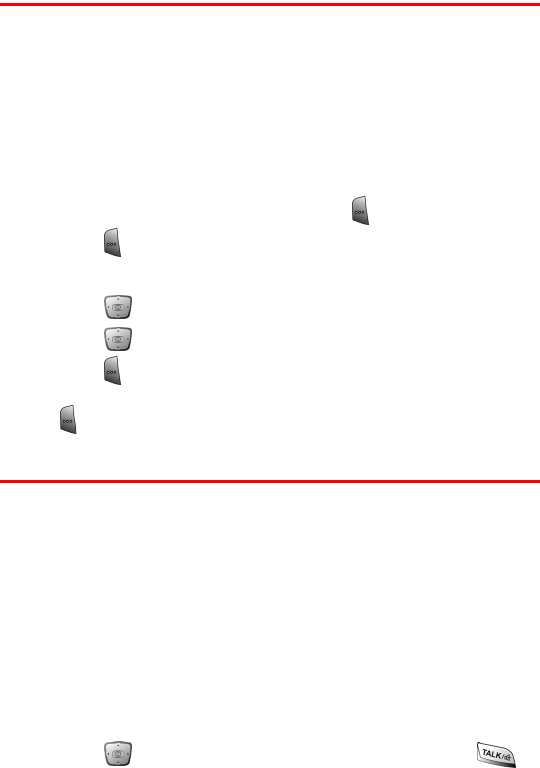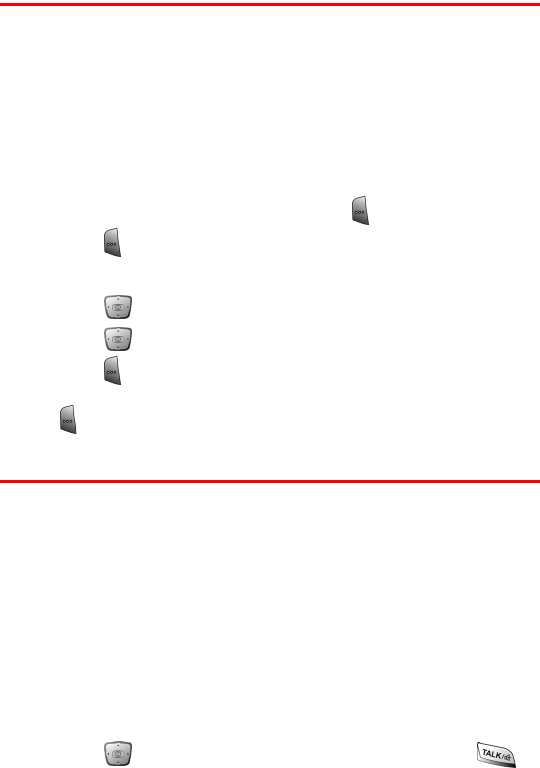
Section 2G: Using Contacts 72
Adding a New Contact Entry
Your PCS Phone can store thousands of Contact numbers. You can
also store contacts on the optional SD card inserted into the side of
the handset. Contact entries can store up to a total of 11 phone
numbers, and each entry’s name can contain up to 256 characters.
In addition to phone numbers, you can also save e-mail addresses,
home address....(See "Saving a Contact" on page 24 for more details).
To add a new contact:
1. Enter a new phone number and press for Save.
2. Press for New Item.
3. Enter the First name of the contact using the keypad.
4. Press down and enter the Last name of the contact.
5. Press down to highlight the desired number label and
press to insert the number automatically into the label field.
6. Enter the other desired information for the contact and press
to save and exit.
Finding Contact Entries
This feature allows you to search for contact names saved in your
phone by entering numbers. When searching, you must enter the
digits and then press the navigation key down to select the area
under the phone number. The smart dialing feature automatically
narrows down the choices of available matches.
To find a contact:
1. Begin entering the digits of the phone number you wish to call.
2. A list of possible matches is automatically displayed in the
window.
3. Press down to select the desired match and press
to call.