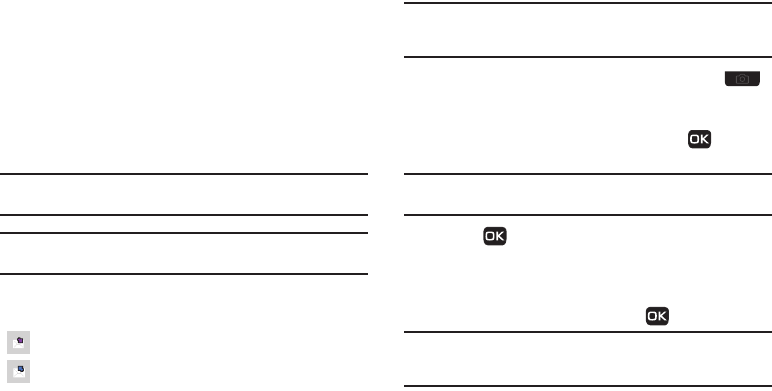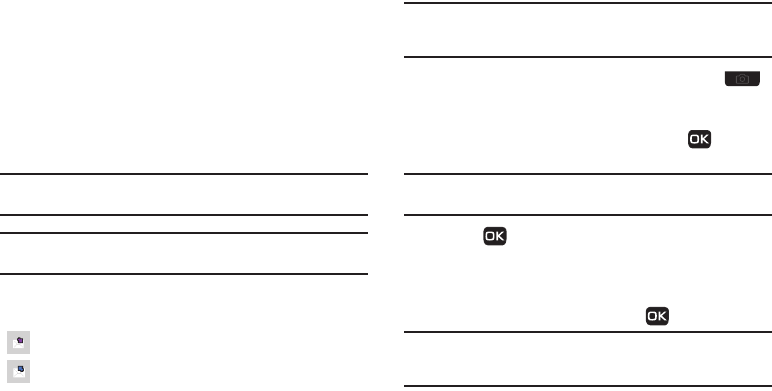
48
View a Text Message Later
1. In standby mode, press
Messages
➔
Inbox
. The
Inbox
screen displays on the screen.
2. Select the new message. The new text message displays
on the screen in Chat View. (For more information, refer to
“Chat View” on page 48.)
Chat View
Chat View mode is the default format for viewing text messages.
In Chat View mode, you can view a series of text messages
exchanged between your phone and another phone as if the
messages were a chat session, instead of viewing only the
incoming messages individually.
Note:
To disable/enable Chat View mode, change the
Message View
setting.
(For more information, refer to “Message Settings” on page 57.)
Tip:
To simplify the exchange of messages with
Message View
setting to
Chat
, you might want to change the
Auto Save
setting to
On
.
The following icons indicate which responses are incoming and
outgoing:
Incoming Message
Outgoing Message
Send Picture Messages in Camera Mode
Picture messages can be sent to recipients with compatible
phones or devices. You can even accompany a Picture message
with a voice memo or preloaded sound.
Tip:
You can send a Picture message to up to ten recipients. Enter each
recipient’s address or phone number in a separate
Send to
field of the
Picture message composer.
1. In standby mode, press and hold the Camera key ( ).
The camera viewfinder screen displays on the screen.
2. Using the display as a viewfinder, when the image that you
wish to send displays on the screen, press
Take
to
take a picture.
Note:
For more information about using the camera feature in your phone,
see “Camera” on page 59.
3. Press
Send
to save the picture and begin the picture
message delivery process. The
Create Pic Msg
screen
displays with the
Send To
list highlighted.
4. Enter the phone number or Email address of the recipient
of the Picture message, then press .
Tip:
Press
Add
to display a pop-up menu containing:
Contacts
,
Groups
, and
Recent Calls
. These options allow you to find and add recipients to the
Send To:
list.