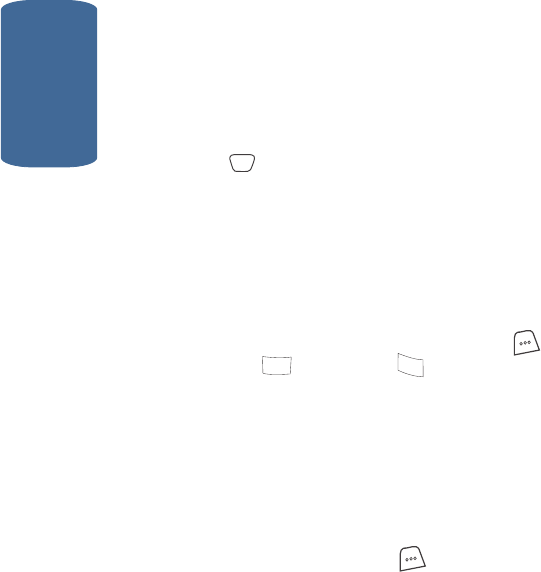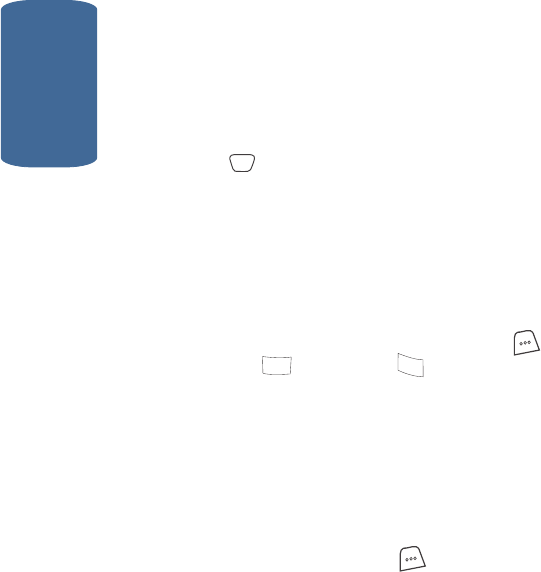
Section 12
168
Use the Up and Down navigation keys to select Count
Down options.
6. To set the Time:
v Use the Left and Right navigation keys to select am or pm.
v Enter the time for the task using the keypad.
7. Enter the Date for the task using the keypad.
8. Press to store the event.
Review, Add, Edit, and Erase Count Down Events
Review scheduled Count Down events to determine
how much time remains between the current time/date
and any event that you’ve scheduled. You can also add
another event, or edit and erase previously scheduled
events.
1. In standby mode, press the MENU (left) soft key ( ),
then press (for Tools) and for Count Down.
2. Any stored Count Down events appear in the display. The
event scheduled closest to the current date appears first
in the display.
Event details of the scheduled event appear in the upper
half of the display. The number of days, hours, and
minutes remaining until the time and date of the
scheduled event appear in the lower half of the display.
3. Press the Option (left) soft key ( ) while viewing your
memos. The following options appear in the display:
v Add new — Add a new event to Count Down.
v Edit — Edit the event currently appearing in the display.
v Erase — Erase the event currently appearing in the display.
v Erase All — Erase all scheduled events from Count Down.
OK
8
tuv
7
pqrs