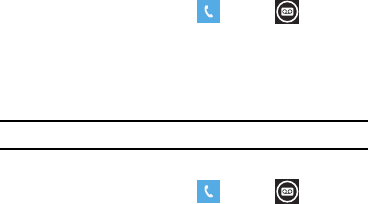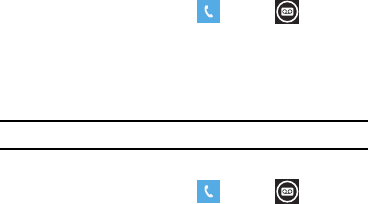
6
4.
Tap
recommended
to allow the Start-up Wizard to configure
your phone to the recommended settings.
– or –
Tap
custom
to manually configure the phone yourself. If you
select
custom
, follow the on-screen instructions.
5. Scroll through the list of time zones and tap the time zone of
your choice to highlight it and tap
next
.
6. If the phone cannot automatically acquire the current date
and time from the network, the Date & Time screen is
displayed. Tap
What’s the date today?
to set the month, day,
and year and tap
What’s the time now?
to set the current
time. Tap
next
.
7. The Sign In With a Windows Live ID screen is displayed.
To get apps, play games, use a Zune Pass, automatically
sync Windows Live information to the web, and more, you
need a Windows Live ID. If you already have an Xbox LIVE,
Zune, Hotmail, or Messenger ID, you already have a
Windows Live ID.
To sign into your existing account, tap
sign in.
– or –
To create a new Windows Live ID, tap
create one
.
– or –
To create an account later, tap
not now
.
When you are finished, the All done screen displays.
8. Tap
done
to go to the Home screen.
Setting Up Your Voice Mail
1. From the Home screen, tap , then tap .
You may be prompted to enter a password.
2. Follow the tutorial to create a password, record a greeting,
and record your name.
Note:
These steps may be different depending on your network.
Accessing Your Voice Mail
1. From the Home screen, tap , then tap .
2. When connected, follow the voice prompts from the voice
mail center.