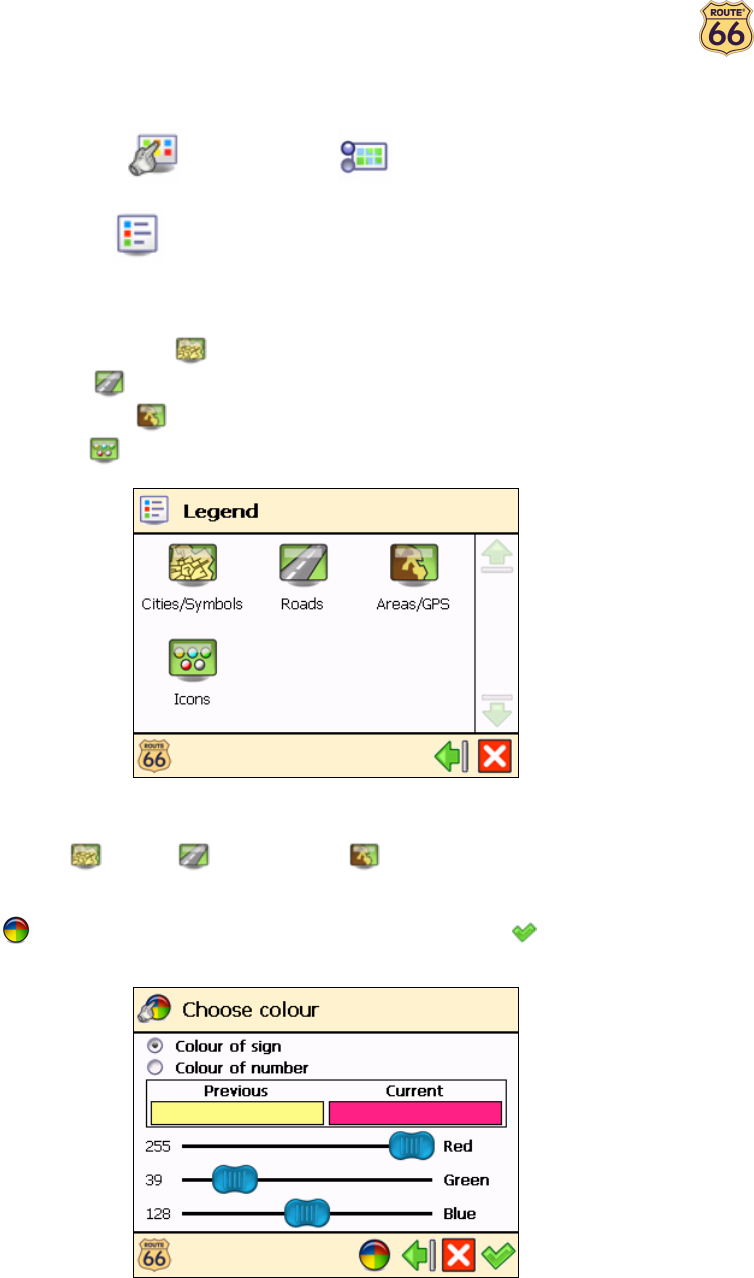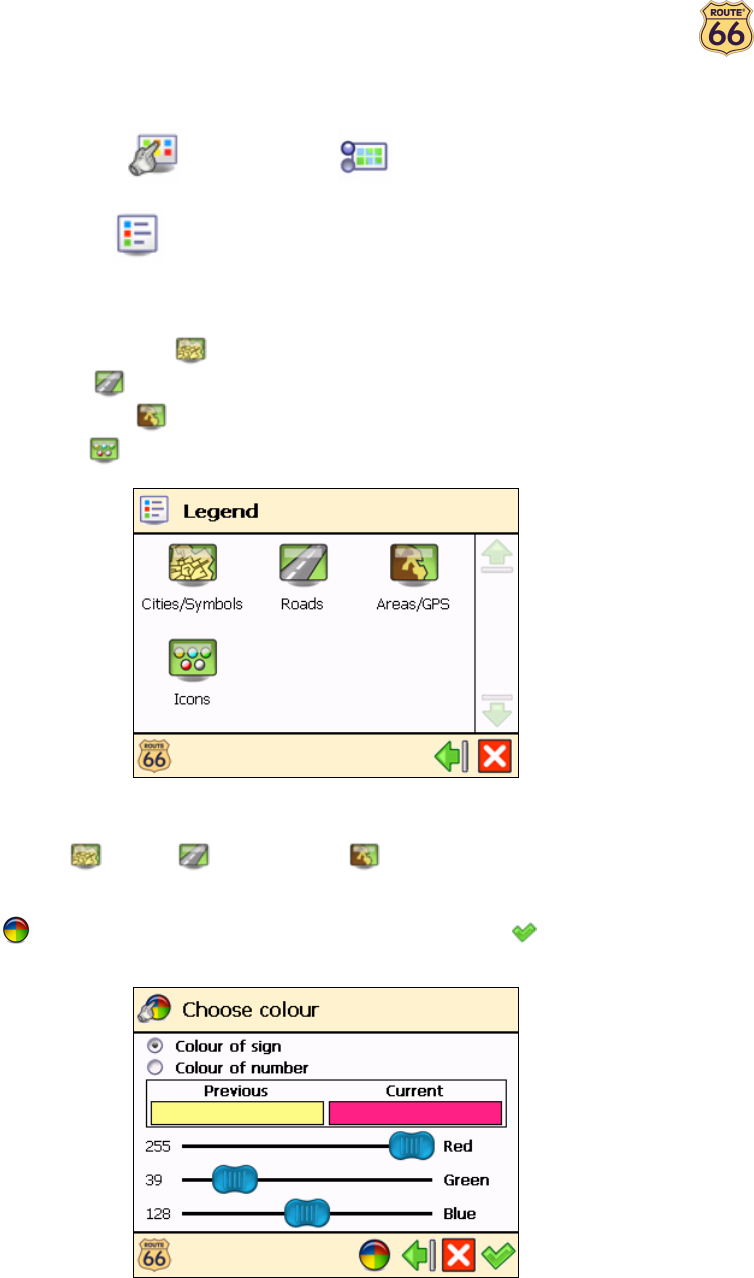
ROUTE 66 Navigate 7 – User Manual
34
Legend
In Main Menu , tap Map options .
Tap Legend .
In the Legend screen, tap:
• Cities/Symbols for cities and road numbers.
• Roads for different types of roads.
• Areas/GPS for areas and arrows.
• Icons for points-of-interest.
You can change the default colours for Cities/Symbols, Roads and Areas/GPS. Tap
Cities/Symbols , Roads or Areas/GPS and double-tap an item from the list. In the
Choose colour screen, combine the shades of red, green and blue to compose your favourite colour.
Tap & hold the stylus on each slider; move the slider either to the left or to the right. Optionally, tap
Default to return to the default colours. Confirm your changes . From now on, ROUTE 66
Navigate 7 will use your new colours.