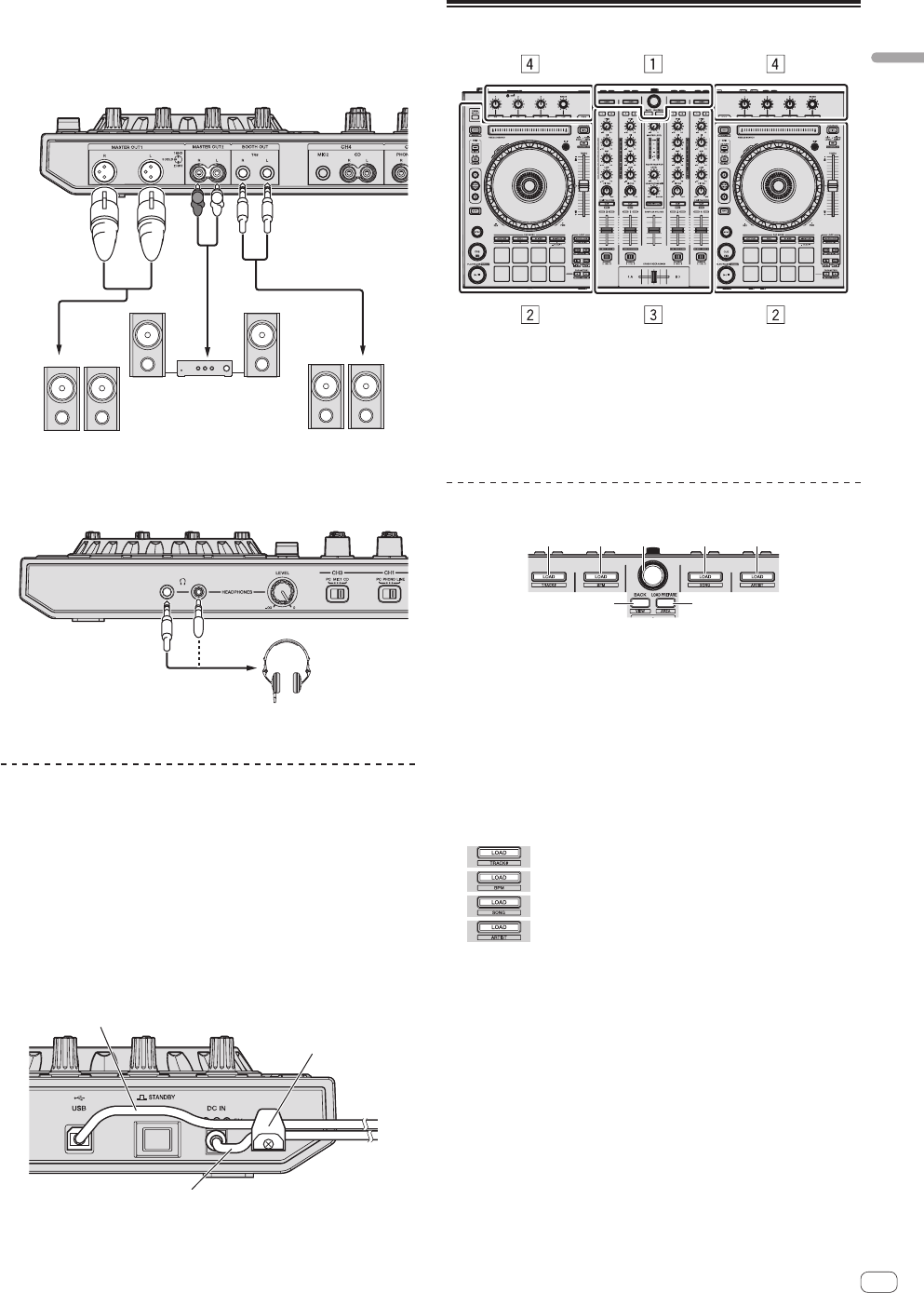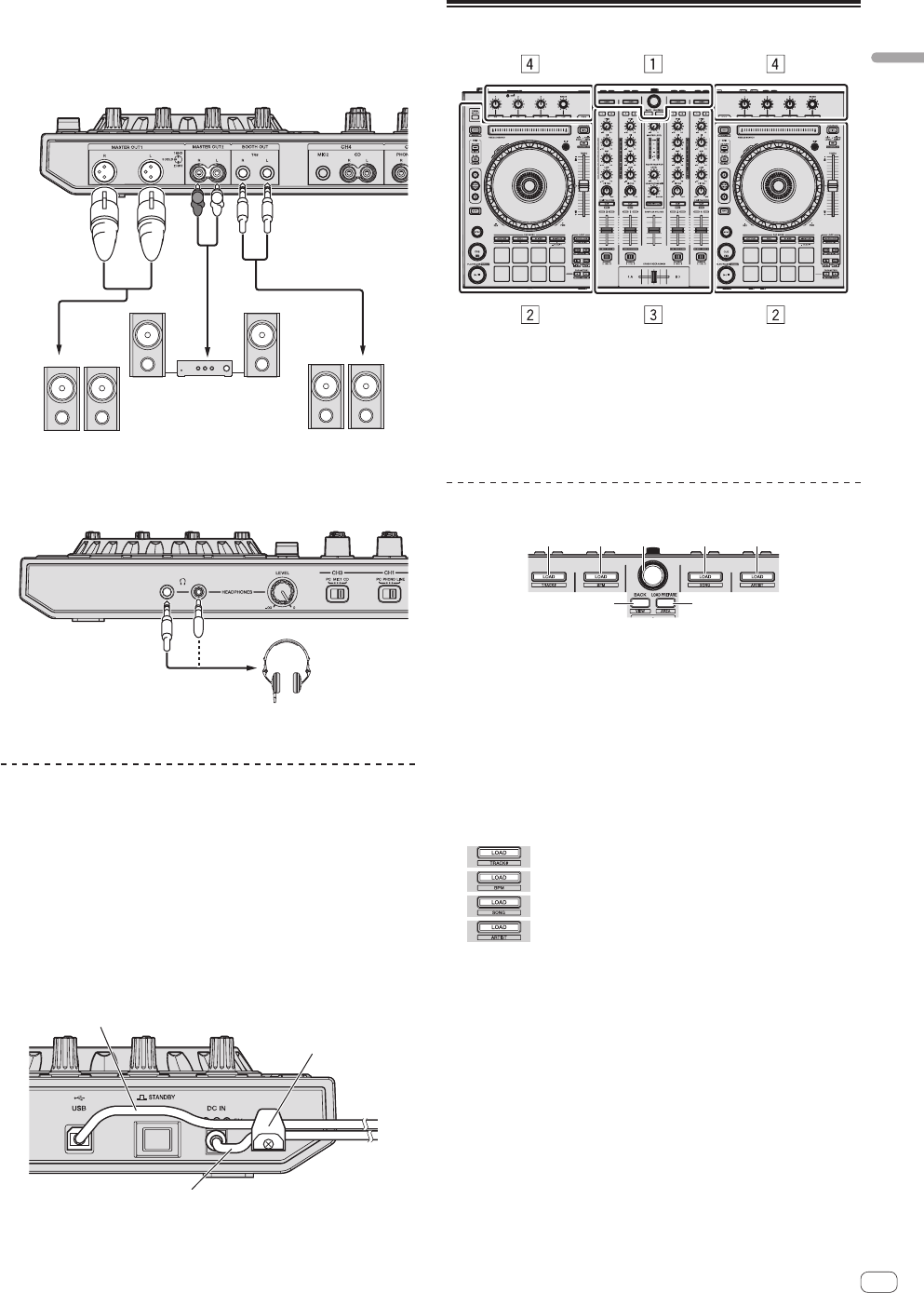
11
En
Connections and part names
Connecting output terminals
Rear panel
Components, amplifiers,
powered speakers, etc.
Power amplifier,
powered speaker, etc.
Power amplifier
(for booth monitor),
powered speaker, etc.
R
L
Front panel
Headphones
Cord hook
Hook the AC adapter’s power cord in the top of the cord
hook, the USB cable in the bottom.
Fasten the AC adapter’s power cord and USB cable in place by hooking
them on the cord hook. This prevents the power cord and USB cable
from being accidentally pulled and the plugs from being disconnected
from the terminals.
! Do not fasten with the base of the AC adapter’s power cord bent.
If used continuously under these conditions, the power cord may
be damaged, resulting in faulty contact.
! The sound will be interrupted if the AC adapter or USB cable is
disconnected during playback.
USB cable
AC adapter’s power cord
Cord hook
Part names and functions
1 Browser section
2 Deck section
3 Mixer section
4 Effect section
Browser section
1 1 2 1 1
3 4
1 LOAD button
Press:
The selected tracks are loaded to the respective decks.
! When the [LOAD] button is pressed twice, the tracks loaded in
the selected deck on the opposite side are loaded into the deck
whose [LOAD] button was pressed. When this is done while
a track is playing, the track is played from the same position.
(Instant Double)
[SHIFT] + press:
The library’s track list is sorted when one of the [LOAD] buttons is
pressed.
: Sorts by track number.
: Sorts by BPM.
: Sorts the track names in alphabetical order.
: Sorts by album.
2 Rotary selector
Turn:
The cursor in the library or on the [CRATES] panel moves up and
down.
Press:
The cursor moves between the [CRATES] panel and library each time
the rotary selector is pressed.
If there are sub crates for the item currently selected in the [CRATES]
panel, those crates are expanded or collapsed.
!
This function (for expanding or collapsing crates, including sub
crates) cannot be controlled from this unit with Serato DJ Ver.
1.0. It is scheduled to be supported with a future version update.
The cursor on the [Files] panel moves to a lower layer.
The cursor on the [Browse] panel moves to the next category.
!
For details on the [CRATES] panel, see Importing tracks (p.19).