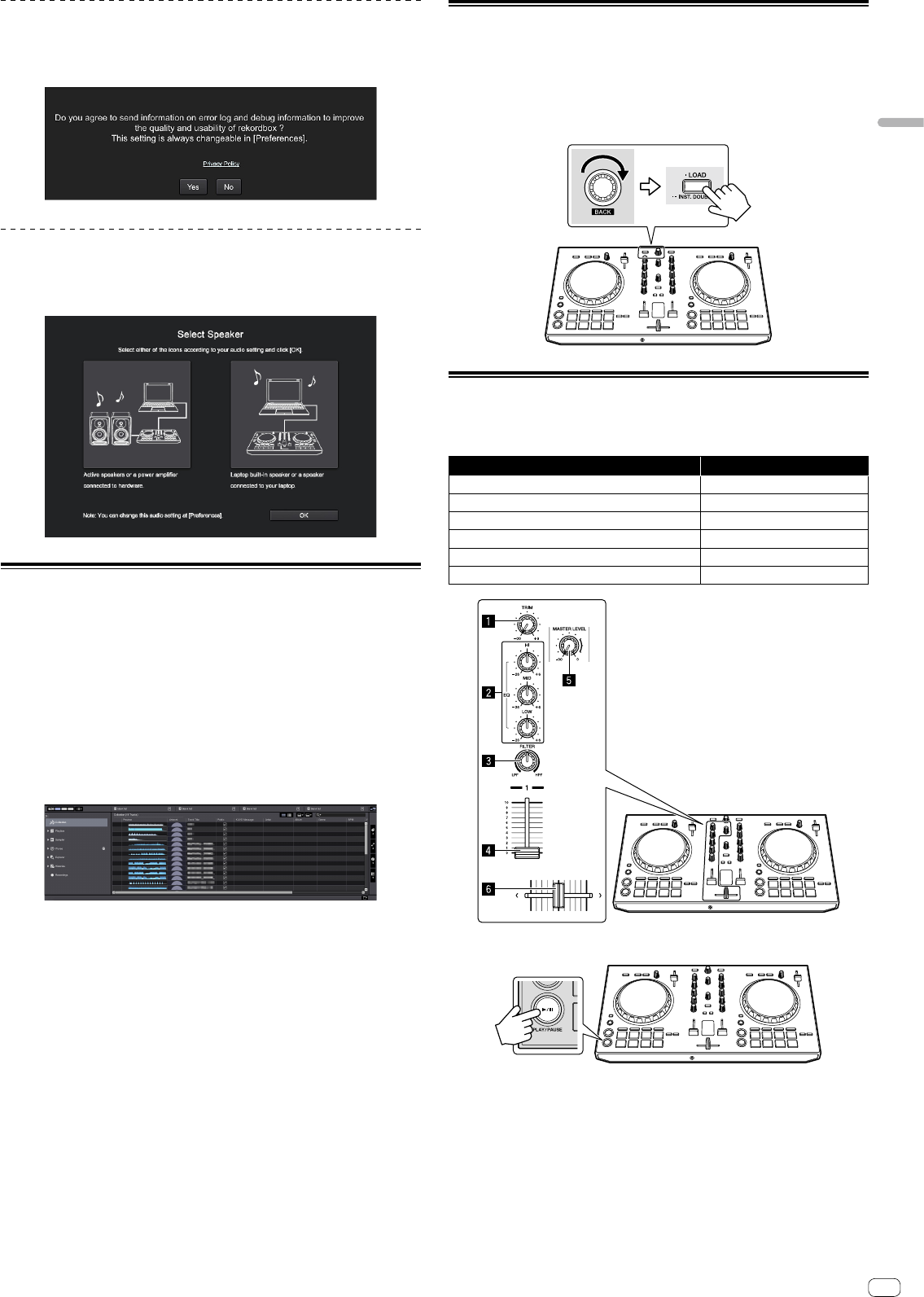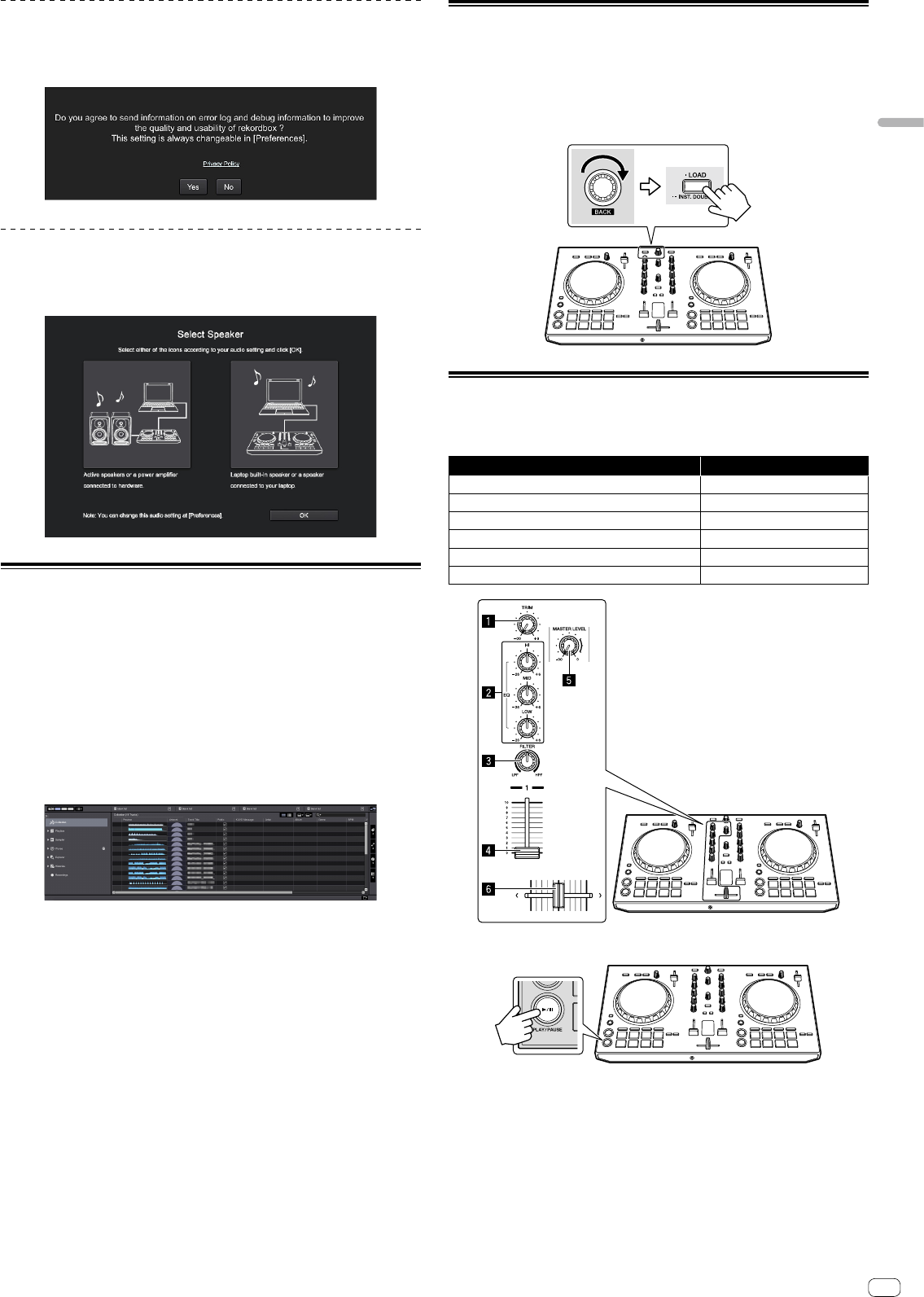
En
11
Basic Operation
Reporting your rekordbox usage statistics
If you agree to your rekordbox usage statistics being sent to the manufactures, to
improve rekordbox quality and specifications, click [Yes] on the following screen. If
you do not agree, click [No].
Audio setup
When starting rekordbox on your computer connected to the unit, [Select Speaker]
is displayed.
Select an item, and then click [OK].
Adding audio tracks into [Collection]
The [Collection] screen contains a list of audio track files managed by rekordbox.
Register audio tracks on your computer to rekordbox, and analyze them so they can
be used on rekordbox.
1 Click [Collection] on the tree view.
A audio track list registered on [Collection] is displayed.
2 Open Finder or Windows Explorer, and then drag & drop
audio track files or folders with audio track files into the audio
track list.
Audio track files are added into [Collection], and then analyzing of waveform
information for audio track files starts.
Wait until analyzing of all audio track files is completed.
Loading an audio track into a deck of the
unit
This section explains how to load an audio track into Deck 1 (left) as an example.
Turn the rotary selector to select an audio track from [Collection],
and then press the [LOAD] button on Deck 1 (left).
The selected track is loaded.
Playing a track
This section explains how to output sound from Deck 1 (left) as an example.
1 Set the positions of the controls, etc., as shown below.
Names of controls, etc. Position
1 TRIM control
Turned fully counterclockwise
2 EQ (HI/MID/LOW) controls
Center position
3 FILTER control
Center position
4 Channel fader
Bottom position
5 MASTER LEVEL control
Turned fully counterclockwise
6 Crossfader
Center position
2 Press the [PLAY/PAUSE f] button to play the track.