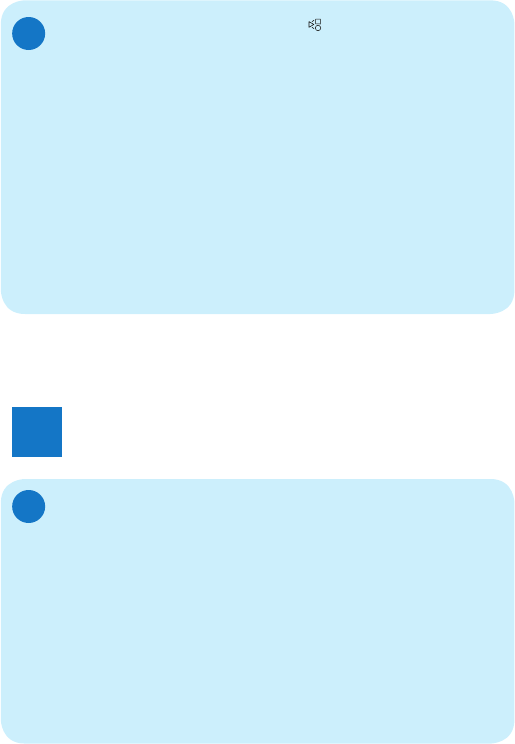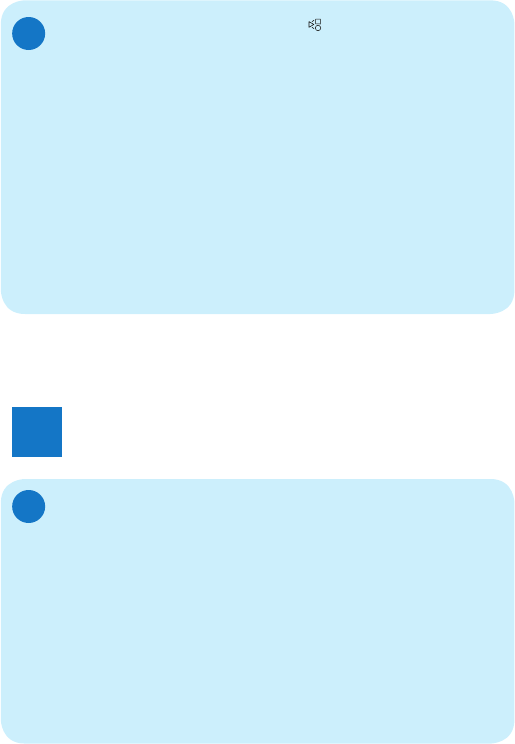
Display collage photos
F
1 In the main menu, select [Slideshow]
and then press OK to confi rm.
2 Select [Collage], and then press OK
to confi rm.
3 Select [Multi], and then press OK to
confi rm.
4 Select a layout.
5 Press
1
(Right) to select
[Photo 1].
6 Press
1
(Right) again
to access the
photo source options.
7 Select a photo from a photo source.
8 Repeat steps 5 to 7 until all photos are
selected for the format.
3
Setup
9 Press to start collage display.
• To stop collage display, select
[Slideshow] > [Collage] > [Single]
and then press OK to confi rm.
E
Tip
• If you select a collage layout, the
PhotoFrame displays a static collage
If you select [Random] format, the
PhotoFrame automatically does the
random collage base on the optimal
layout of photos and displays the
collages in slideshow mode.
Select photo background
A
1 In the main menu, select [Slideshow]
and then press OK to confi rm.
2 Select [Background Color], and then
press OK to confi rm.
3 Select a background color / [Auto fi t]
/ [RadiantColor], and then press OK
to confi rm.
»
If you select a background color, the
PhotoFrame displays a photo with a
background color or black bar.
»
If you select [Auto fi t], the
PhotoFrame extends a photo to fi ll
the screen with picture distortion.
»
If you select [RadiantColor], the
PhotoFrame extends the color on
the edges of a photo that is smaller
than the full screen to fi ll the screen
without black bars or aspect ratio
distortion.