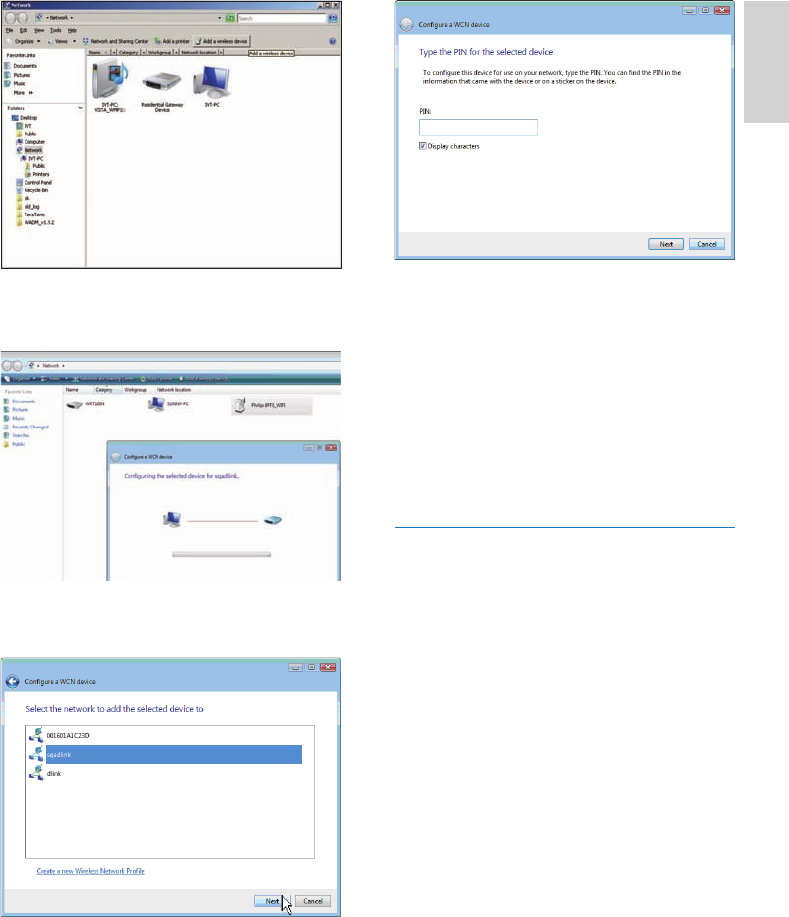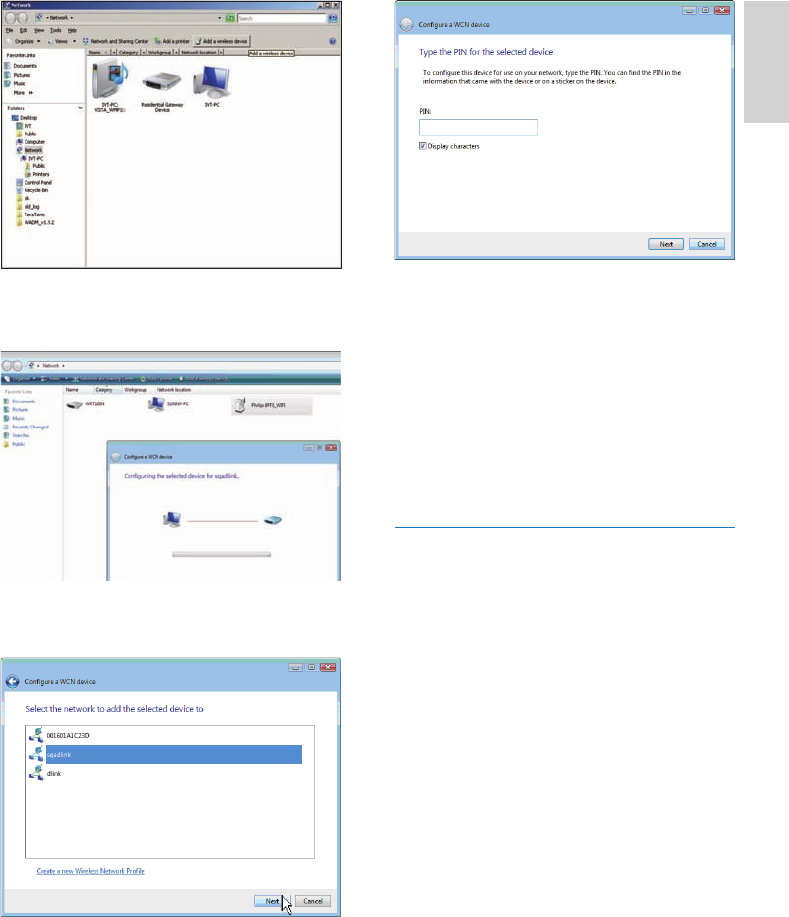
13
On the PhotoFrame, check whether
a valid IP address is assigned to the
PhotoFrame (see ‘View system status
of the PhotoFrame’ on page 42).
6 Share PC photos for wireless display (see
‘Share PC/Mac photos for wireless display’
on page 15).
Display Internet photos on the
PhotoFrame (see ‘Display Internet photos’
on page 21).
Set up wireless connection manually
What you need:
A wireless router
Broadband Internet access
(1) On a PC:
1 Check the settings of the wireless network.
2 Write down the network name (SSID) and
security key ( WEP/WPA/WPA2 ) for the
network.
(2) On the PhotoFrame:
1 In the main menu, select [Settings], then
press OK to confi rm.
•
•
•
•
4 Select the PhotoFrame from the list, then
click [Next].
Select the network to add the
selected device to, then click [Next].
5 Enter the PIN for the PhotoFrame, then
click [Next].
•
English
EN