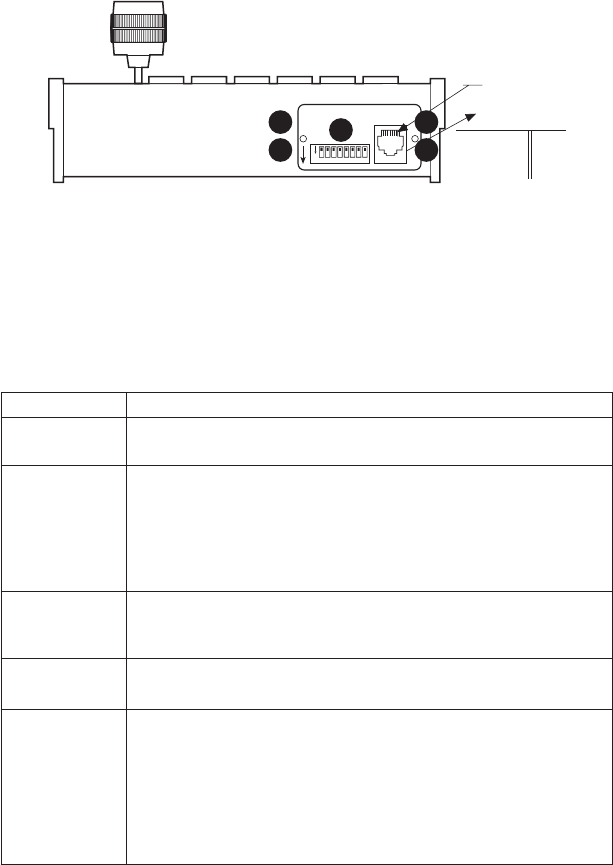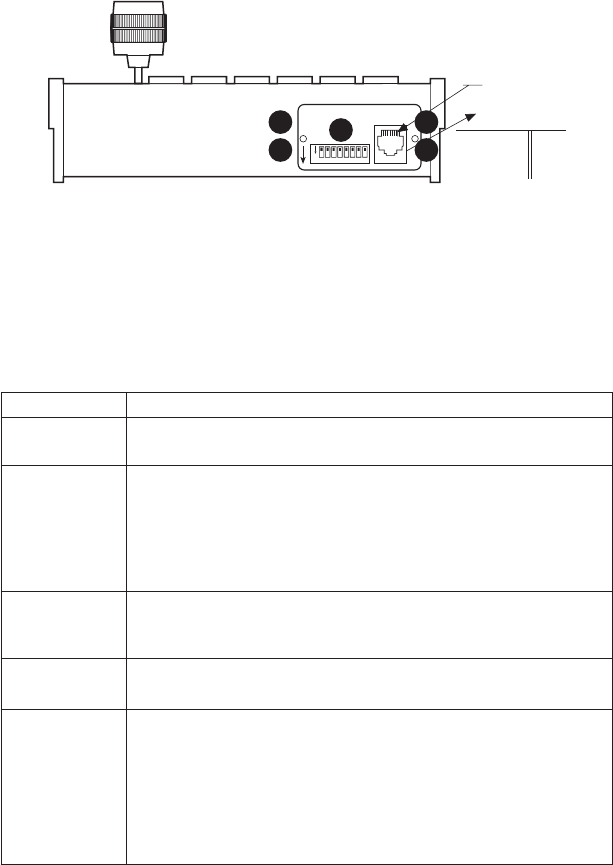
Pelco Manual C527M-L (3/04) [ 27 ]
PROGRAMMING AND OPERATION
Table D. Keyboard Functions
Circled numbers refer to Figure 13.
Function Procedure
Select Monitor* LED display ᕡ shows monitor number in run mode.
Enter monitor number ᕫᕹ and press MON ᕫᕻ to select.
Select Camera Enter camera number (1-16) ᕫᕹ and press CAM ᕫᕸ to select.
NOTE:
The CM6700 and CM6800 can be programmed to restrict some moni-
tors from viewing certain cameras. To display a camera’s view on your monitor,
be sure that your keyboard shows the number of the monitor you are viewing
and be sure that the CM6700 or CM6800 has not been programmed to restrict
viewing of that camera.
Pan/Tilt/Zoom Move the joystick ᕫᕵ until the camera reaches the desired position. To increase
the speed of movement, move the joystick further from center. Twist the joy-
stick clockwise to zoom in, counterclockwise to zoom out.
Lens Control Focus, iris - Press and hold the appropriate lens control key ᕫᕶ until the
desired effect is seen.
Presets Enter preset number (1-66) ᕫᕹ and press PRESET ᕩ to put camera in preset
position.
To program, position camera, enter desired preset number (1-66) ᕫᕹ, and hold
down PRESET ᕩ for two seconds.
In CM6700 and CM6800 modes, a label appears on the monitor. Use F1 and
F2 ᕥ to edit the label, then select SET and press ACK ᕫᕺ or tap the joystick
ᕫᕵ to the right and release.
*This function is not used in Direct Mode. Continued on next page
Figure 11. Keyboard Rear Panel
ON
12345678
}
PIN 1
1 TX+ 5 GND
2 TX– 6
3 12 VAC/DC 7 RX–
4 NONPOLAR 8 RX+
KBD300 RJ-45
JACK PINOUTS
1
3
1
3
2
DOWN = ON
01227
ᕣ Replace the cover plate.