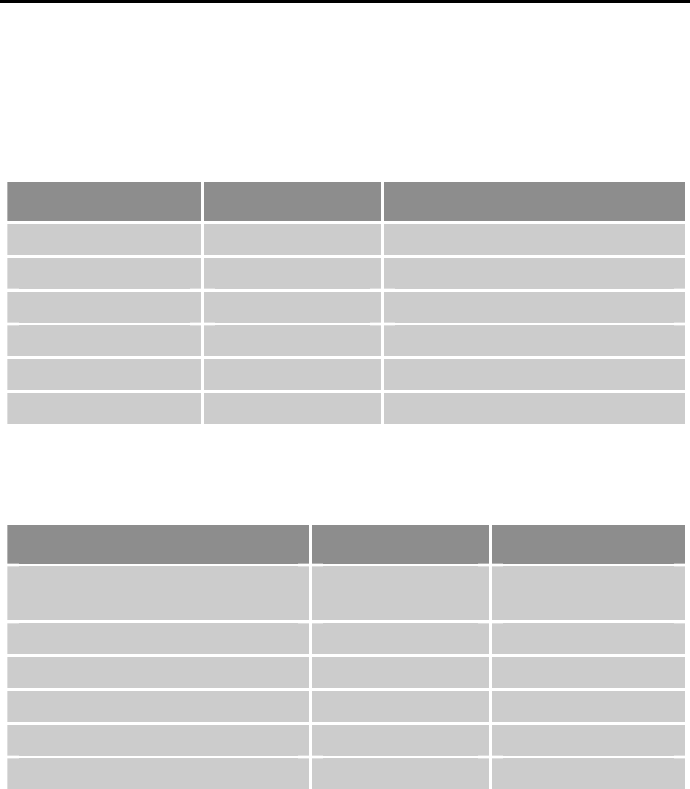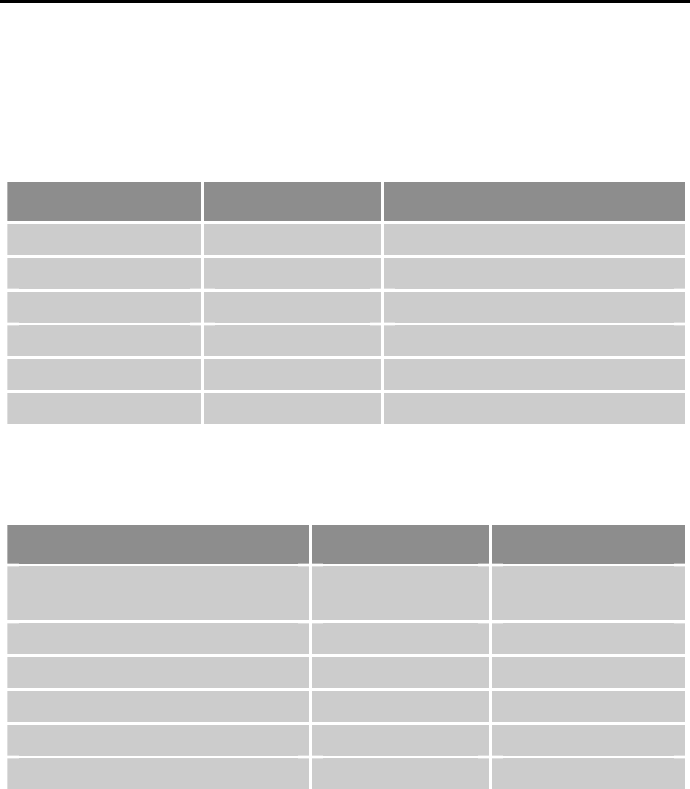
Parker Hannifin
158 Aries User Guide
LEDs⎯Drive Status Indicators
The drive has two bi-color LEDs. The LED on the left displays yellow or
green colors; The LED on the right displays red or green colors. The
following tables describe LED illumination states and the conditions they
indicate.
Normal Operation
LED–Left LED–Right What it means
Off Green Power on, enabled
Yellow Green Power on, regeneration active
Off Red Power on, disabled–No Fault
Yellow Off Power on, boot process
Off Red (flashing) Waiting for OS download
Yellow (flashing) Red (flashing) OS download in process
Table 22 LED Status Indicator-Normal Operation
Internal Drive Faults
LED–Left LED–Right What it means
Yellows Red
Control power
mode active
Yellow & 1 Green (flashing) Red Bridge Fault
Yellow & 2 Green (flashing) Red Feedback Fault
Yellow & 3 Green (flashing) Red Thermal Fault
Yellow & 4 Green (flashing) Red Other Fault
Yellow & 5 Green (flashing) Red Encoder Loss
Table 23 LED Status Indicator-Internal Drive Fault
Establish Communications & Verify Drive
Configuration
If you cannot enable the drive, and examining LED conditions has not solved
your problem, then launch the Aries Support Tool and establish
communications with the drive. (For detailed instructions on establishing
communications, see “Establishing Communications” on page 74.)
If you are una
ble to establish communications, see “RS-232/485
Comm
unication Problems“ on page 159.
Save the Configuration File
Because further troubleshooting steps can change the drive configuration,
upload the current drive configuration file, and save it to your personal
computer. This ensures you have a backup copy of the drive configuration.
To save a backup configuration file, use the Aries Support Tool.