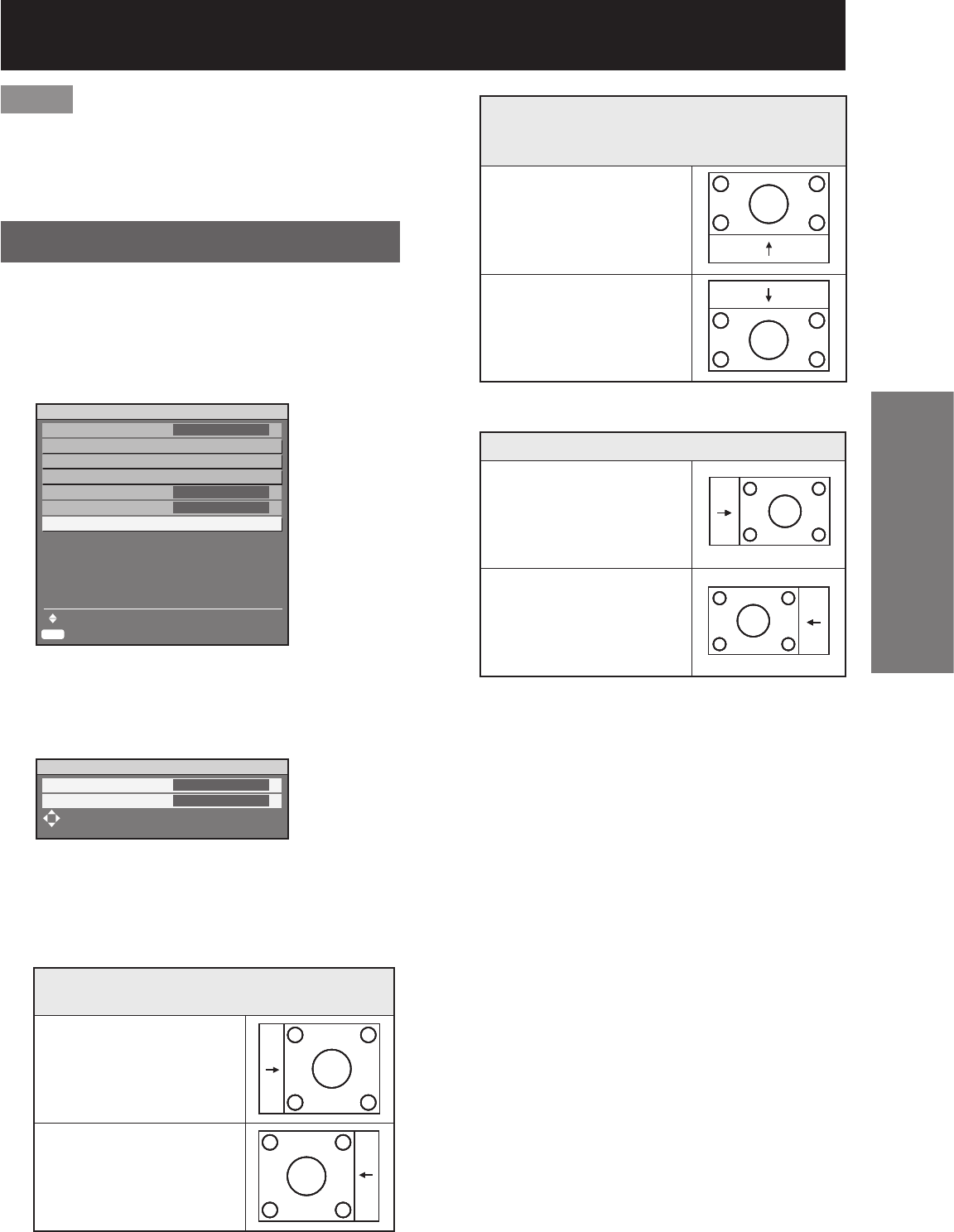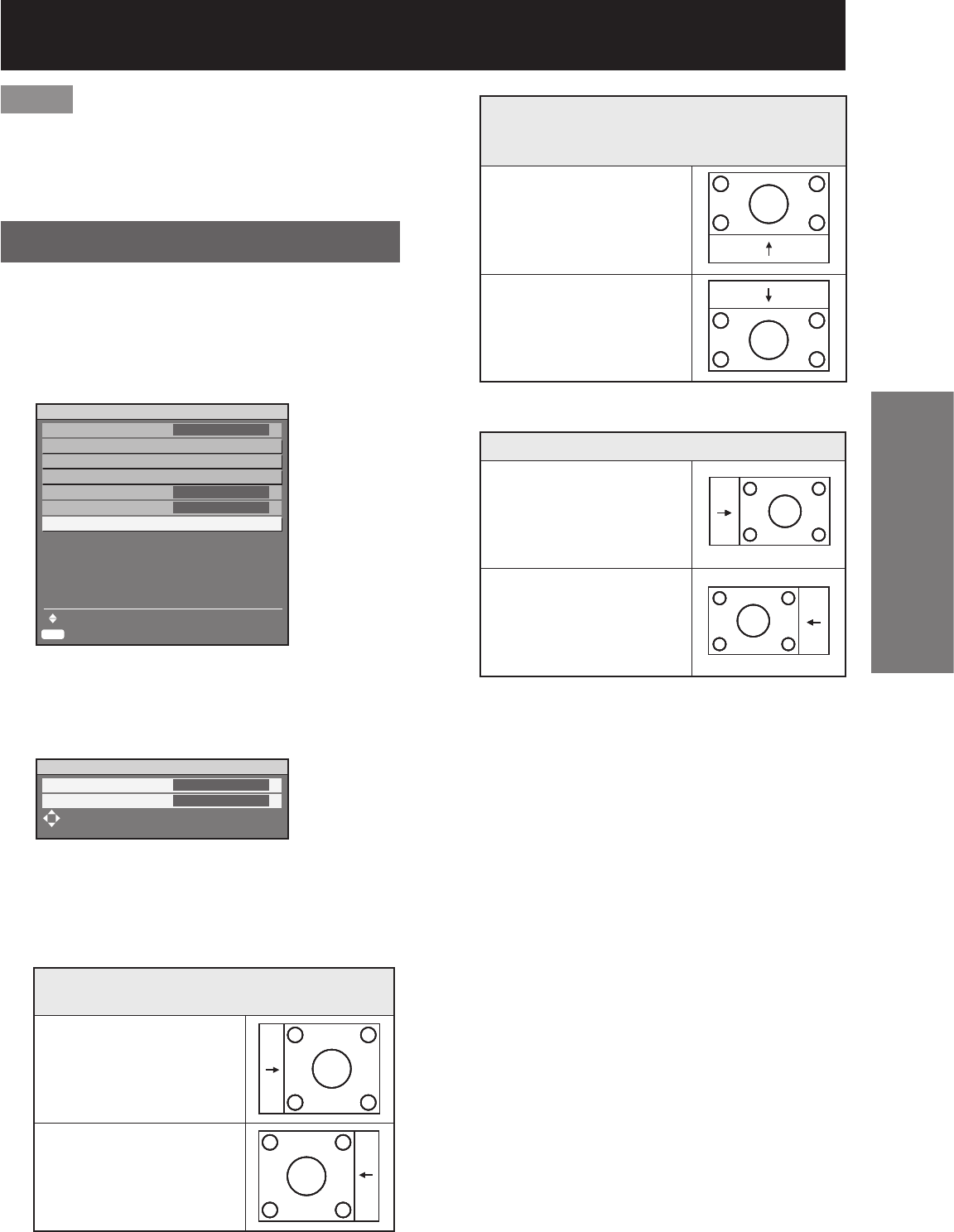
Basic Operation
ENGLISH – 65
Note
When “FRAME DELAY” is set to “SHORT”,
deterioration in the picture quality will occur.
Furthermore, the noise reduction function cannot be
used.
Raster position
When the whole area where the input picture can be
displayed is not used, the picture can be moved to
any position inside the display area.
1. Press▲▼toselect“RASTER
POSITION”.
2. Press ENTER.
The “RASTER POSITION” screen will be
displayed.
3. Press▲▼◄►toadjustthe
position.
PT-D10000E
•
•
■
ADVANCED MENU
DIGITAL CINEMA REALITY
BLANKING
INPUT RESOLUTION
CLAMP POSITION
EDGE BLENDING
FRAME DELAY
RASTER POSITION
MENU SELECT
SUB MENU
AUTO
OFF
DEFAULT
ENTER
ADVANCED MENU
DIGITAL CINEMA REALITY
BLANKING
INPUT RESOLUTION
CLAMP POSITION
EDGE BLENDING
FRAME DELAY
RASTER POSITION
MENU SELECT
SUB MENU
AUTO
OFF
DEFAULT
ENTER
RASTER POSITION
V
H
ADJUST
0
0
RASTER POSITION
V
H
ADJUST
0
0
When 5:4 pictures are displayed
(when SXGA signals are input)
Pressing►buttonwillmove
the image to the right.
Pressing◄buttonwillmove
the image to the left.
When 5:4 pictures are displayed
(when SXGA signals are input)
Pressing►buttonwillmove
the image to the right.
Pressing◄buttonwillmove
the image to the left.
PT-DW10000E
4. Press MENU three times.
The on-screen indications disappear and the
normal screen appears again.
■
•
When 16:9 pictures are displayed
(when HDTV or 480p pictures are input or
16:9 is selected in the SIZE mode)
Pressing▲buttonwillmove
the image upward.
Pressing▼buttonwillmove
the image downward.
When 16:9 pictures are displayed
(when HDTV or 480p pictures are input or
16:9 is selected in the SIZE mode)
Pressing▲buttonwillmove
the image upward.
Pressing▼buttonwillmove
the image downward.
When 4:3 pictures are displayed
Pressing►buttonwillmove
the image to the right.
Pressing◄buttonwillmove
the image to the left.
When 4:3 pictures are displayed
Pressing►buttonwillmove
the image to the right.
Pressing◄buttonwillmove
the image to the left.